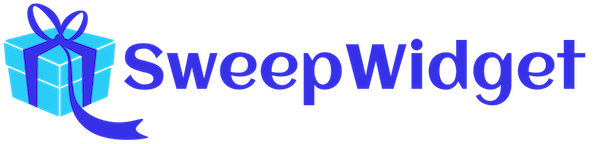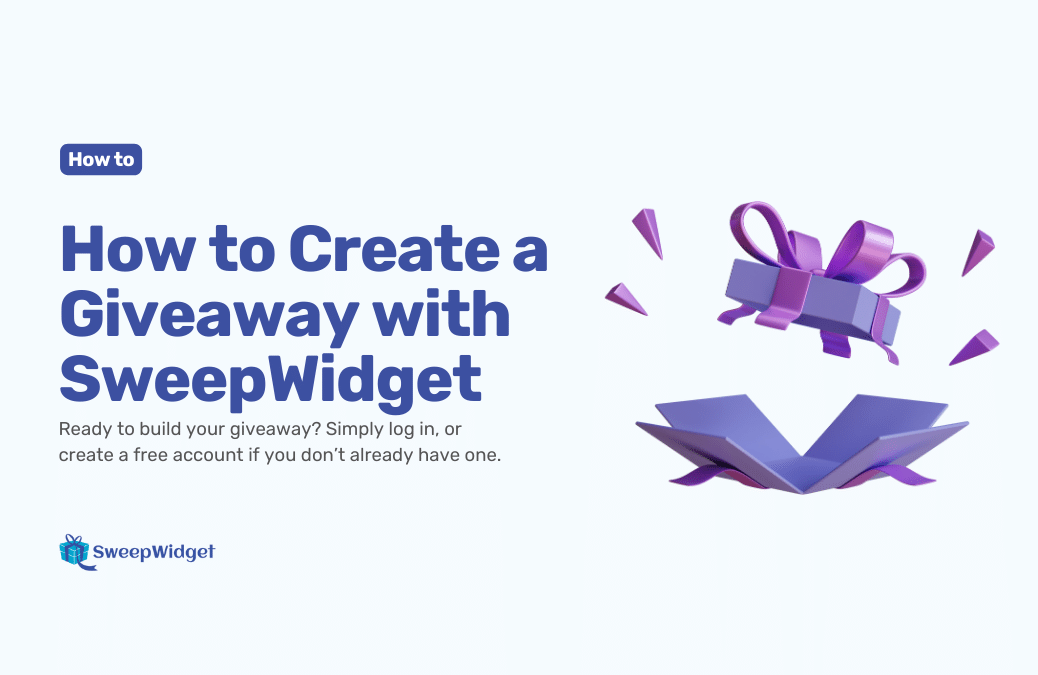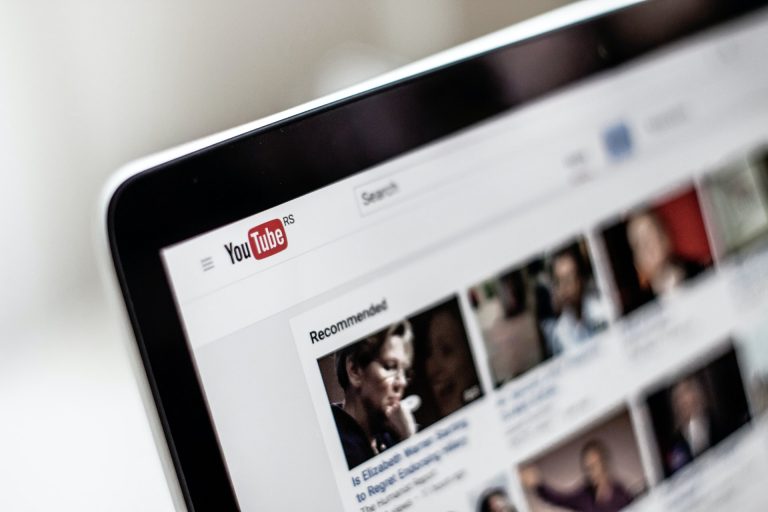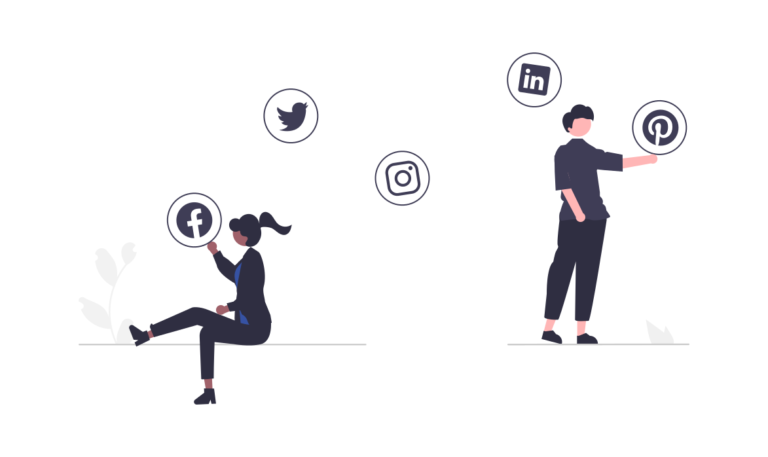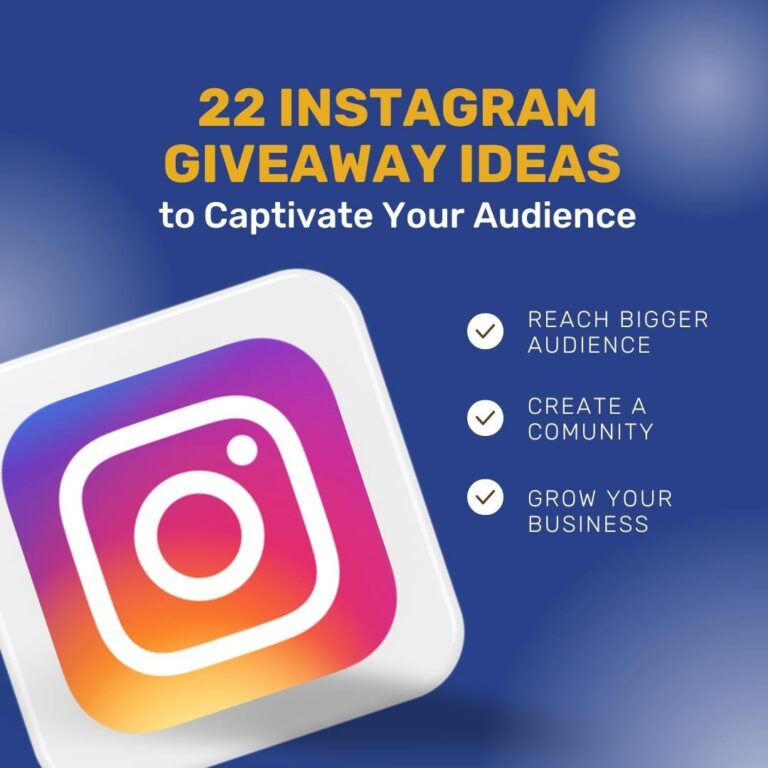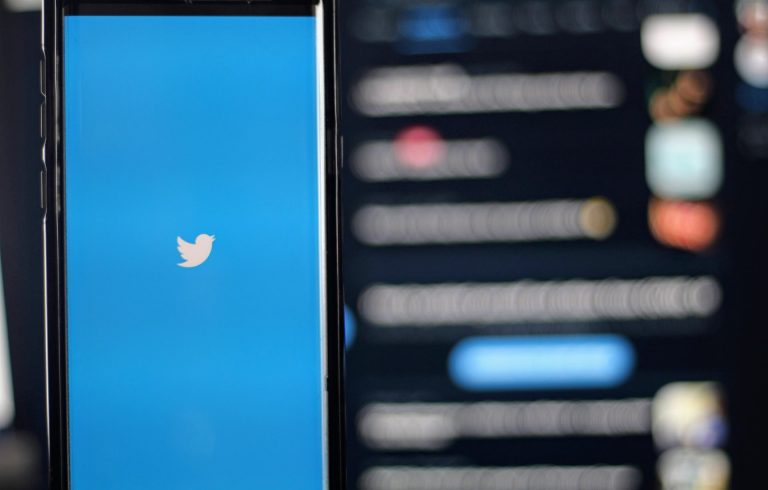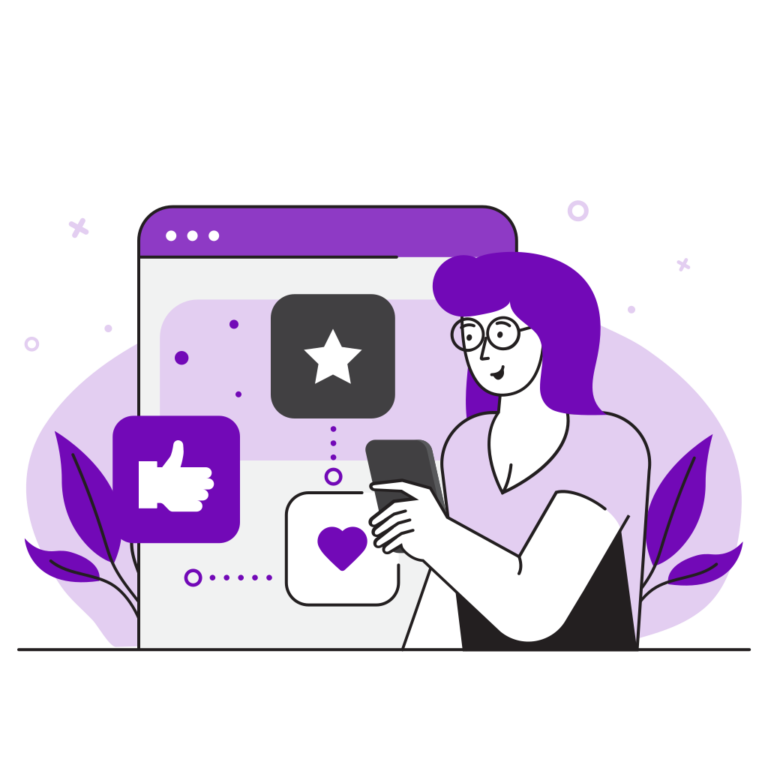How to Create a Giveaway with SweepWidget
Last updated on May 29th, 2024 at 08:22 pm
Ready to build your giveaway? Simply log in, or create a free account here if you don’t already have one.
Table of Contents
- Getting Started
- Adding Basic Information
- Entry Methods
- Login Form
- Style & Design
- Leaderboard & Instant Coupons
- Security Settings
- Save & Preview Giveaway
Getting Started
Navigate to the ‘My Giveaways’ page and click on the + Create New Giveaway button, conveniently located in the top right corner or center of the page. It’s that easy!
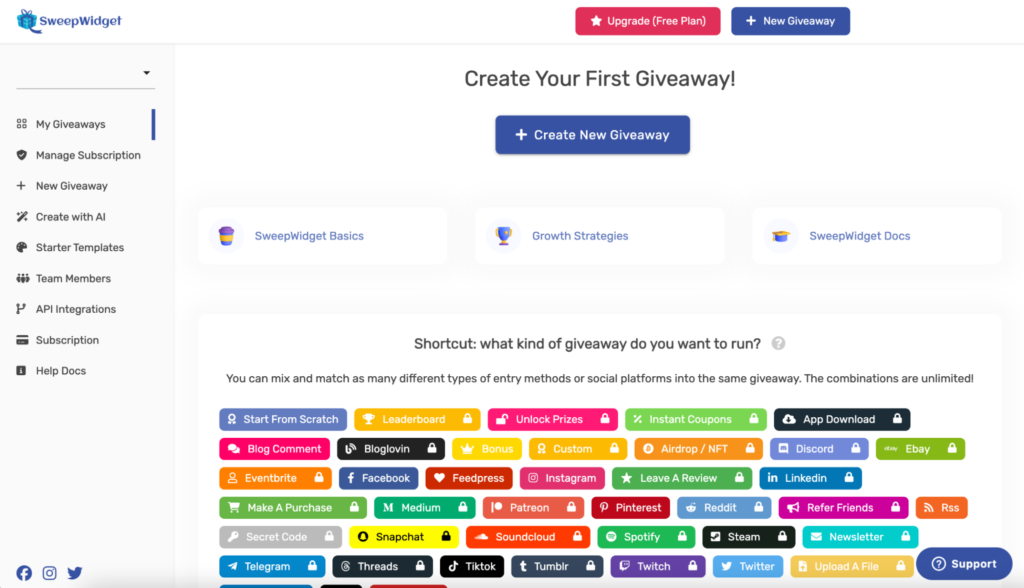
Adding Basic Information
Next make sure you’re on the Basic Info tab and fill in the following fields:
Required:
•Contest Title
• Start Date + Time
• End Date + Time
Optional:
• Contest Description
• Add terms and conditions
• What prizes you’re giving away
• Restrict countries
• Language
• Block duplicate IP addresses from entering
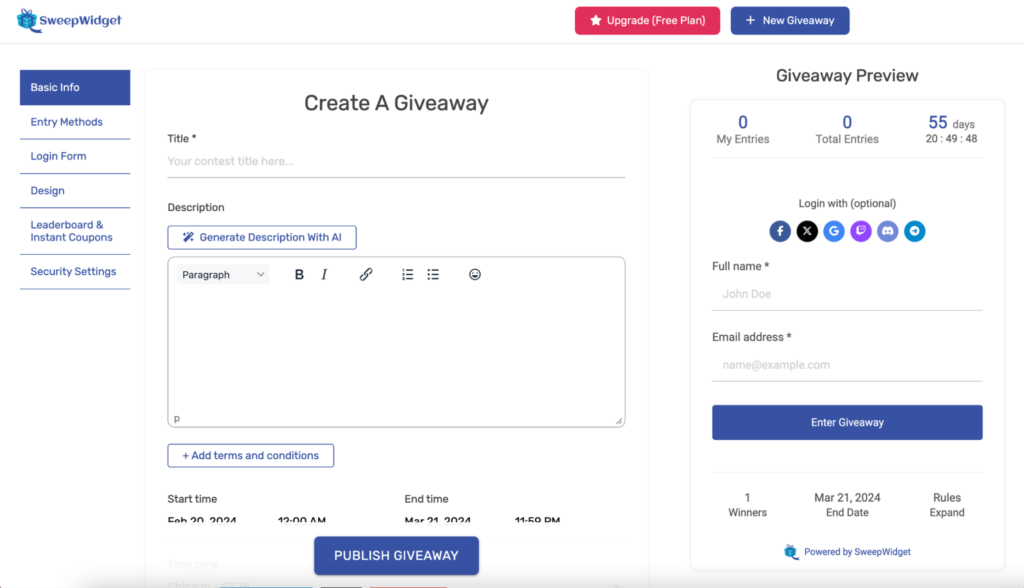
Once you’re finished entering your giveaway info, click the Next: Entry Methods → button to go to the next section.
Entry Methods
This section allows you to add entry methods to your giveaway. Check out our documentation on adding entry methods to see extended information.
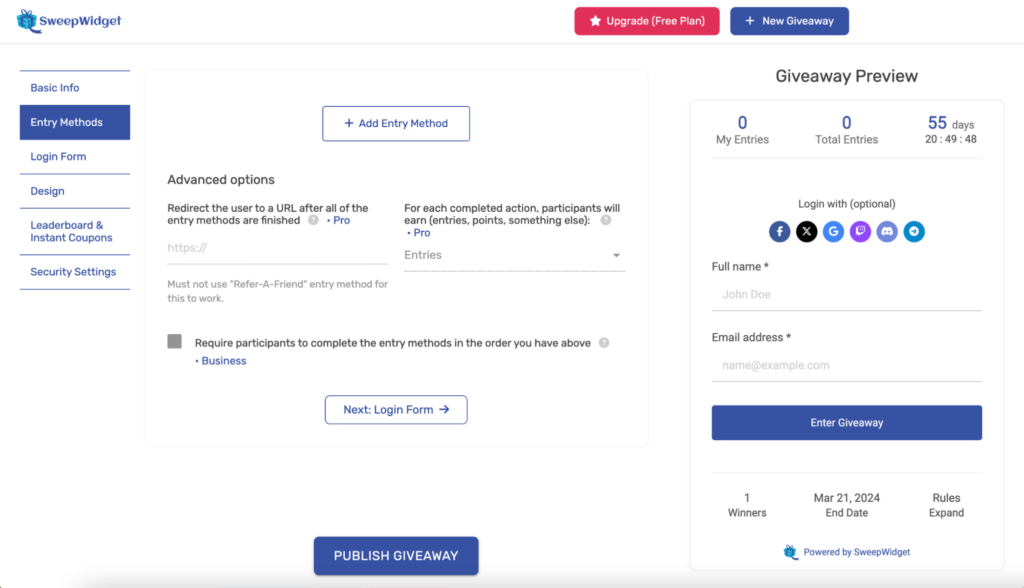
By clicking the + Add Entry Method tab you will be able to view the entry methods available to you.
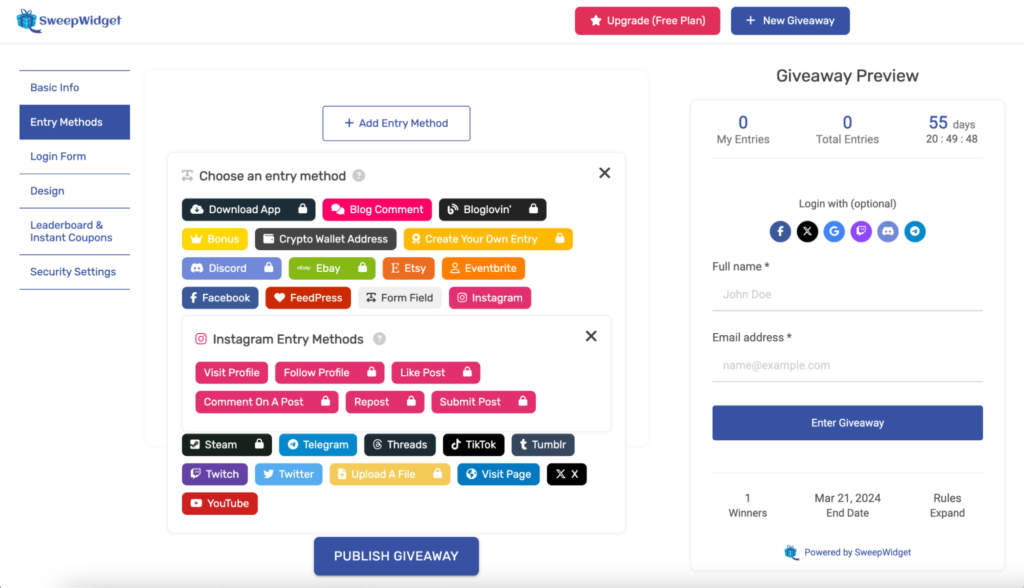
Choose entry methods
Discover your options and personalize your giveaway by selecting your preferred entry methods.
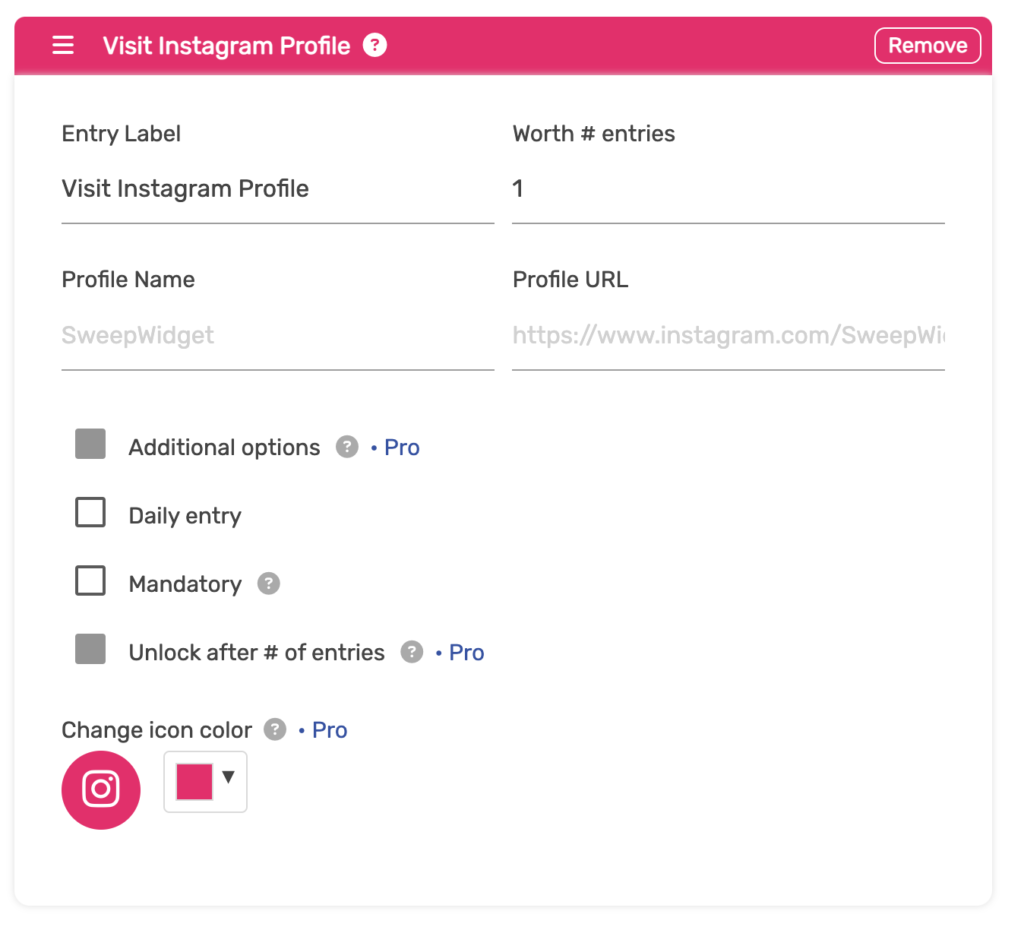
Let’s add an entry method where a user can Visit your Instagram Profile.
Admin view
To enable this entry method:
- Navigate to + Add Entry Method
- Click on Instagram > Visit Instagram Profile.
- Fill out entry and profile information.
After completing the entry methods, it’s time to explore some bonus optional sections.
Login Form
This section allows you to add custom user login steps to your giveaway. Check out the documentation on how to add user login steps to read extended information.
Note: this section is optional and is not required to create a giveaway.
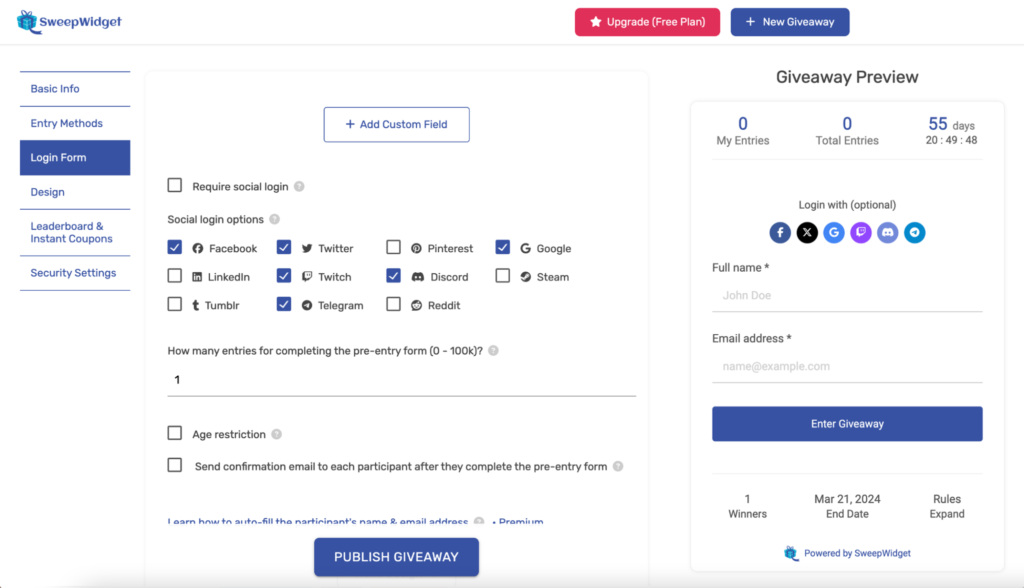
Make sure you’re on the Login Form tab.
It’s important to note that the user’s Full Name and Email are always required by default. You cannot remove these. But, you have to option to add the following form fields:
Style & Design
Onto design! Navigate to the Design tab.
Note: this section is optional and is not required to create a giveaway.
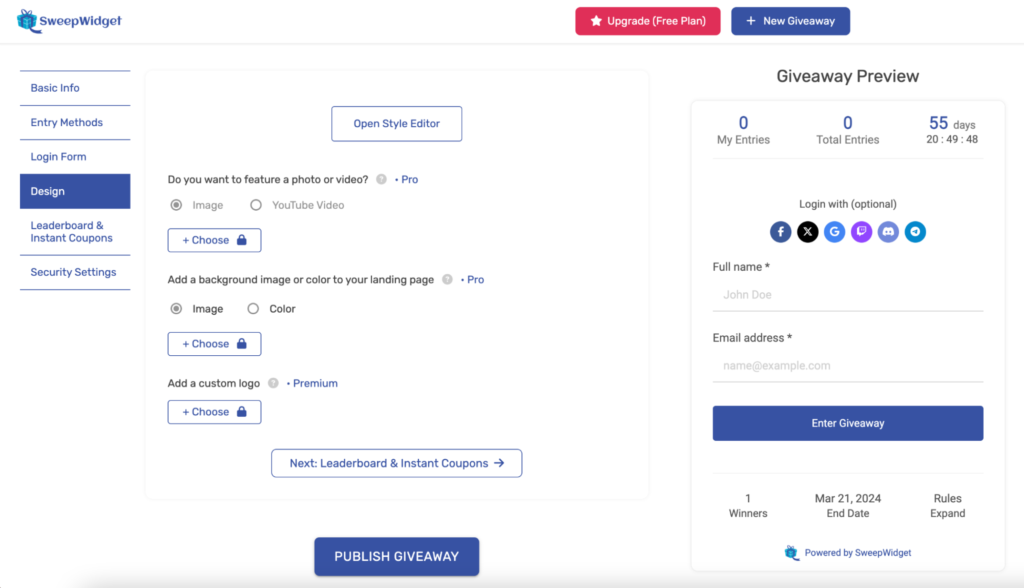
This section allows you to custom style & design your giveaway by adding photos, video, and logos to your landing page. Check out the extended documentation on how to custom style your giveaway.
Some of features you can do here are:
- Custom style your giveaway i.e. font colors, background colors, borders, etc.
- Custom prize image
- Featured Youtube video
- Custom logo
- Custom background image
- Custom background color
- Position the widget
- Hide entries
- Hide entry methods when users are logged out
- Remove “SweepWidget” branding
Leaderboard & Instant Coupons
Note: this section is optional and is not required to create a giveaway. Navigate to the Leaderboards & Instant Coupons tab. Read extended documentation on how to custom style your giveaway.
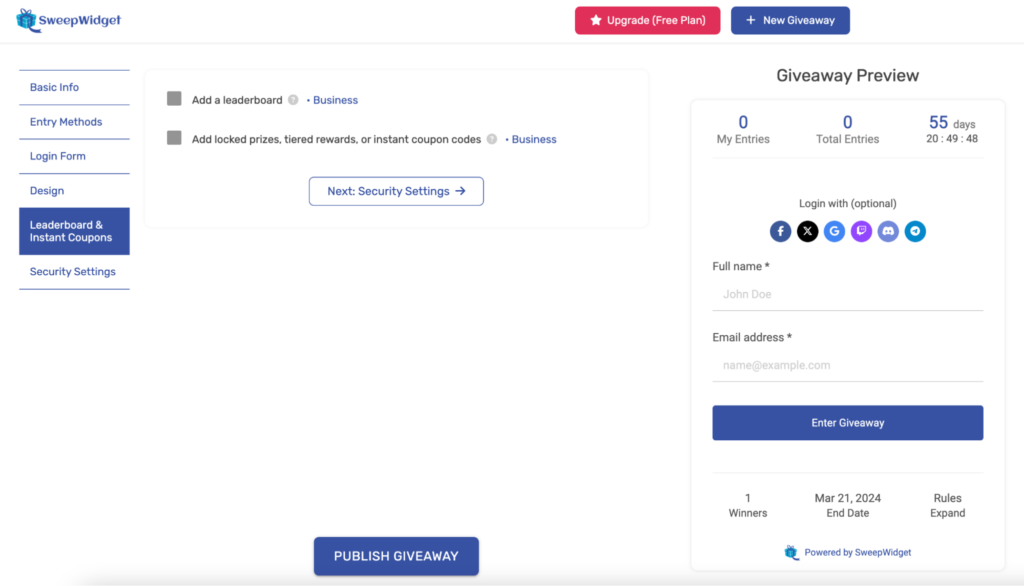
Leaderboard
Leaderboards are a great way to make your giveaway go viral by incentivizing users to get the most entries.
Unlock rewards
As users earn more entries, they can unlock various prizes and coupons. You can give them additional entries into other random draws or reward them instant prizes/coupons.
Security Settings
Navigate to the Security Settings tab.
Note: this section is optional and is not required to create a giveaway.
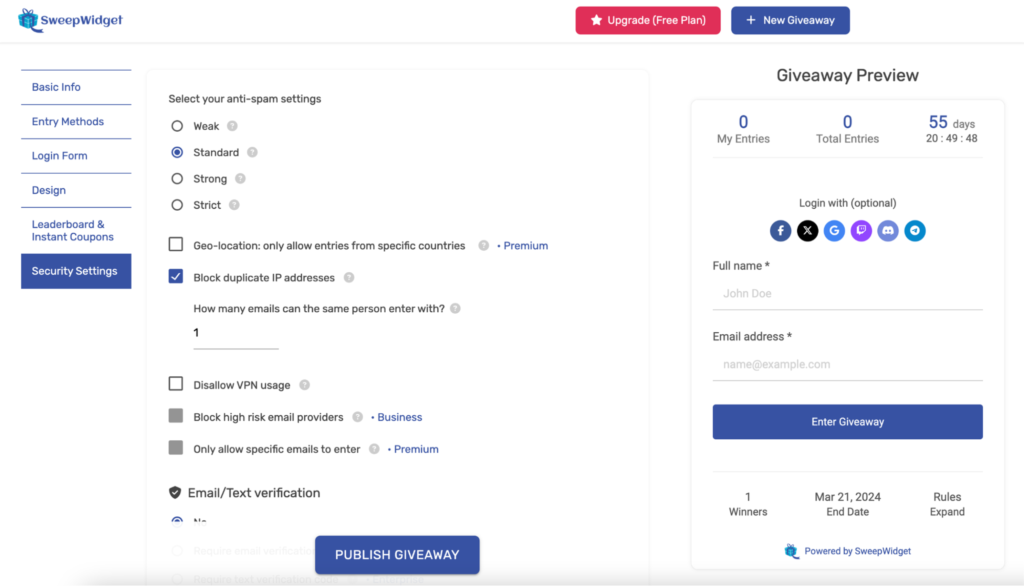
This section allows you to set security parameters for your giveaway. Read extended info on advanced fraud protection to learn more details.
Save & Preview Giveaway
Once you’ve entered all your information for the giveaway, click the Save & Preview button, and voila – your live giveaway is ready to go! From there you will be able to check out all the different embed and sharing options available.
You can:
- Embed the contest directly into your website
- Use a free hosted landing page on SweepWidget
- Make the giveaway a popup
- Get a sharable QR code
- Create a custom URL for the hosted landing page
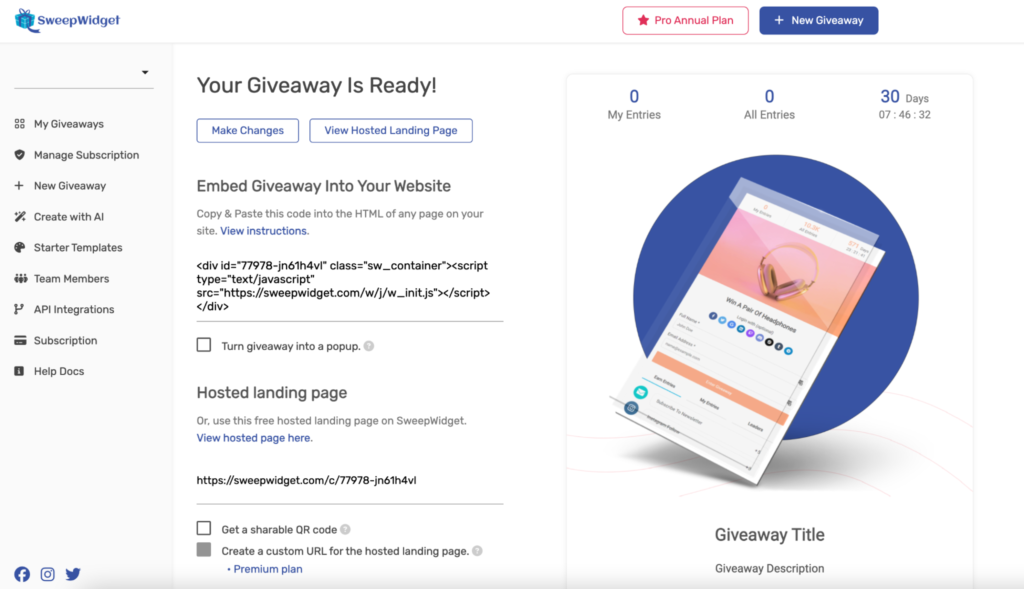
To edit giveaway select Make Changes, or select View Hosted Landing Page to see live giveaway.
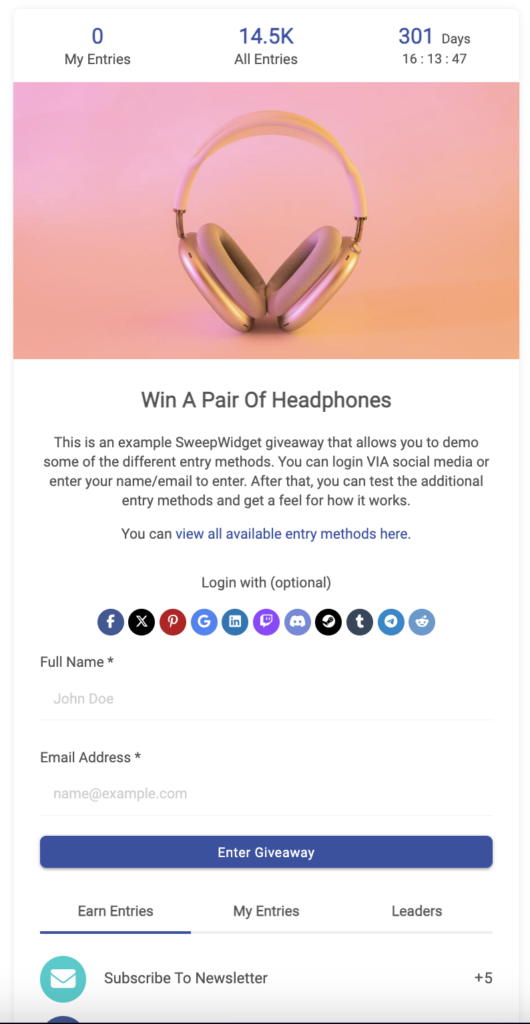
That’s it!
And that’s a wrap! We hope you have all the luck in your future giveaways!
Have a question? Don’t hesitate to reach out to us at [email protected] – we’re always ready to help.