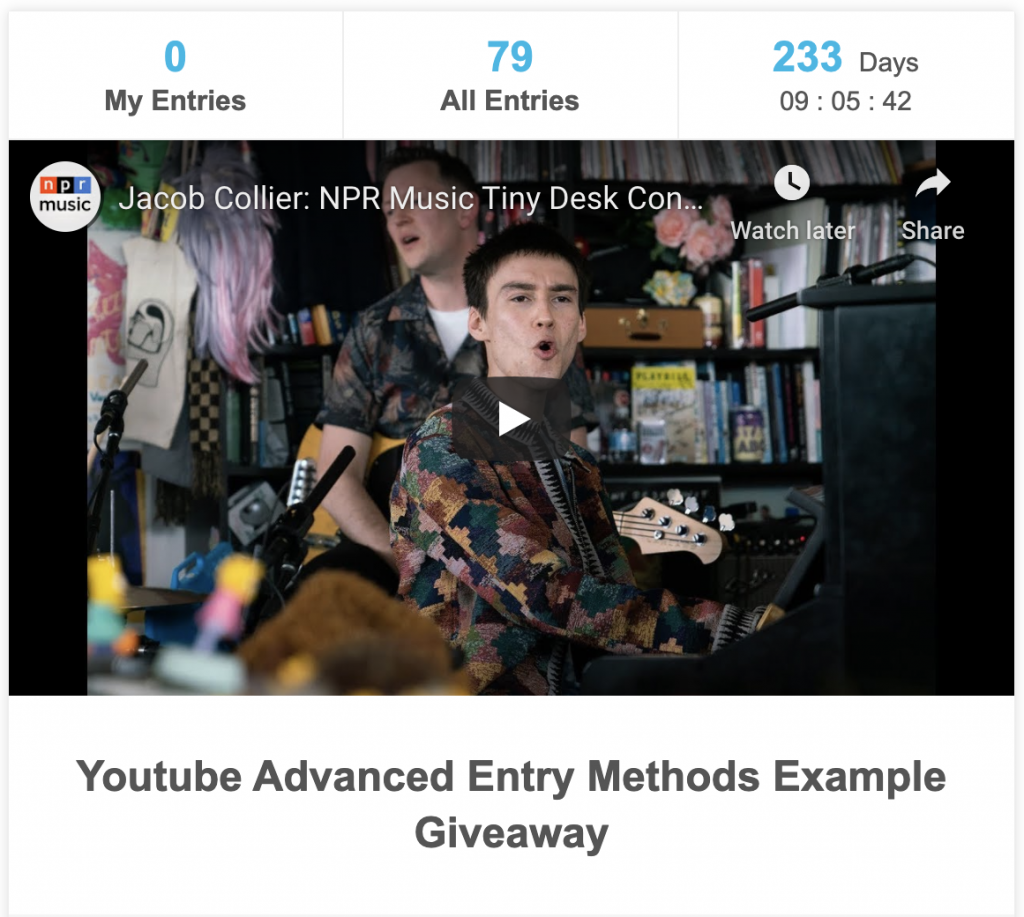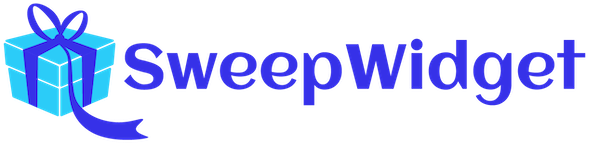Image Display Options
- Pro plan required.
There are currently 8 different options on how to display your prize image. To add or change a prize image, navigate to the New Giveaway (or edit an existing giveaway) > Design > Image.
- Full Width
- Small Left
- Small Right
- Small Above
- Small Below
- Medium Above
- Medium Below
- Custom Dimensions
- Featured Youtube video
Full Width
This displays the image across the full width of the widget above the title.
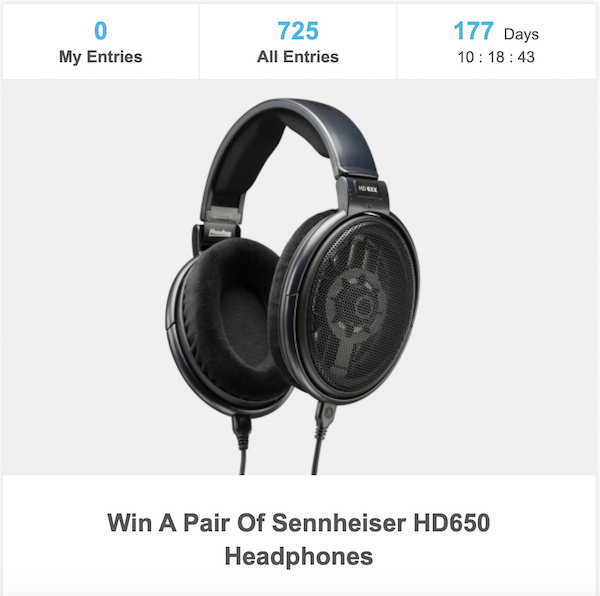
Small Left
This displays the image a small thumbnail of the image on the left side above the description.
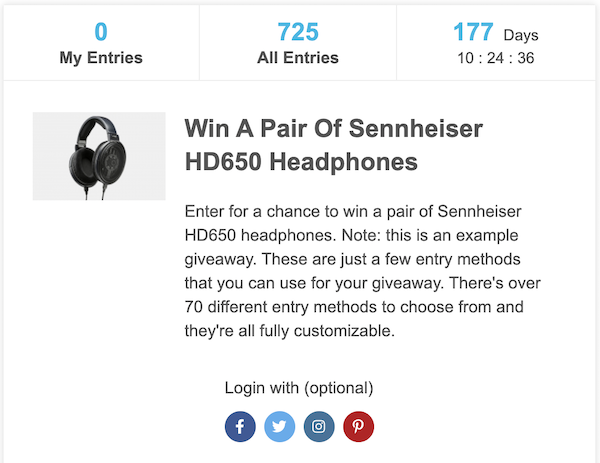
Small Right
This displays the image a small thumbnail of the image on the right side above the description.
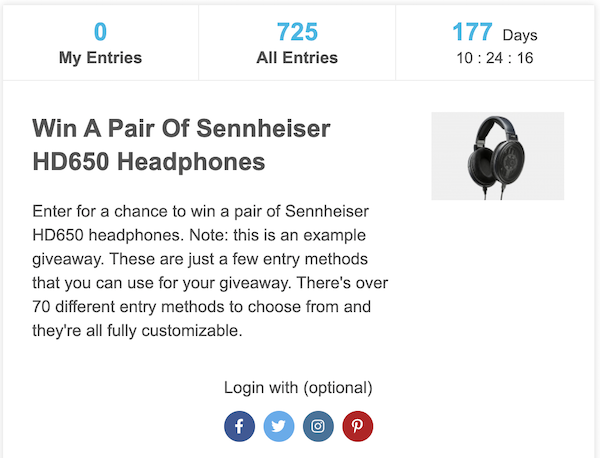
Small Above
This displays the image a small thumbnail of the image above the description and below the title.
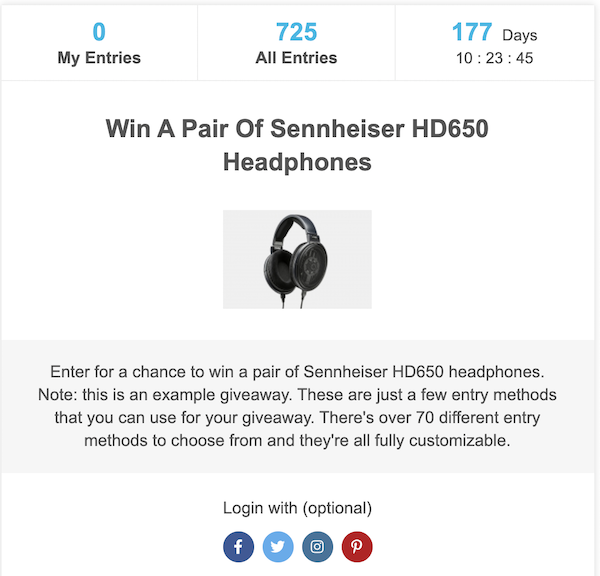
Small Below
This displays the image a small thumbnail of the image below the description.
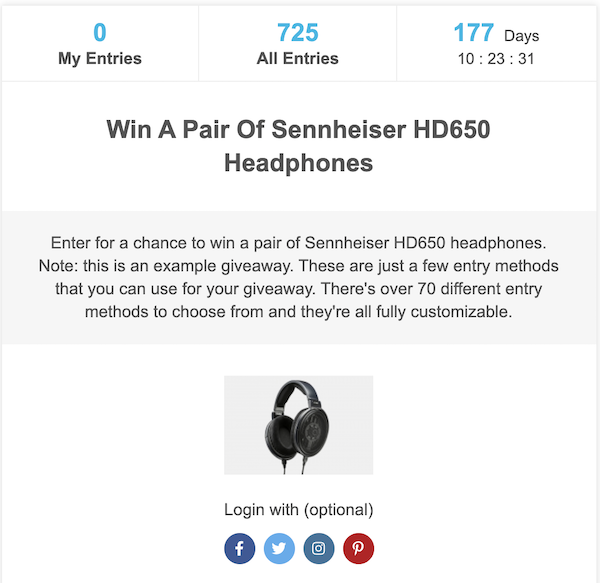
Medium Above
This displays the image a medium sized thumbnail of the image above the description and below the title.
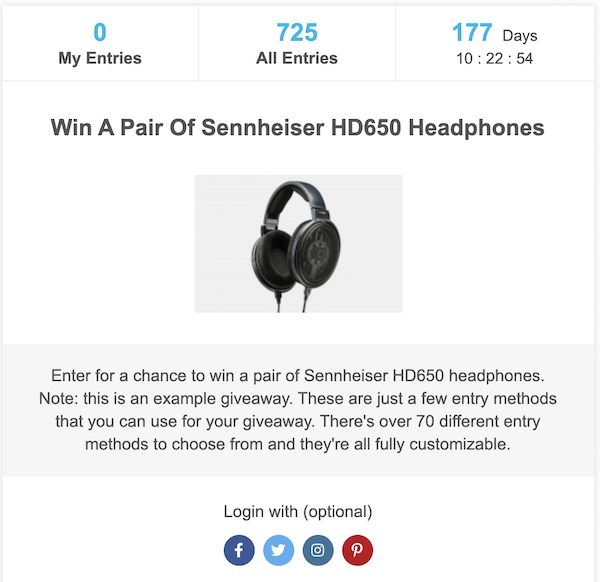
Medium Below
This displays the image a small thumbnail of the image below the description.
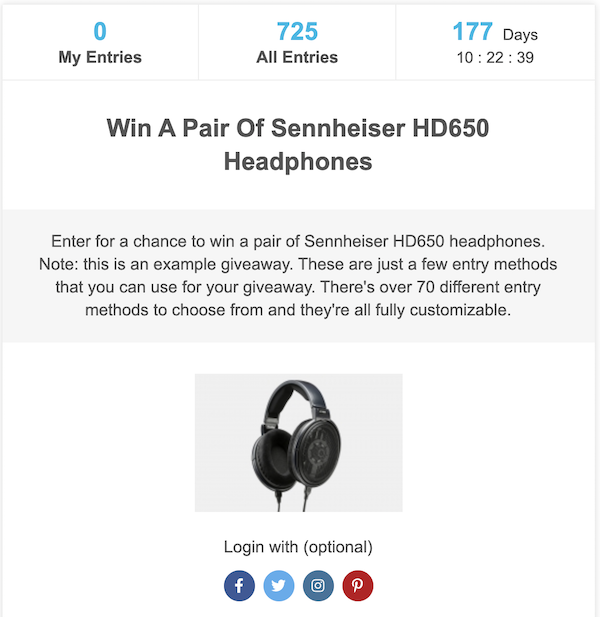
Custom Dimensions
This allows you to use custom dimension. If you only input the width or height (and leave the other empty), it will size proportionally. Or, you can put in an exact width and height.
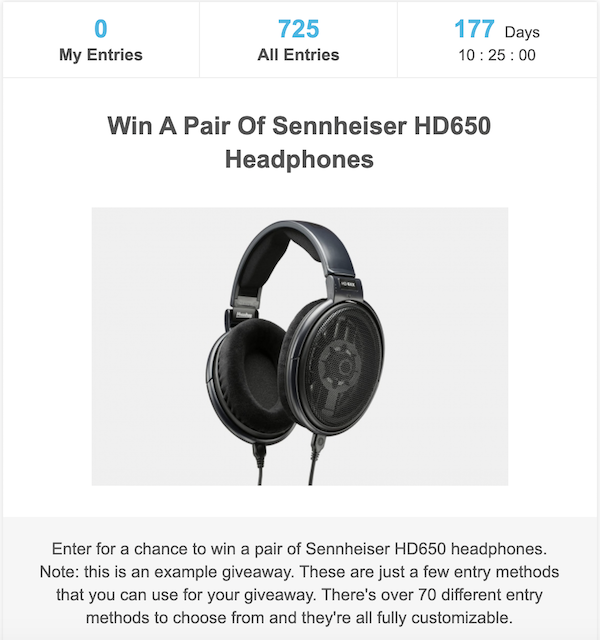
Featured Youtube video
Admin view
Navigate to Style & Design > Youtube Video Feature.
Input a Youtube video link under Youtube Video Feature. Also, tick the Video option under Do you want to feature an image or video.
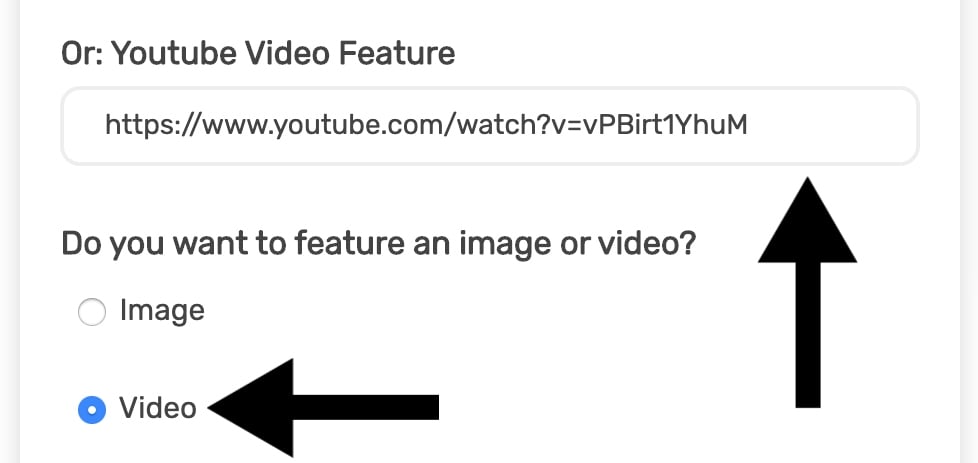
Public view
There is a Youtube video in place of a featured video.