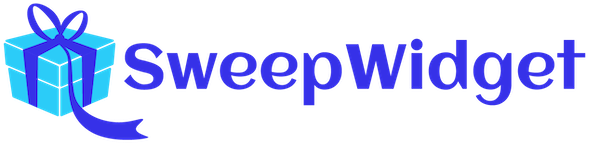How To Create A Giveaway With SweepWidget
This article will guide you on how to get started on making your own SweepWidget giveaway.
Table of contents:
- Getting started
- Basic info
- Pre-entry – optional
- Ways to enter – optional
- Leaderboards, milestones, & instant coupons – optional
- Style & design – optional
- Post entry – optional
- Pick a winner
Getting started
First, you’ll need to create a free account. Or, login here if you already have one.
Navigate to your user account, then click on + New Giveaway in the top right corner of the page.

Add basic information
Navigate to the Basic Information tab. Fill in the following fields:
Required:
- Prize Title
- Start Date
- End Date
Optional:
- Description
- Add Rules
- What prizes you’re giving away
- Restrict countries
- Language
- Block duplicate IP addresses from entering
Once you’re finished, click the Continue button.
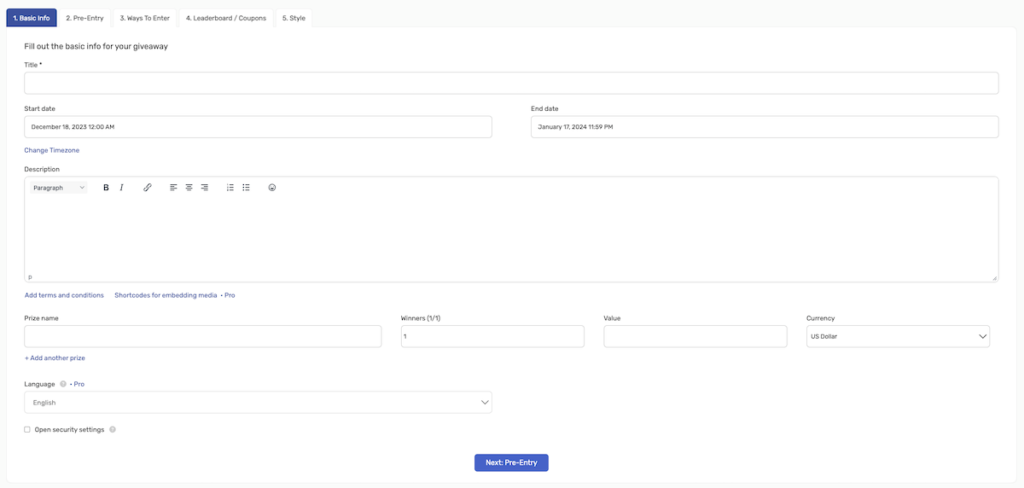
Pre-Entry
Note: this section is optional and is not required to create a giveaway.
This section allows you to add custom user login steps to your giveaway. Read the extended documentation on how to add user login steps.
Navigate to the Pre-Entry tab.
It’s important to note that the user’s Full name and email are always required by default. You cannot remove these.
You have to option to add the following form fields:
- Social login
- Require a social login
- Add custom fields
- Text field
- Select field
- Radio buttons
- Checkbox
- Textarea
- Secret code
- Require age confirmation
- Date format
- Entry amount
- Pre-populate name/email
- Example giveaway
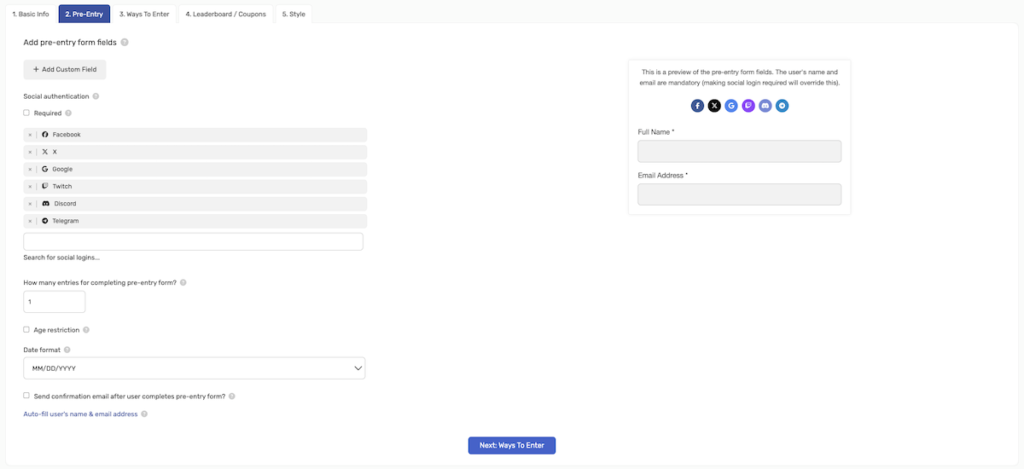
Ways To Enter
This section allows you to add entry methods to your giveaway. Read extended documentation on adding entry methods.
Navigate to the Ways User Can Enter tab then click on the entry method that you want.
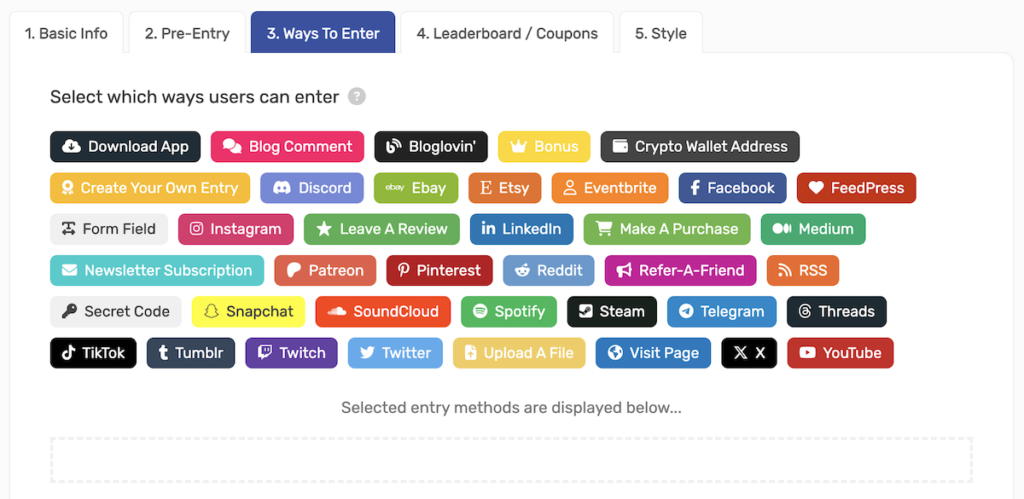
Example entry method
Let’s add an entry method where a user can like your Facebook page.
Admin view
To enable this entry method:
- Navigate to Ways Users Can Enter.
- Click on Instagram > Follow Profile.
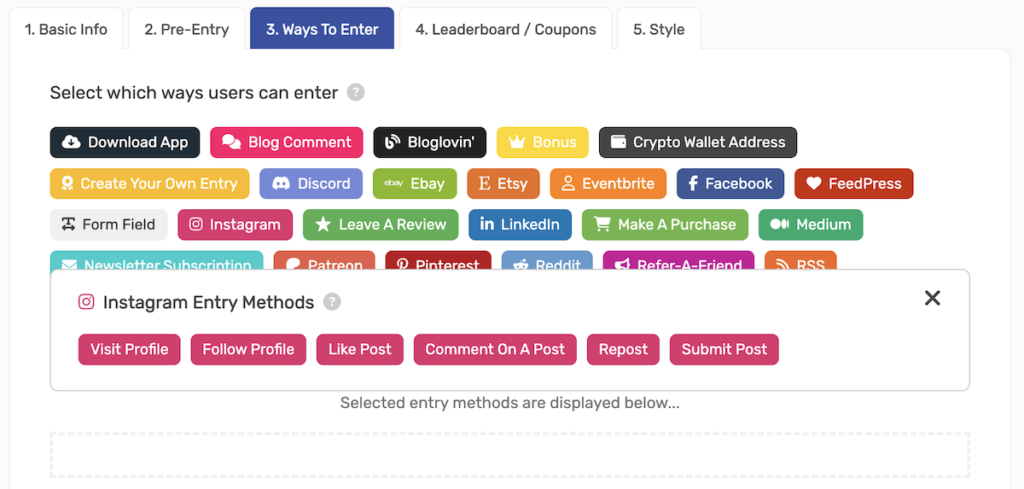
3. Fill in all required fields.
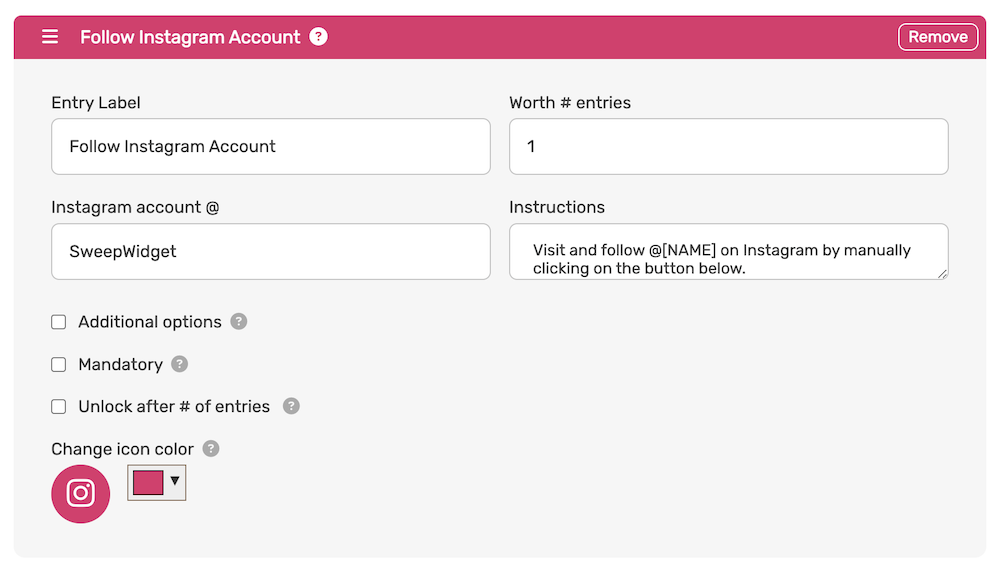
Public view
The user will be asked to follow your Instagram profile (and any other IG entry methods you added). They will receive credit for this entry after verifying the username they followed the profile with.
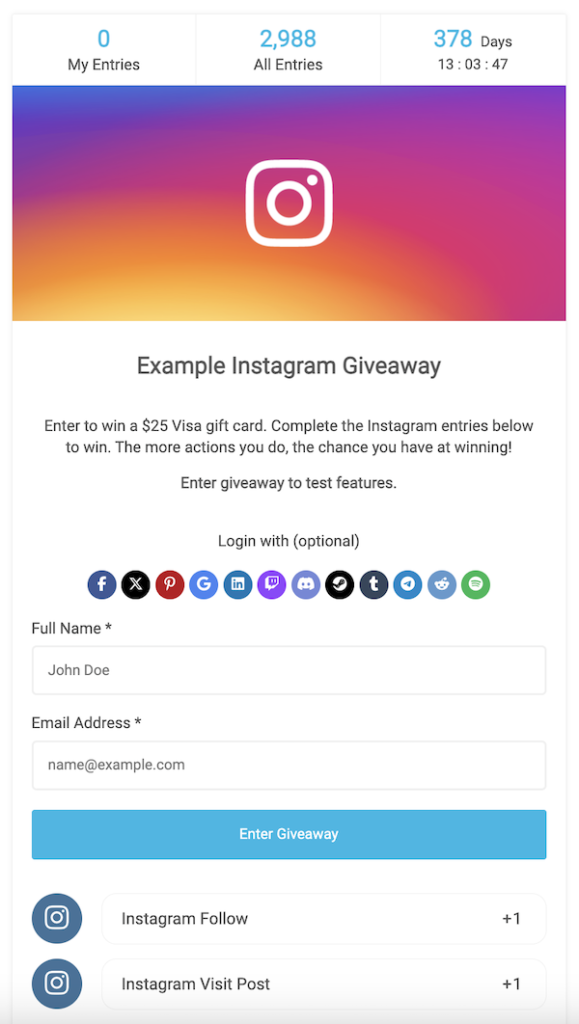
Leaderboards, Milestones, & Instant Coupons
Note: this section is optional and is not required to create a giveaway.
Navigate to the Leaderboards / Rewards tab. Read extended documentation on how to custom style your giveaway.
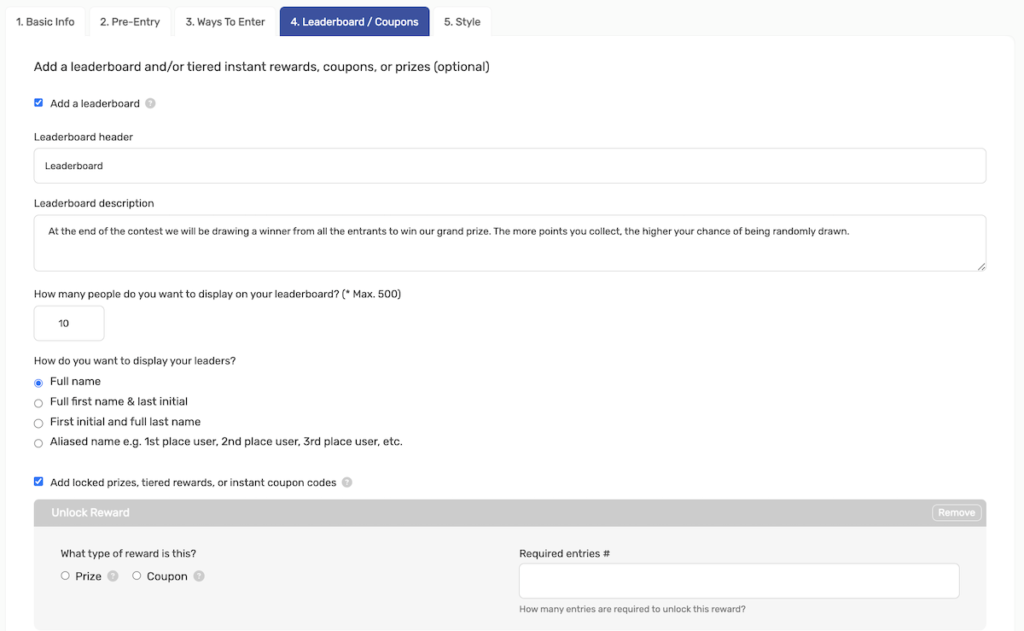
Leaderboard
Leaderboards are a great way to make your giveaway go viral by incentivizing users to get the most entries.
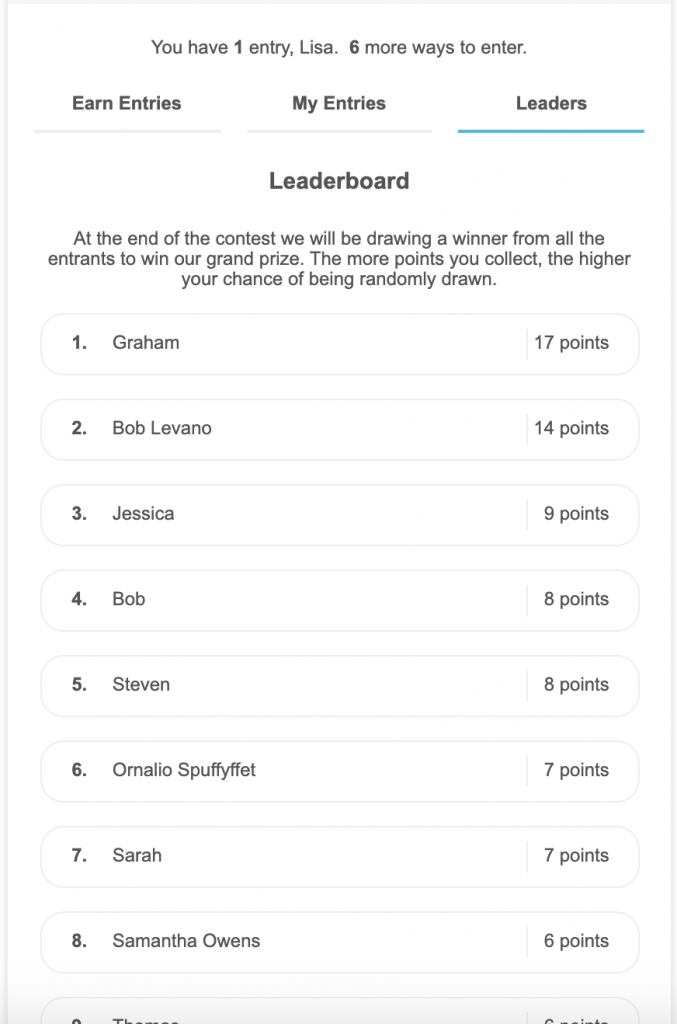
Unlock rewards
As users earn more entries, they can unlock various prizes and coupons. You can give them additional entries into other random draws or reward them instant prizes/coupons.
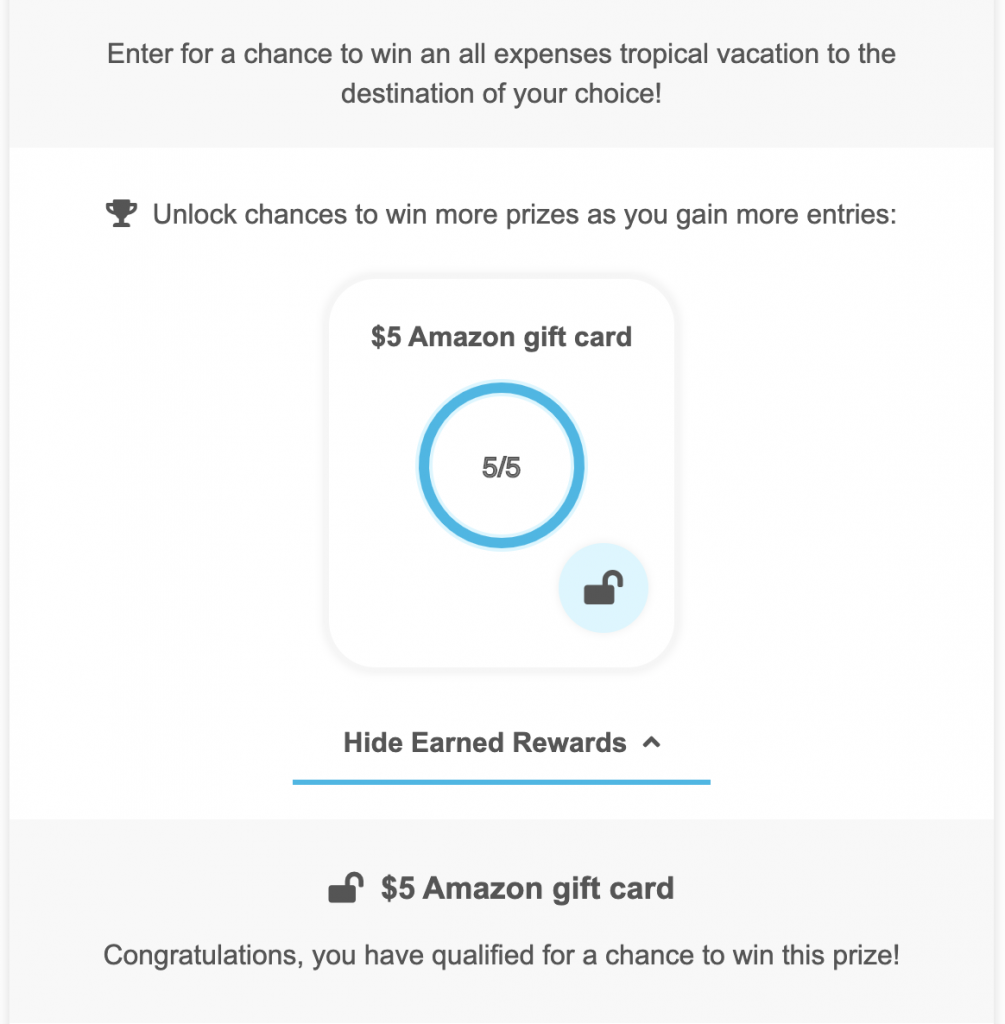
Style
Note: this section is optional and is not required to create a giveaway.
This section allows you to custom style & design your giveaway. Navigate to the Style & Design tab. Read extended documentation on how to custom style your giveaway.
Some of features you can do here are:
- Custom style your giveaway i.e. font colors, background colors, borders, etc.
- Custom prize image
- Featured Youtube video
- Custom logo
- Custom background image
- Custom background color
- Position the widget
- Hide entries
- Hide entry methods when users are logged out
- Remove “SweepWidget” branding
Admin view: Custom style the widget
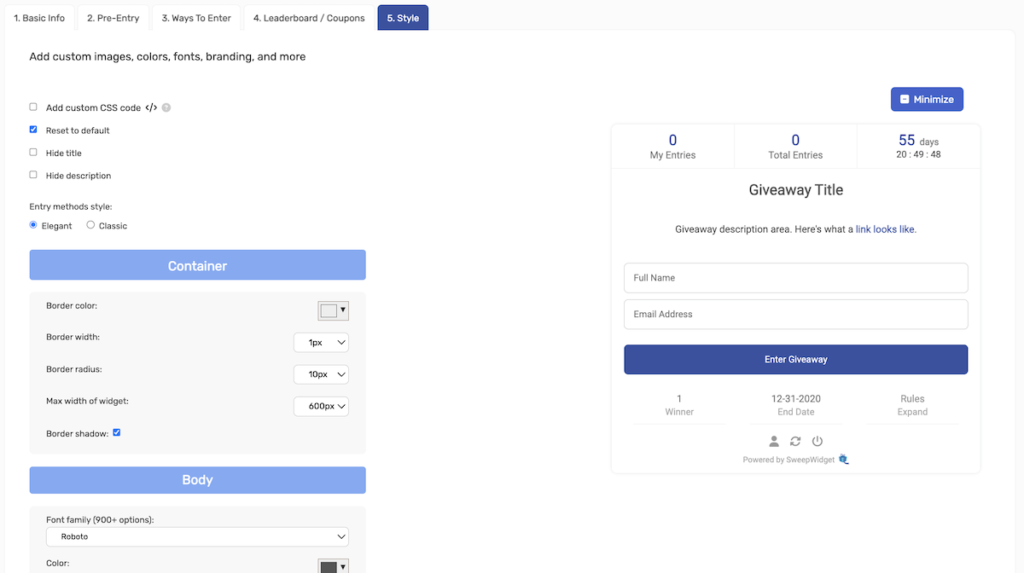
Admin view: more design options
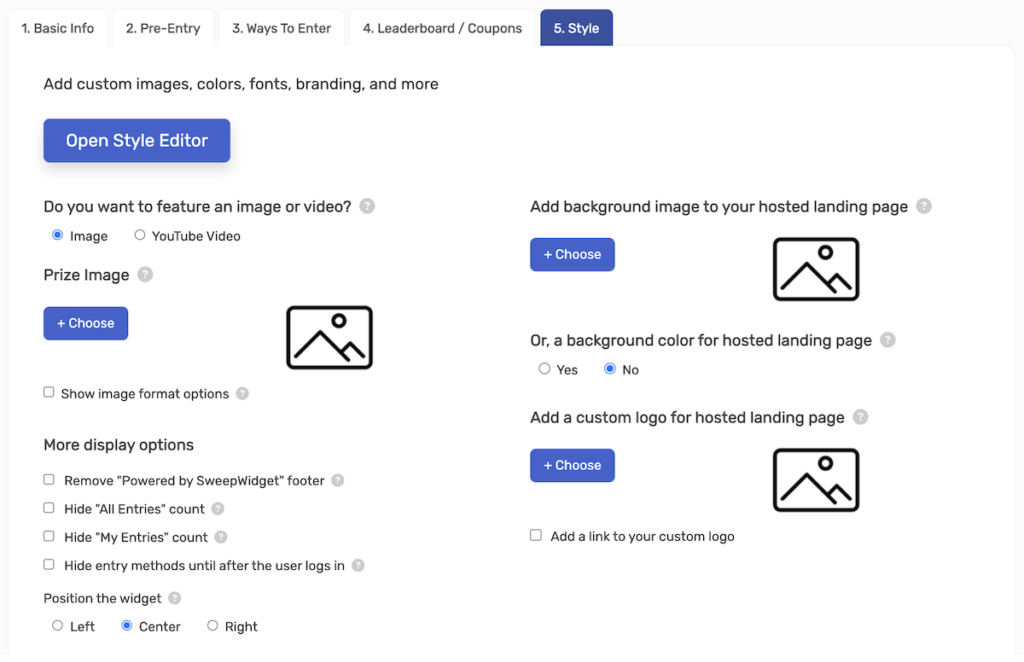
Post-Entry
After you click the Save & Preview button, you will be able to view your live giveaway and see the various embed options.
You can:
- Embed the contest directly into your website
- Use a free hosted landing page on SweepWidget
- Make the giveaway a popup
- Get a sharable QR code
- Create a custom URL for the hosted landing page
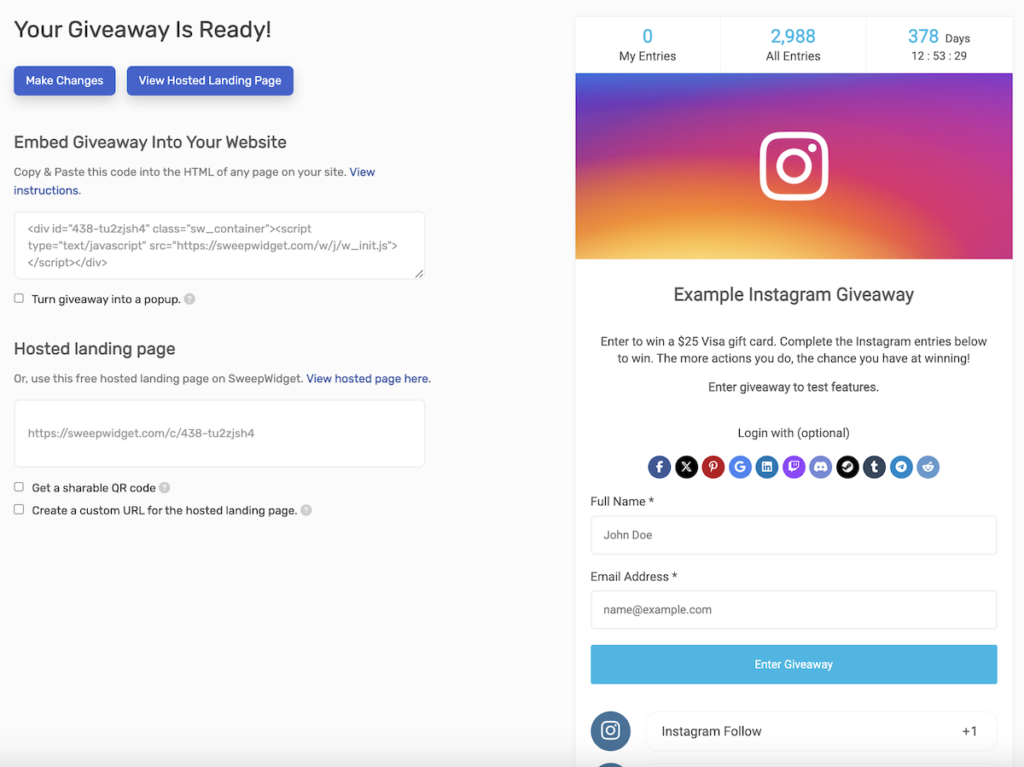
Pick a winner & manage entries
You can easily manage your entries from your user account. The following features are available to you:
- Manually pick a winner
- Randomly pick a winner
- Contact winner
- Disqualify/delete entries and users
- Search for an individual user
- Filter results by entry method
- Export all email addresses to CSV file
1) From your user account, navigate to the the Entries section of the giveaway you want.
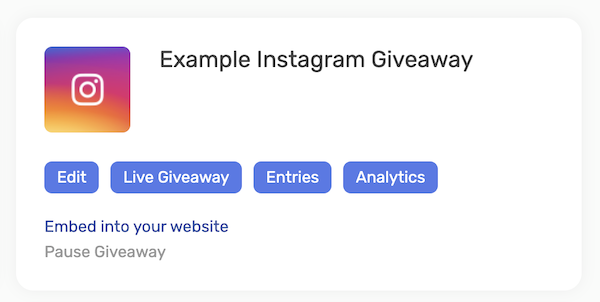
From there you will see all of the available options.
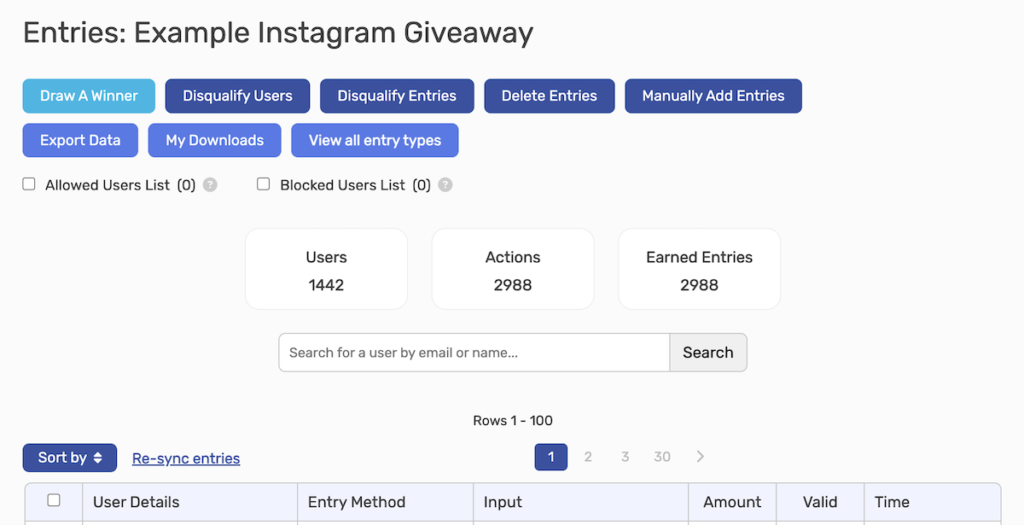
Finished!
And that’s it folks! I wish you lots of success in your future giveaways. If you have any questions, reach out here and we’ll promptly get back to you.