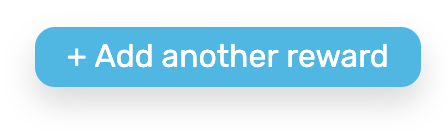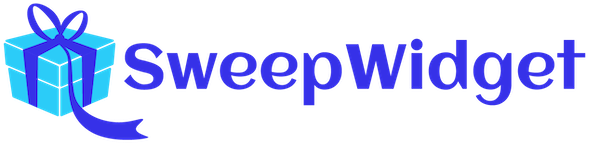Add Locked Prizes, Tiered Rewards & Instant Coupons
Learn how to add locked prizes, tiered rewards, or instant coupons. As users earn more entries, they can unlock various prizes and coupons. You can give them additional entries into other random draws or reward them instant prizes/coupons.
Table of contents:
- Getting started
- Unlock prizes setup
- Unlock prizes automatic email
- Example unlock prizes giveaway
- Instant coupons setup
- Instant coupons automatic email
- Example instant coupons giveaway
- Add multiple rewards/coupons
Getting started
Navigate to Leaderboard, Milestones, & Instant Coupons > Add locked prizes, tiered rewards, or instant coupons.
First, select if you want to reward a prize or a coupon.

Unlock prizes setup
Admin view
Follow these steps to setup a locked prize.
- Tick the Prize option under What type of reward is this.
- Say how many entries the user must reach to qualify for this prize under Required entries #.
- Input the name of the prize under Name of prize.
- Select if you want it to be a random draw or guaranteed prize under Is this a random draw or a guaranteed prize.
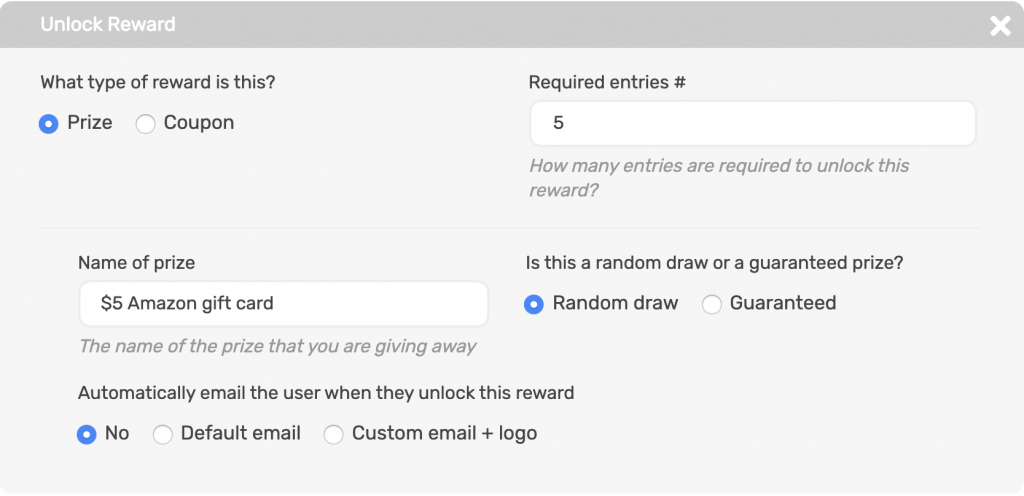
Public view
This is what the giveaway looks like when the user hasn’t qualified for the prize yet. It will show their progress.
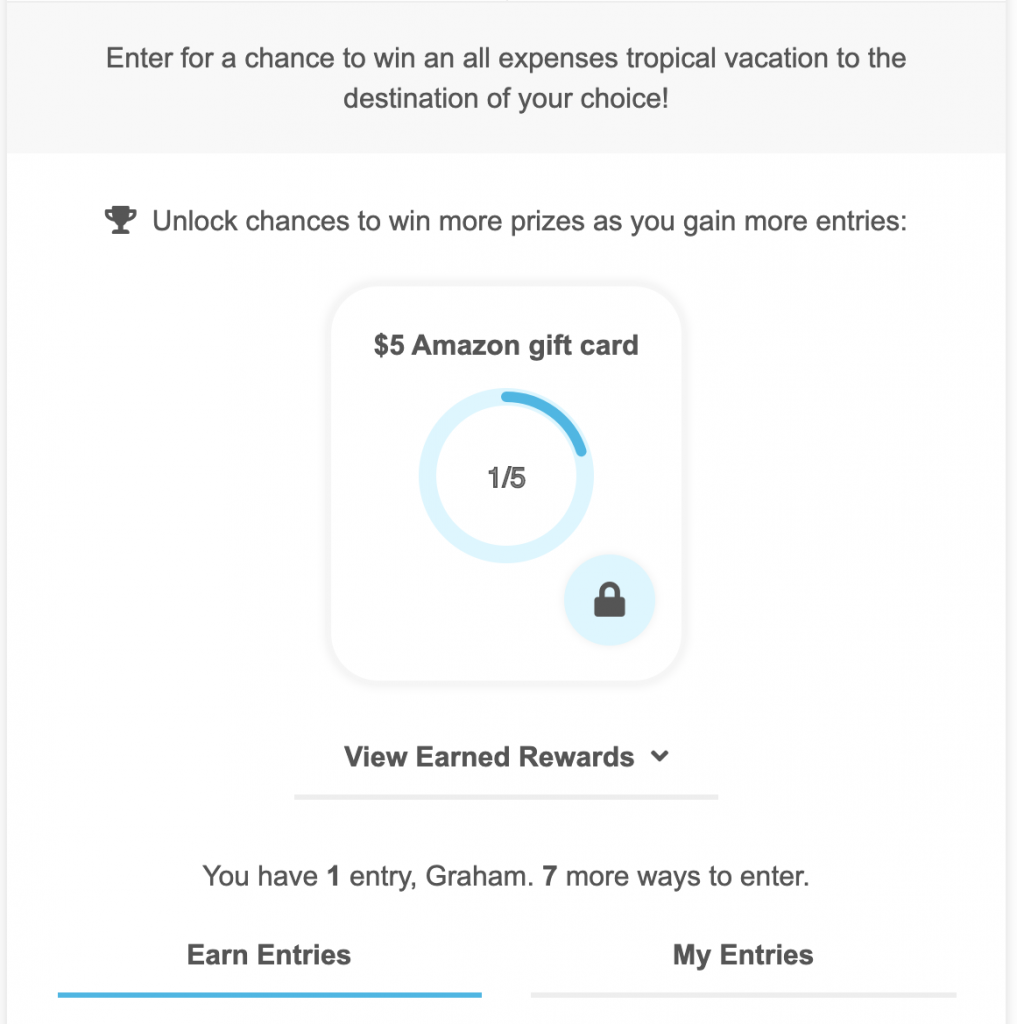
This is after the user has qualified for the prize.
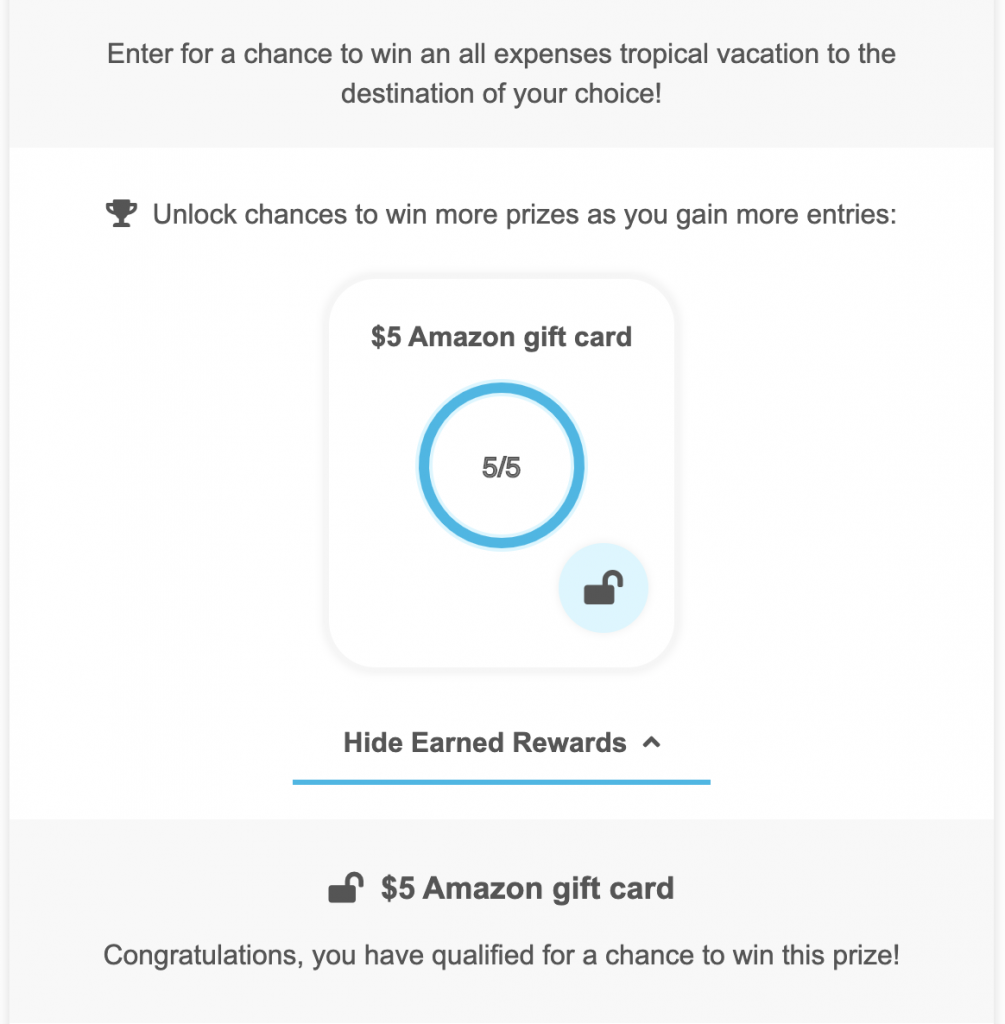
Unlock prizes automatic email
Admin view
You can send an automatic email to the user when they reach the required amount of entries. You can either send the Default email (*Business plan required) or Custom email + logo (*Premium plan required).
Unlock prizes default email
Select default email.
With the default email, you can’t edit the email subject or email body. It will send it with this default text. The premium plan is required to add custom form fields / logo to the email.
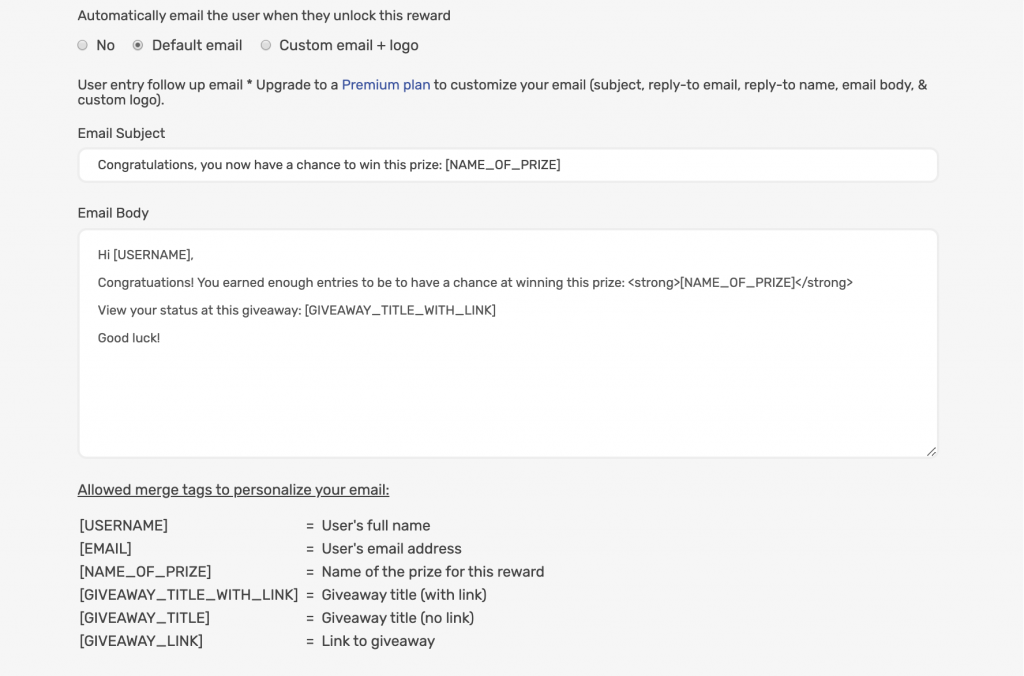
Unlock prizes custom email
Select custom email + logo.
You can edit the following fields of the email:
- Email subject
- Reply-to-email i.e. [email protected]
- Reply-to-name i.e. John Doe
- Email body
- Custom logo to the header of the email
Allowed merge tags to personalize your email subject and email body:
| [USERNAME] | = User’s full name |
| [EMAIL] | = User’s email address |
| [NAME_OF_PRIZE] | = Name of the prize for this reward |
| [GIVEAWAY_TITLE_WITH_LINK] | = Giveaway title (with link) |
| [GIVEAWAY_TITLE] | = Giveaway title (no link) |
| [GIVEAWAY_LINK] | = Link to giveaway |
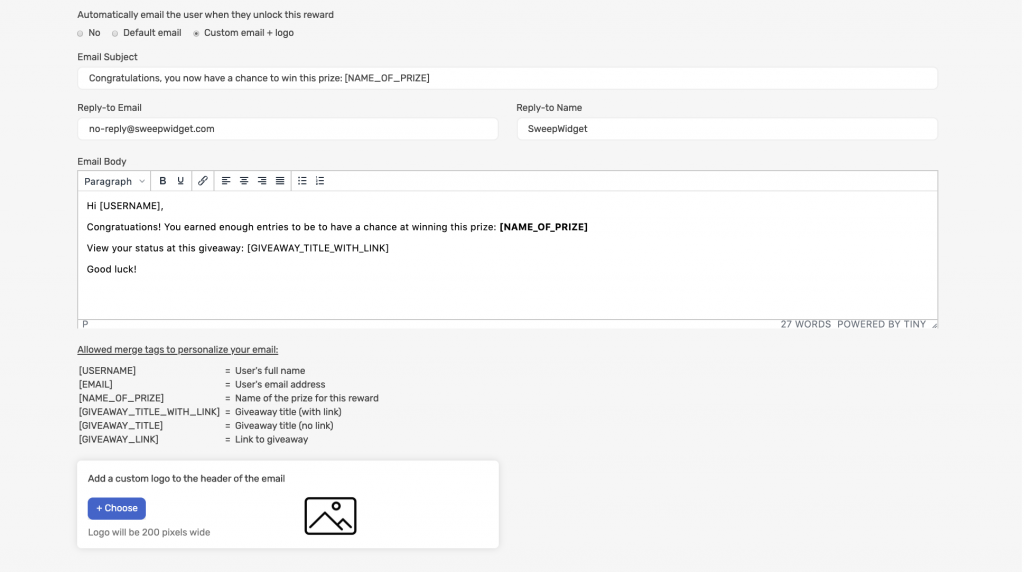
Add a custom logo to your email
Navigate to Leaderboard, Milestones, & Instant Coupons > Add a custom logo to the header of the email.
You can add a custom logo to the head of the email. Note: it will be responsively resized to be a 200px width.
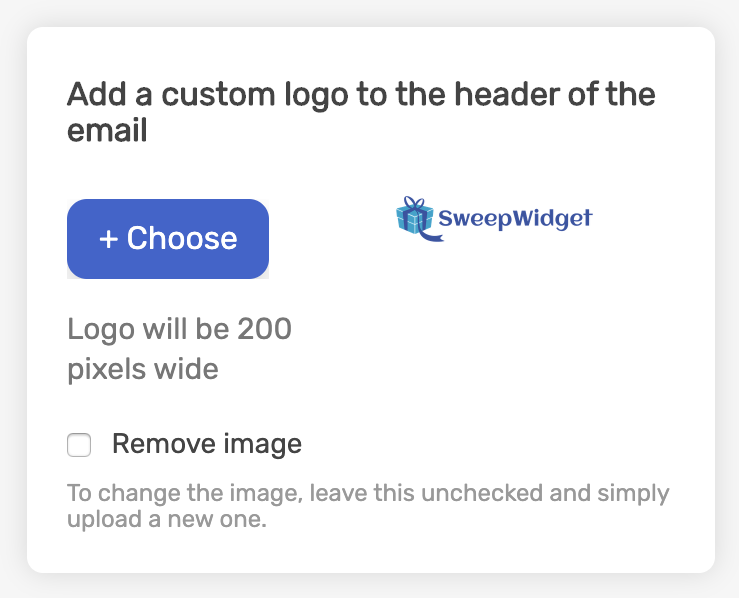
Public view
Here’s an example of how the email will look in the users inbox.
With logo
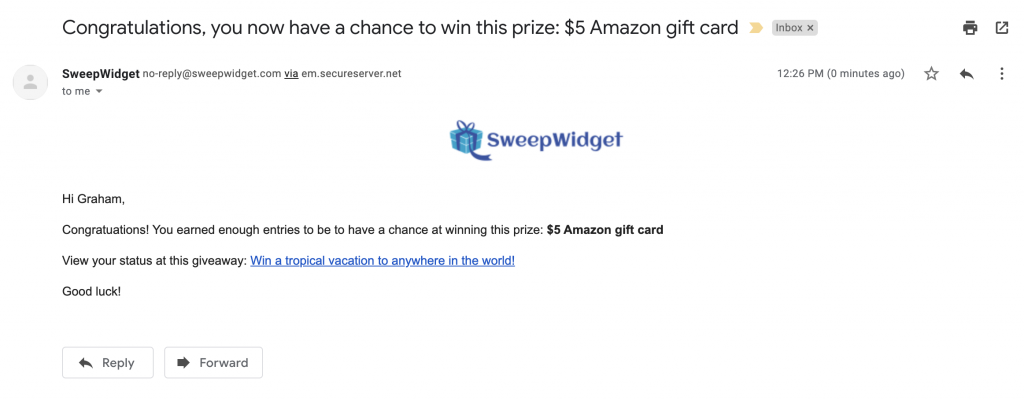
Without logo
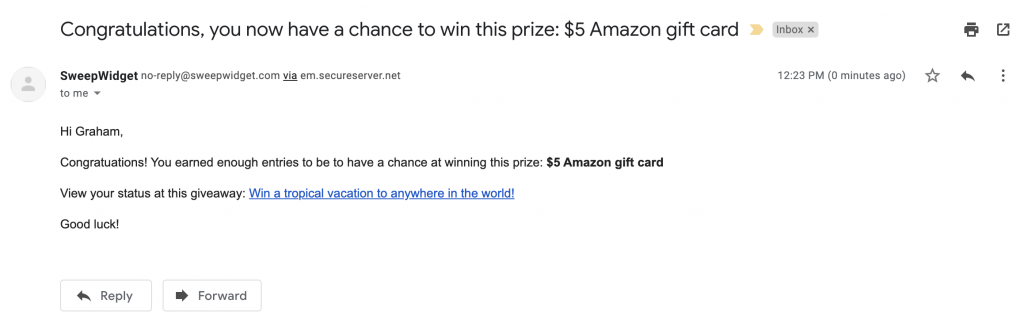
Instant coupons setup
Admin view
Follow these steps to setup a locked prize.
- Tick the Coupon option under What type of reward is this.
- Say how many entries the user must reach to qualify for this prize under Required entries #.
- Input the name of the prize under Name of coupon.
- Select if there is a coupon code. If you select yes, input your coupon code into Coupon code/s.
- Optional: add instructions for the user on how to redeem this coupon under Additional directions.
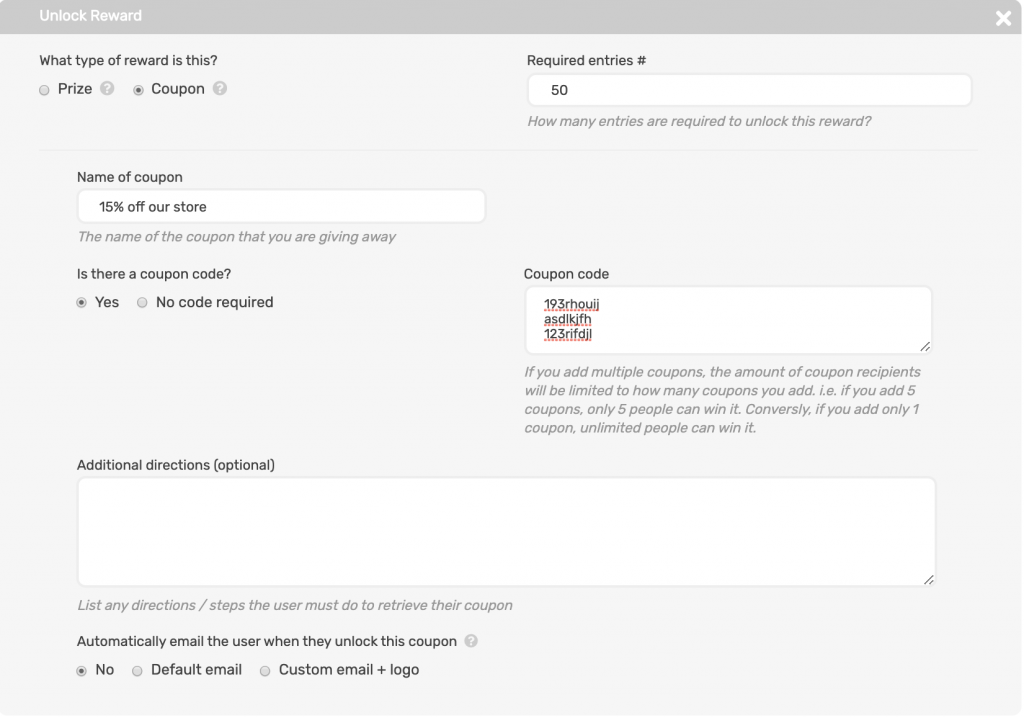
Adding multiple coupons VS 1 coupon
If you add multiple coupons, the amount of coupon recipients will be limited to how many coupons you add. i.e. if you add 5 coupons, only 5 people can win it. Conversely, if you add only 1 coupon, unlimited people can win it.
Public view
This is what the giveaway looks like when the user hasn’t qualified for the coupon yet. It will show their progress.
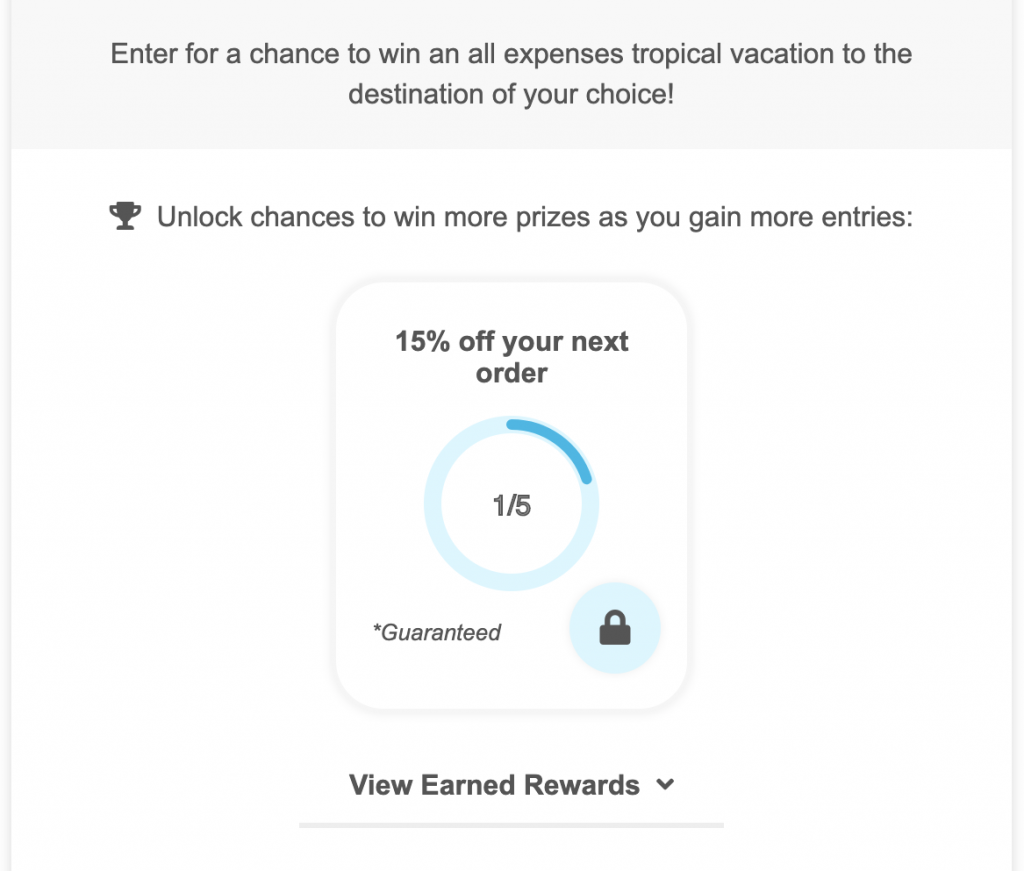
This is after the user has qualified for the instant coupon. The coupon will be visible and they can easily copy it to their clipboard.
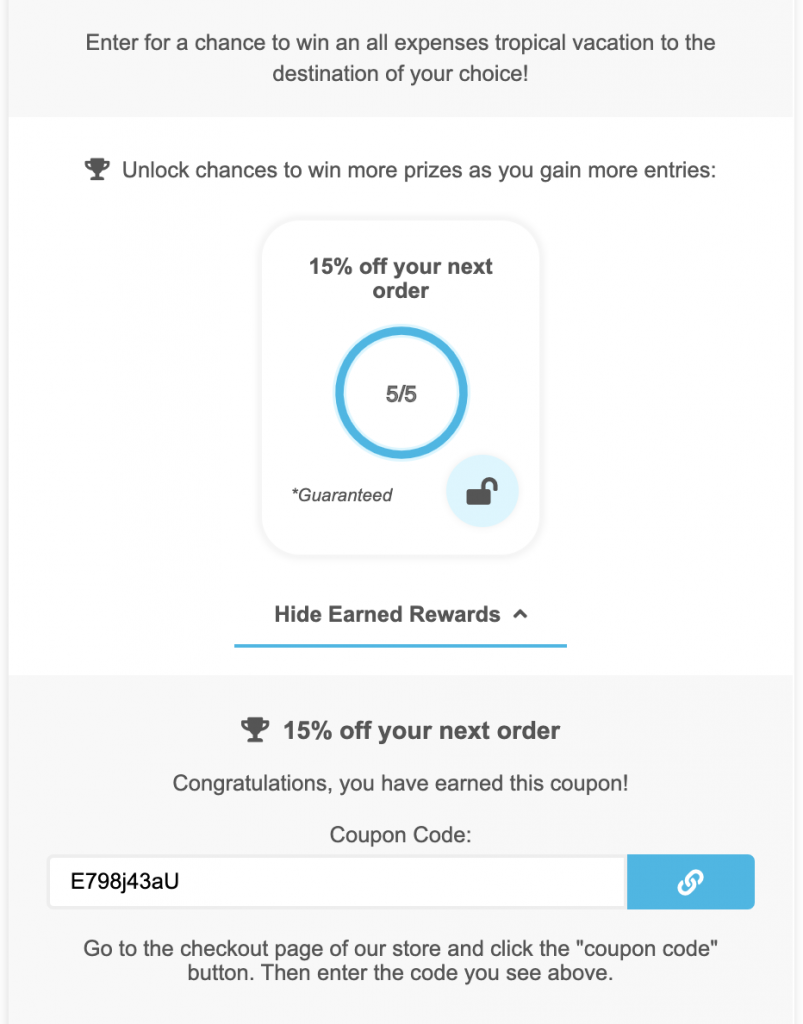
Instant coupons automatic email
Admin view
You can send an automatic email to the user when they reach the required amount of entries. You can either send the Default email (*Business plan required) or Custom email + logo (*Premium plan required).
Instant coupons default email
Select Default email.
With the default email, you can’t edit the email subject or email body. It will send it with this default text. The premium plan is required to add custom form fields / logo to the email.
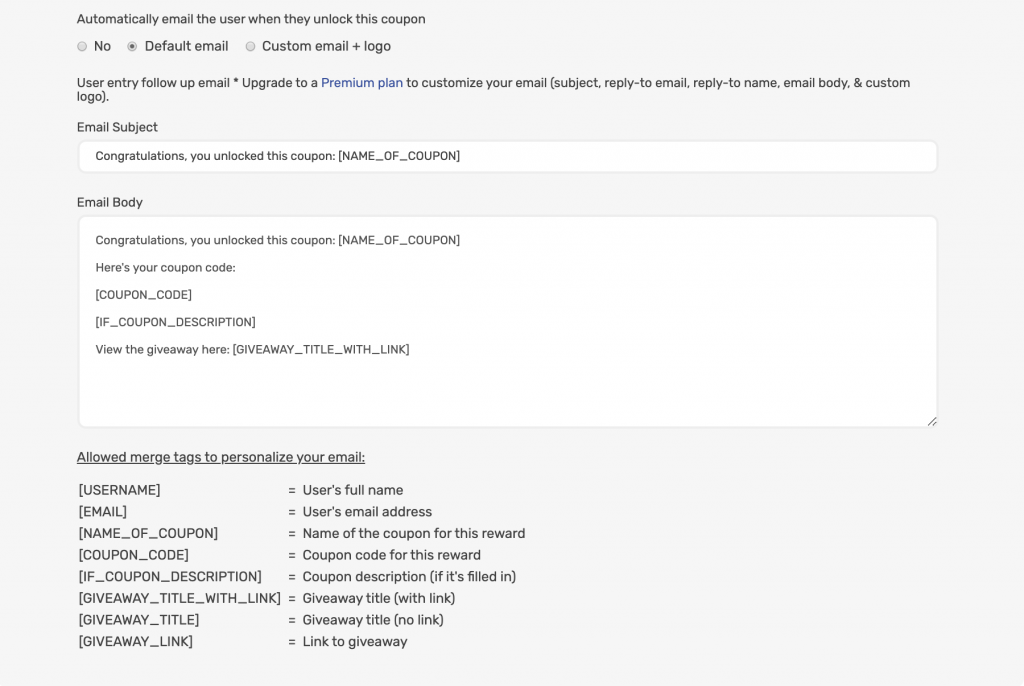
Instant coupons default email
Select custom email + logo.
You can edit the following fields of the email:
- Email subject
- Reply-to-email i.e. [email protected]
- Reply-to-name i.e. John Doe
- Email body
- Custom logo to the header of the email
Allowed merge tags to personalize your email subject and email body:
| [USERNAME] | = User’s full name |
| [EMAIL] | = User’s email address |
| [NAME_OF_PRIZE] | = Name of the prize for this reward |
| [GIVEAWAY_TITLE_WITH_LINK] | = Giveaway title (with link) |
| [GIVEAWAY_TITLE] | = Giveaway title (no link) |
| [GIVEAWAY_LINK] | = Link to giveaway |
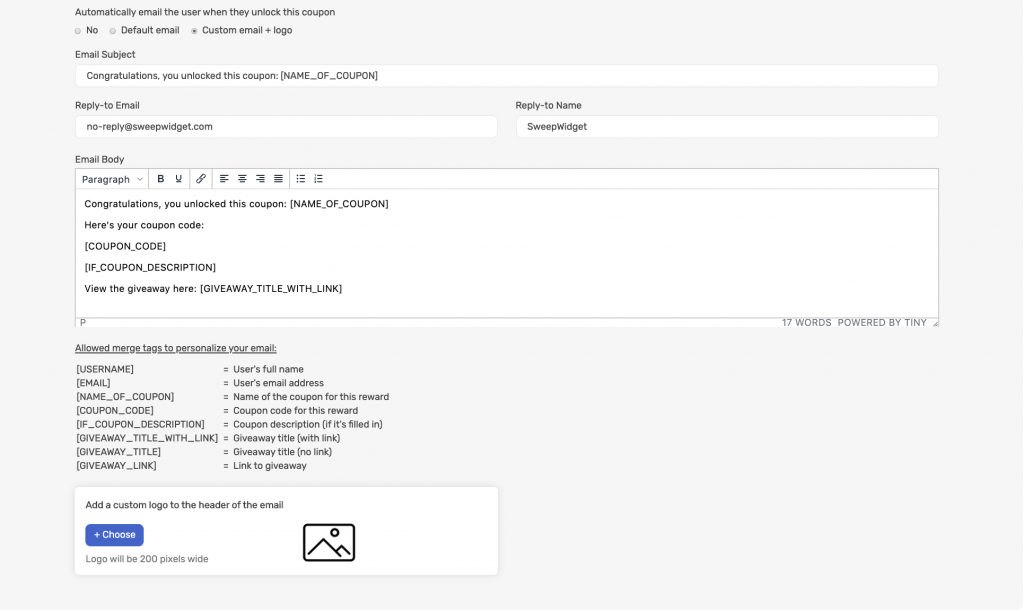
Add a custom logo to your email
You can add a custom logo to the head of the email. Note: it will be responsively resized to be a 200px width.
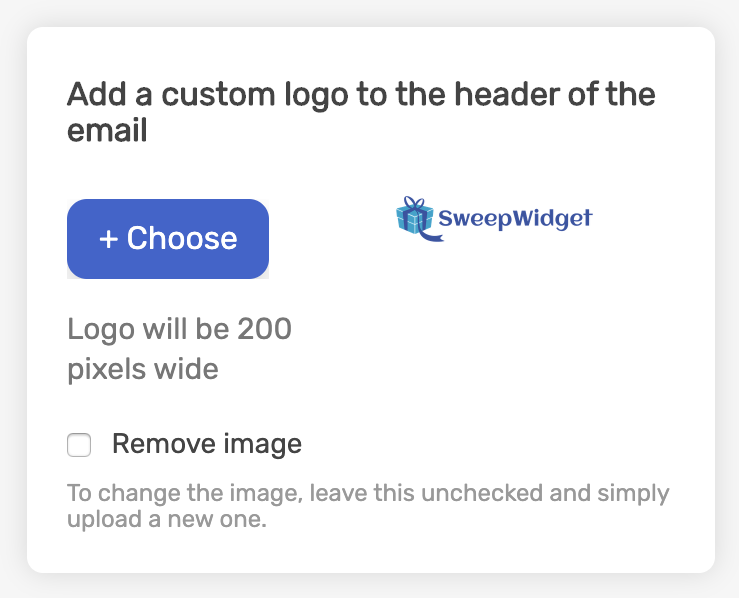
Public view
Here’s an example of how the email will look in the users inbox.
With logo
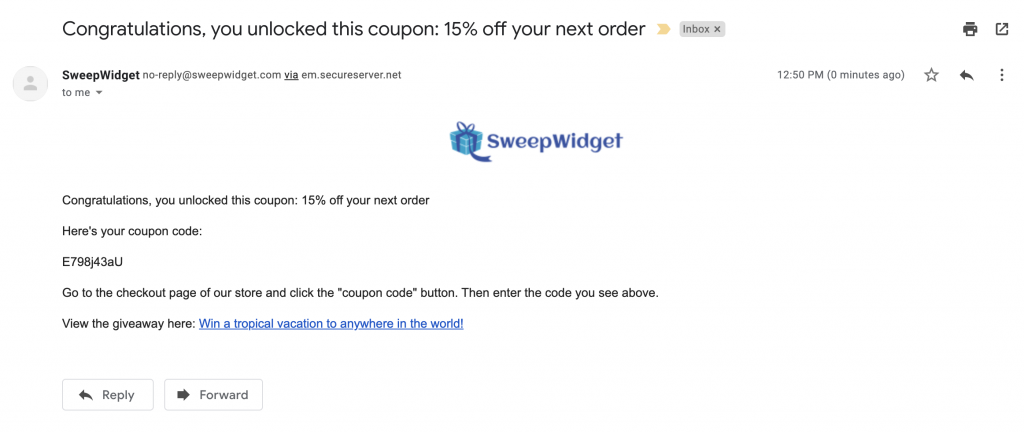
Without logo
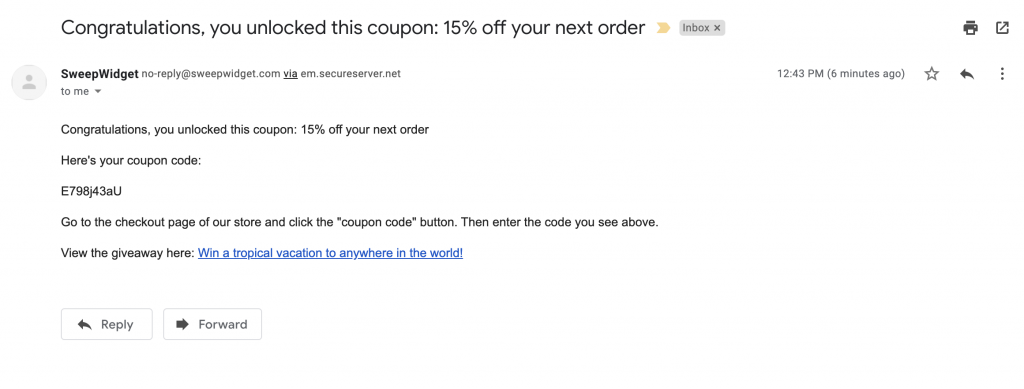
Add multiple rewards/coupons
Navigate to Leaderboard, Milestones, & Instant Coupons. Simply click the + Add another reward button. You can add unlimited rewards in the same giveaway.