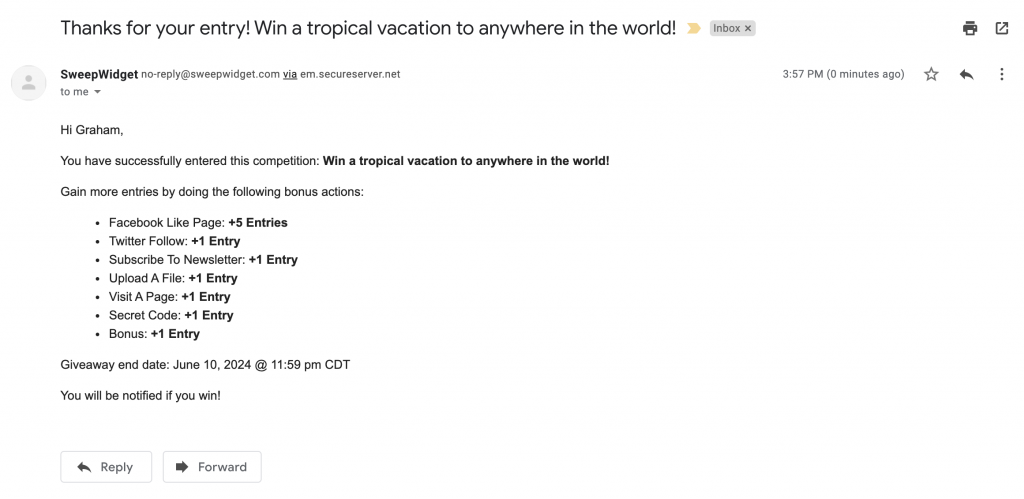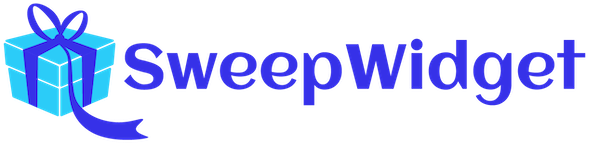Send A Confirmation Email To Users After They Enter
Learn how to send a confirmation email to users after they enter.
Table of contents
- Default email setup (business plan required)
- Custom email setup (premium plan required)
- Custom logo (premium plan required)
- Custom HTML (enterprise plan required)
- Custom SMTP (enterprise plan required)
- Example emails
Default email setup
Navigate to Pre & Post Entry > Send a welcome email after each user successfully enters. Then tick the Default email option.
With the default email, you can’t edit the email subject or email body. It will send it with this default text. The premium plan is required to add custom form fields / logo to the email.
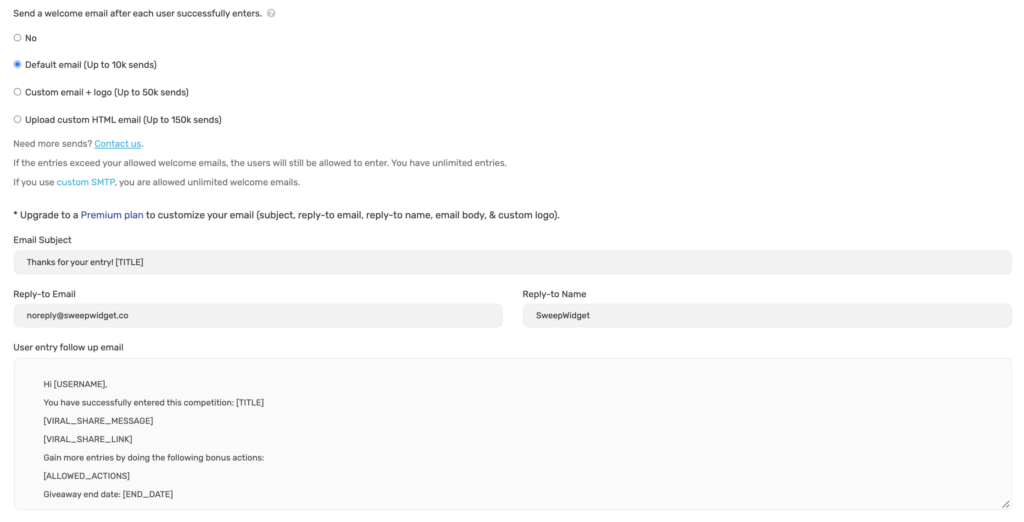
Custom email setup
Navigate to Pre & Post Entry > Send a welcome email after each user successfully enters. Then tick the Custom email + logo option.
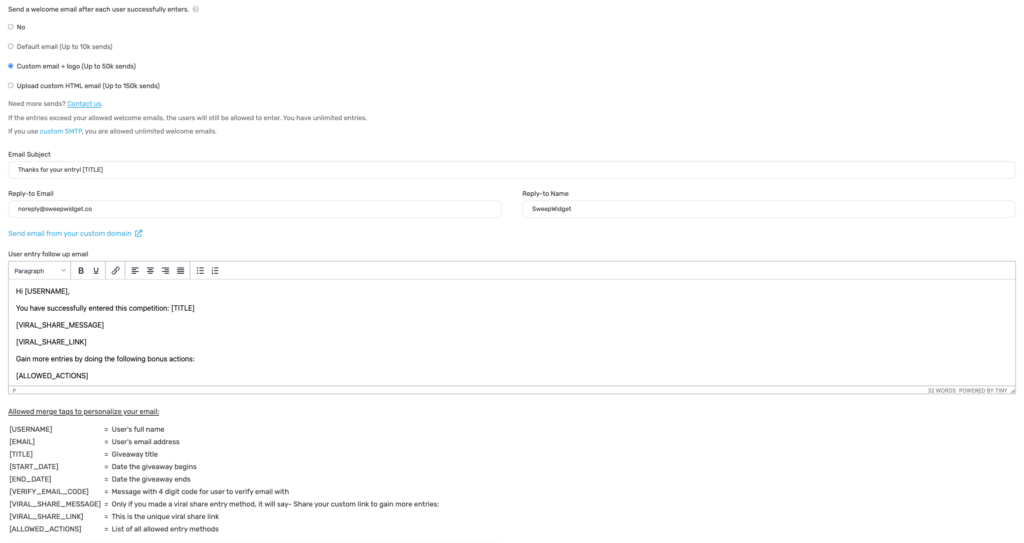
You can edit the following fields of the email:
- Email subject
- Reply-to-email i.e. [email protected]
- Reply-to-name i.e. John Doe
- Email body
- Custom logo to the header of the email
You can customize your email subject and body with the following merge tags:
| [USERNAME] | = User’s full name |
| [EMAIL] | = User’s email address |
| [TITLE] | = Giveaway title |
| [START_DATE] | = Date the giveaway begins |
| [END_DATE] | = Date the giveaway ends |
| [VERIFY_EMAIL_CODE] | = Message with 4 digit code for user to verify email with |
| [VIRAL_SHARE_MESSAGE] | = Only if you made a viral share entry method, it will say- Share your custom link to gain more entries: |
| [VIRAL_SHARE_LINK] | = This is the unique viral share link |
| [ALLOWED_ACTIONS] | = List of all allowed entry methods |
Add A Custom Logo
Navigate to Pre & Post Entry > Add a custom logo to the header of the email.
You can add a custom logo to the head of the email. Note: it will be responsively resized to be a 200px width.
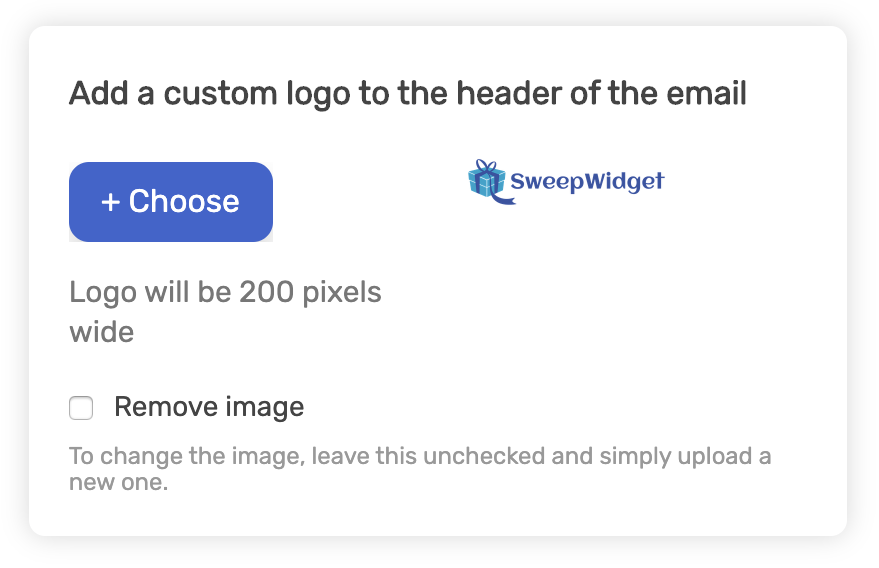
Custom HTML
Navigate to Pre & Post Entry > Send a welcome email after each user successfully enters. Then tick the Custom HTML option.
With this option, you can upload an entirely custom HTML email. You can use any 3rd party email creation tool with images, graphics, designs, etc. Then, you just have to copy/paste the HTML block into SweepWidget. When a user successfully enters your contest, they will receive the custom HTML welcome email.
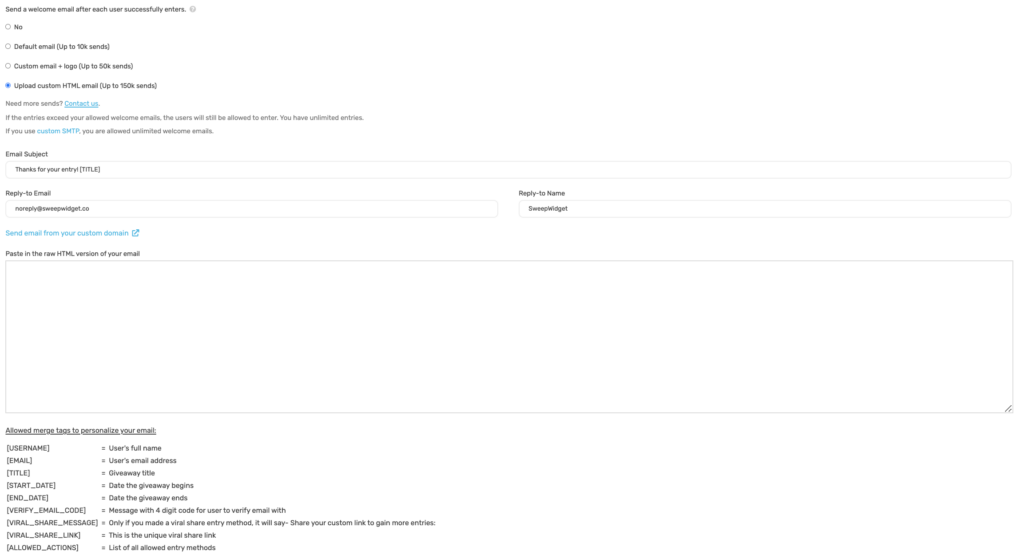
You can edit the following fields of the email:
- Email subject
- Reply-to-email i.e. [email protected]
- Reply-to-name i.e. John Doe
- Email body
- Custom logo to the header of the email
You can customize your email subject and body with the following merge tags:
| [USERNAME] | = User’s full name |
| [EMAIL] | = User’s email address |
| [TITLE] | = Giveaway title |
| [START_DATE] | = Date the giveaway begins |
| [END_DATE] | = Date the giveaway ends |
| [VERIFY_EMAIL_CODE] | = Message with 4 digit code for user to verify email with |
| [VIRAL_SHARE_MESSAGE] | = Only if you made a viral share entry method, it will say- Share your custom link to gain more entries: |
| [VIRAL_SHARE_LINK] | = This is the unique viral share link |
| [ALLOWED_ACTIONS] | = List of all allowed entry methods |
Example emails
Here’s an example confirmation email with the logo included. Notice how all of the merge tags were dynamically converted into the relevant info for this giveaway. Also, it shows all of the additional ways the user can enter.
Confirmation entry email with logo
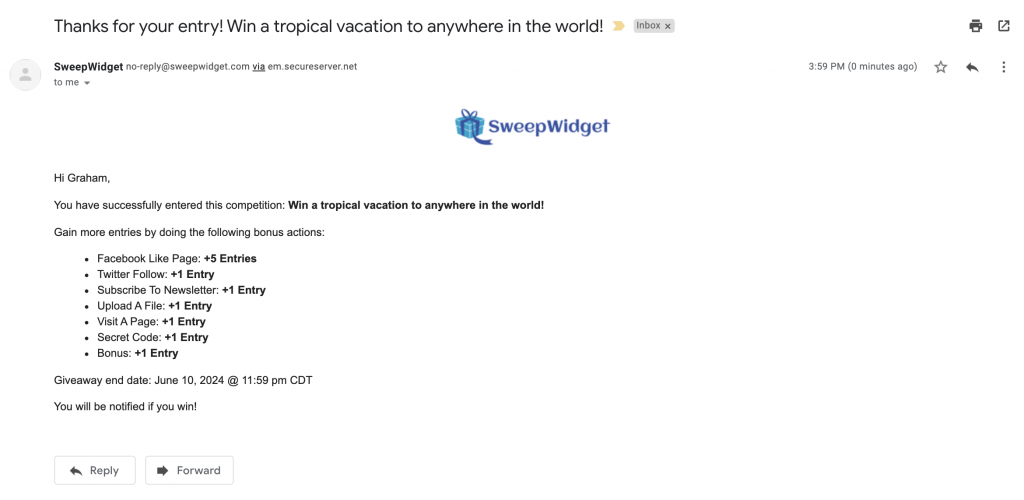
Confirmation entry email no logo