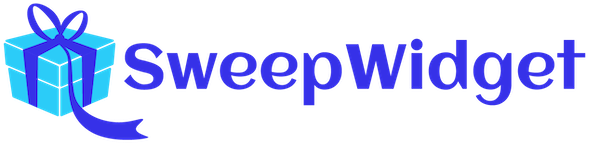Twitter Entry Methods
This article covers all of the entry methods that SweepWidget allows with Twitter.
Table of contents:
Twitter login
SweepWidget allows users to login to a giveaway through their Twitter account. This features is enabled by default, but you can opt in or out within the build/edit section for a giveaway.
Admin view
Navigate to User login steps. Then make sure the Twitter checkbox is ticked. You can choose only Twitter, or as many multiple options as you like. Also, you can make the Twitter login optional or mandatory.
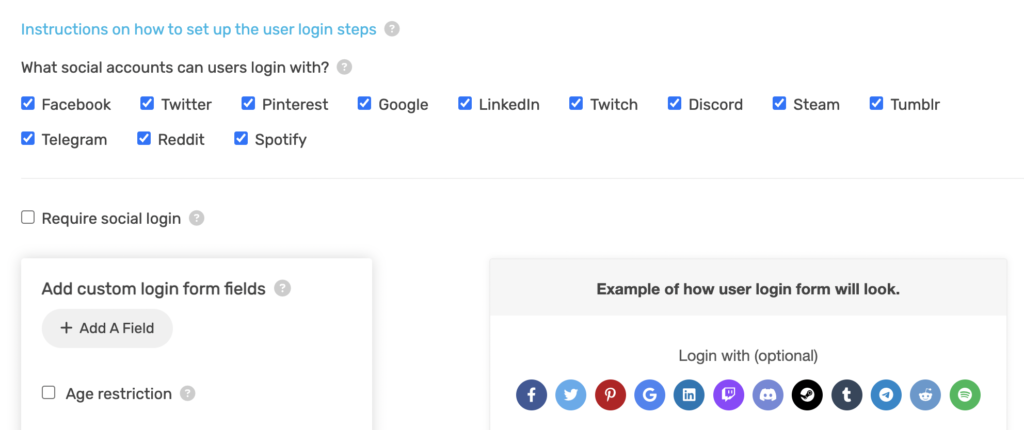
Public view
Optional Twitter login
The user will have a choice of social media oAuth logins to chose from (Twitter included).
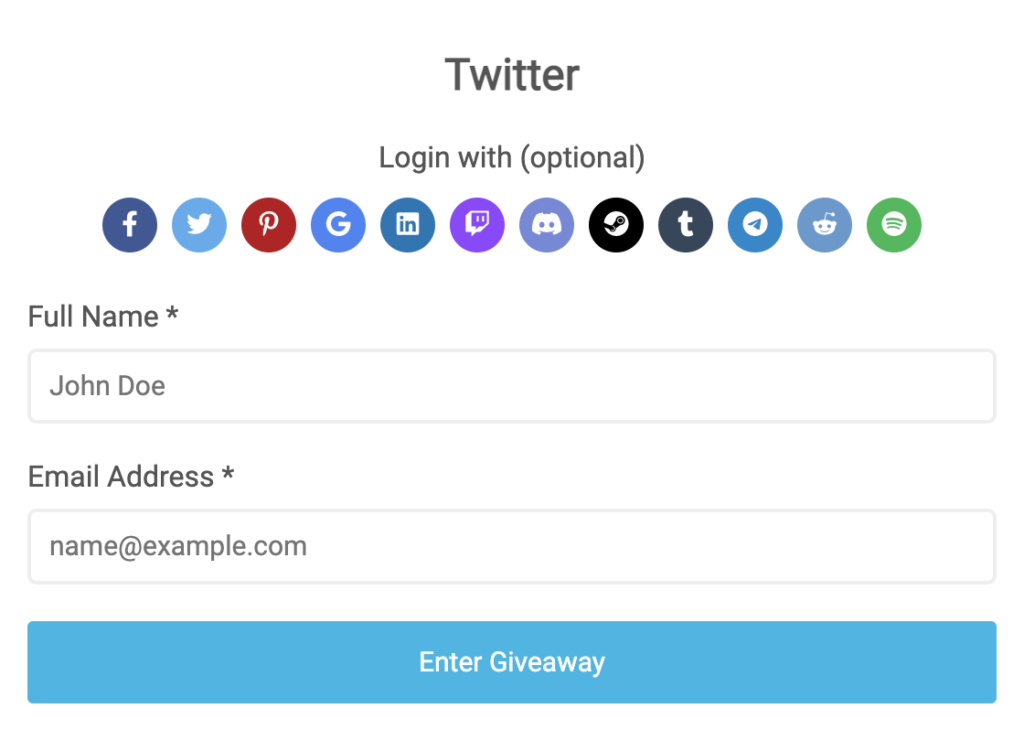
Required Twitter login
You can also make it mandatory for the user to login with Twitter (or multiple social media login options).
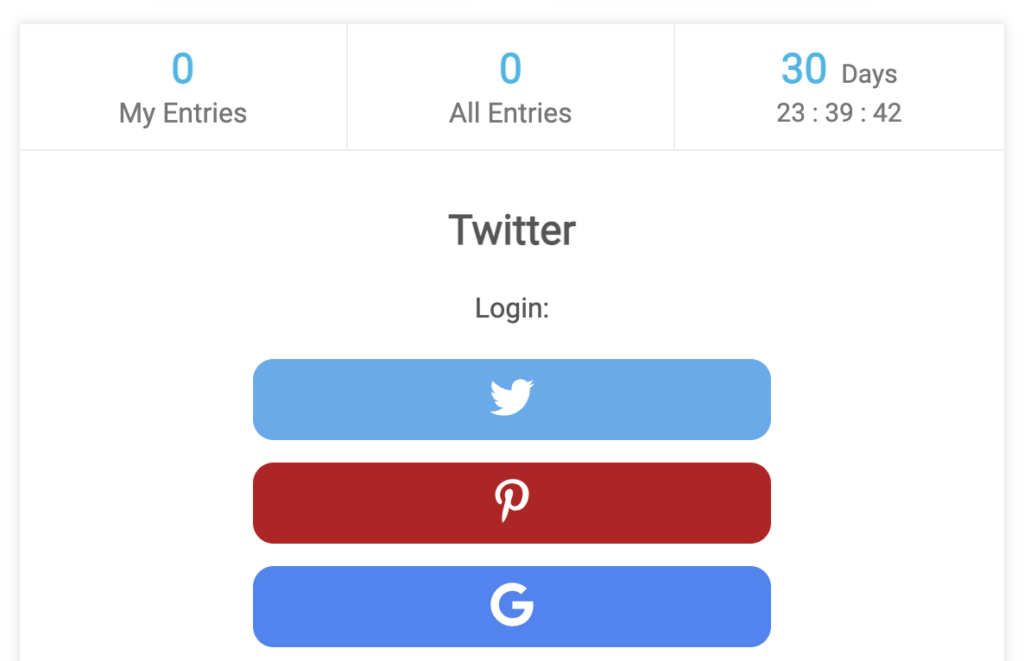
After the user clicks the Twitter login button, they will be redirected a Twitter login page where they must authorize the SweepWidget app.
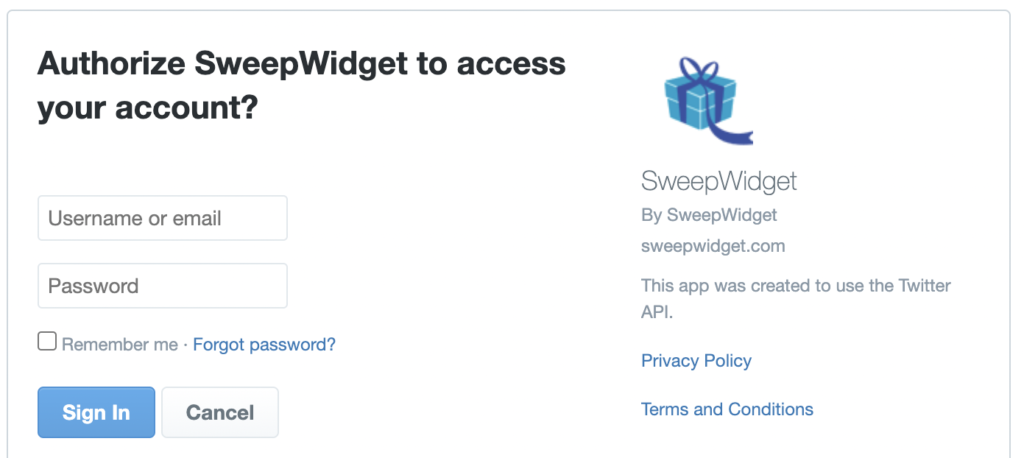
That’s it! After that, the users name/email address will be auto-filled into your giveaway and they will get entered.
Follow a Twitter account
SweepWidget allows users to gain entries by following a Twitter page.
Admin view
To enable this entry method:
- Navigate to Ways Users Can Enter.
- Click on Twitter > Follow.
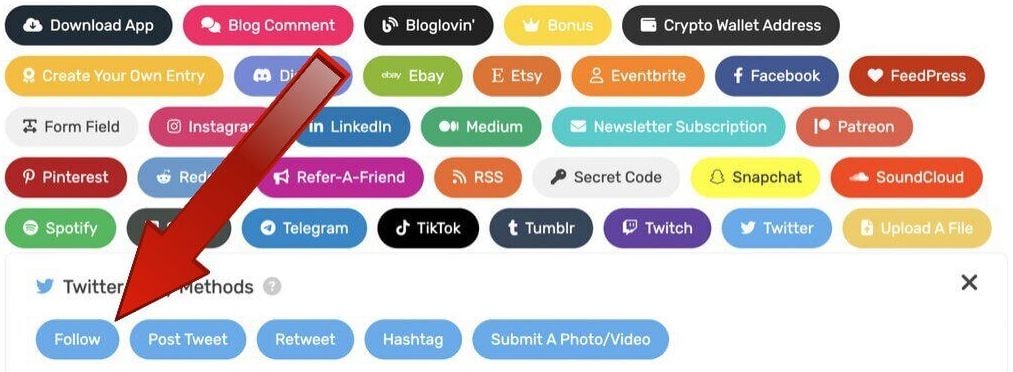
3. Fill in all required fields.
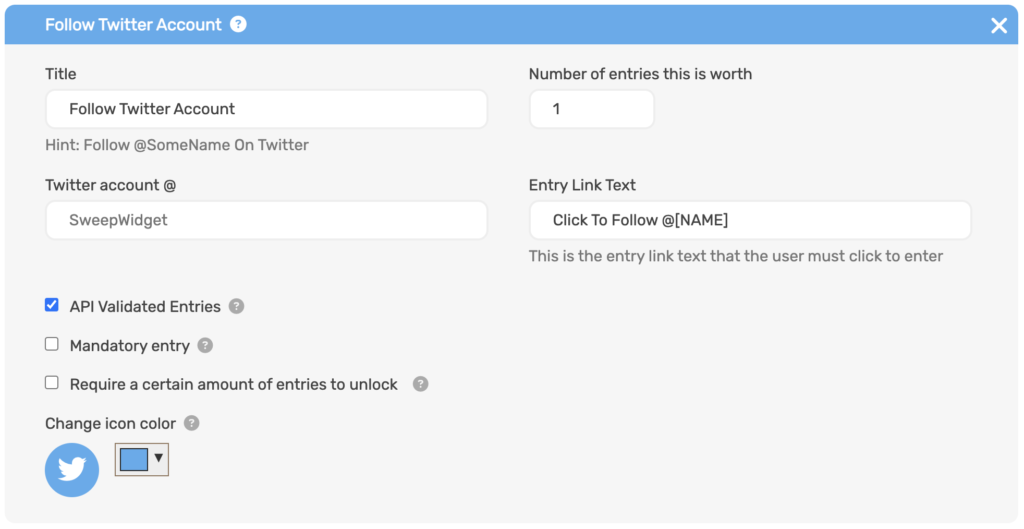
Public view
The user will be asked to follow your Twitter page.
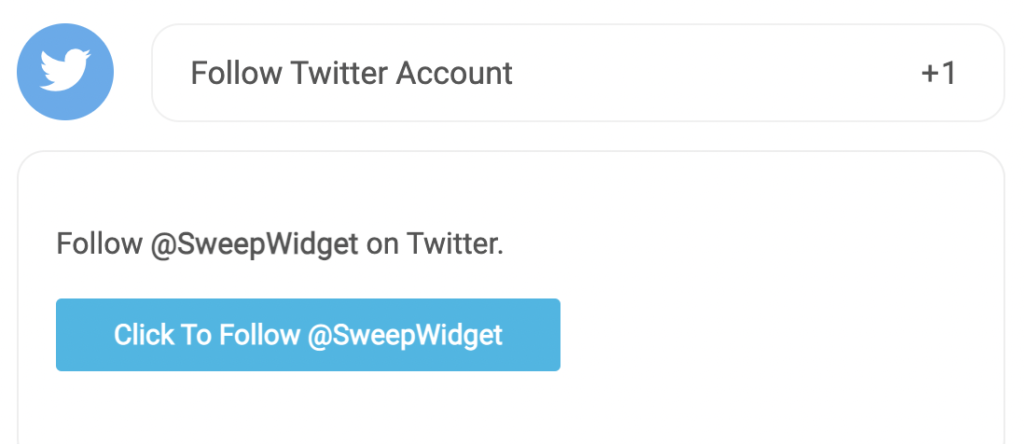
After the user follows your page, they must enter the username which they followed the Twitter account with. If they aren’t actually following the account, they will not get credit.
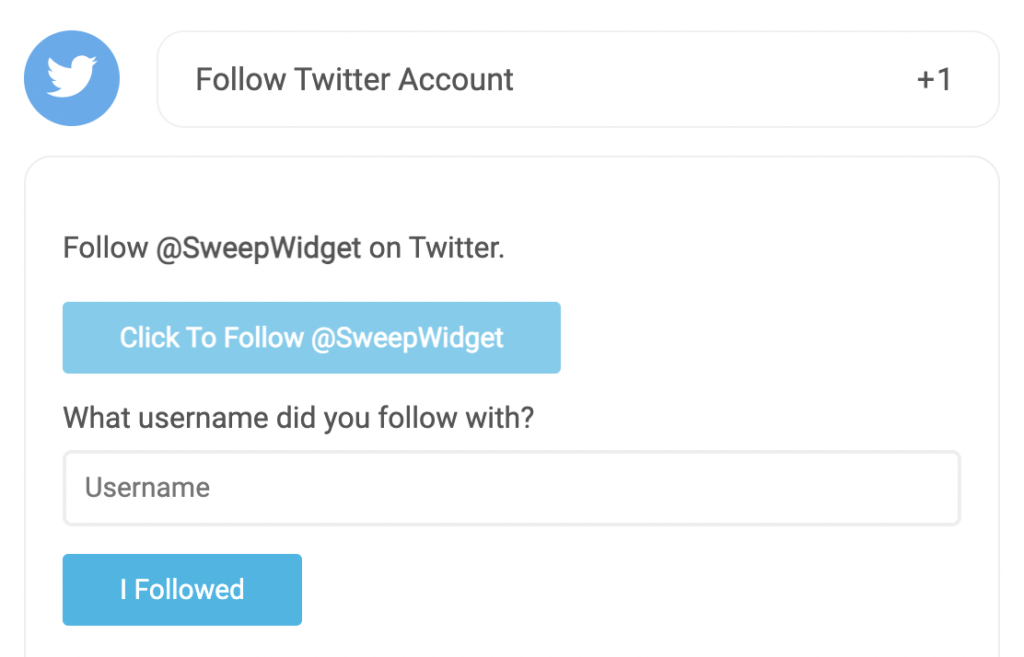
Post a tweet
SweepWidget allows users to gain entries by posting a tweet to their Twitter page.
Admin view
To enable this entry method:
- Navigate to Ways Users Can Enter.
- Click on Twitter > Follow.
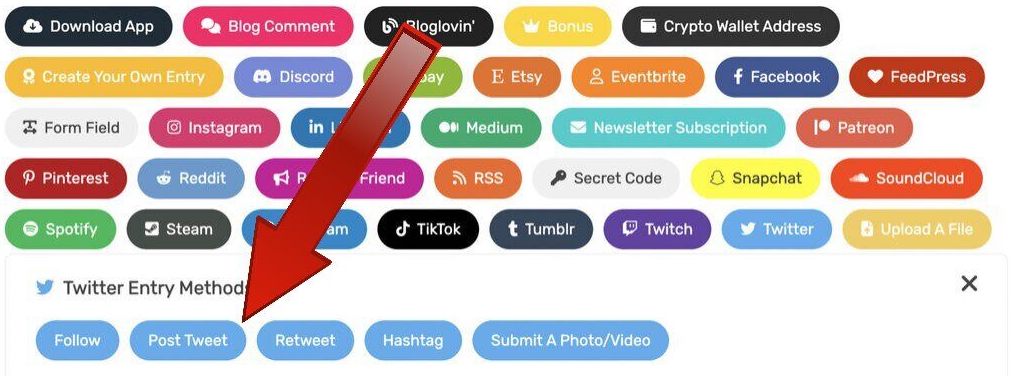
3. Fill in all required fields.
Daily tweets (up to 3 per day)
You can optionally create a chain of Tweets by clicking the Add Another Tweet + button. Then, you can allow users to come back anywhere from once per hour to once per day. Each time they come back to enter again, it will most to the next tweet in the sequence you have set up. There is no limit to how many tweets you can set up in this sequence.
Note: every tweet must be uniquely different from each other. The reason we have this requirement is because Twitter disallows duplicate tweets.
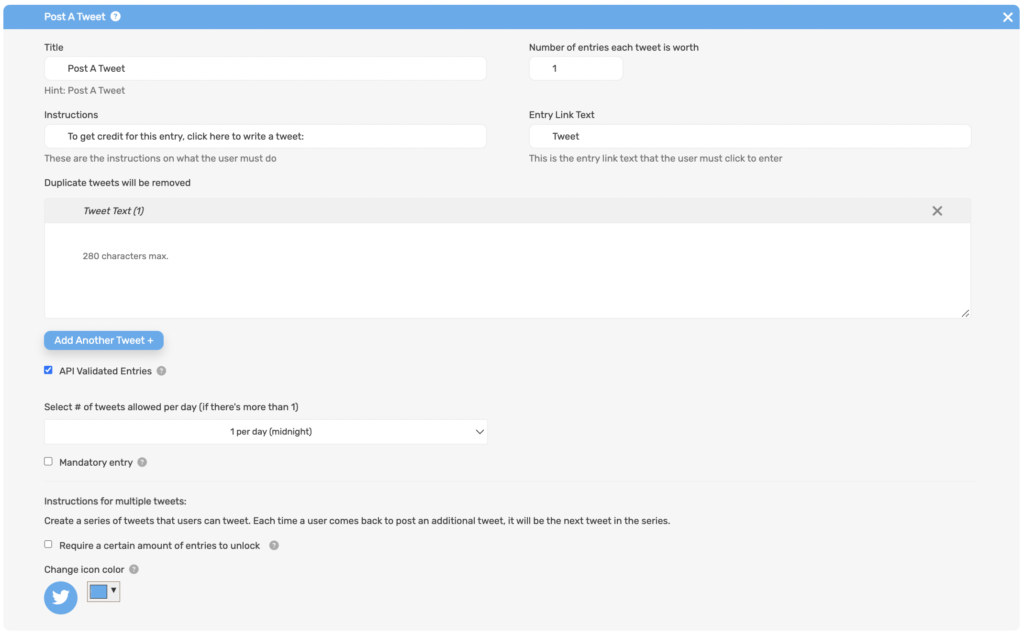
Public view
The user must click the Tweet button and post it to their page.
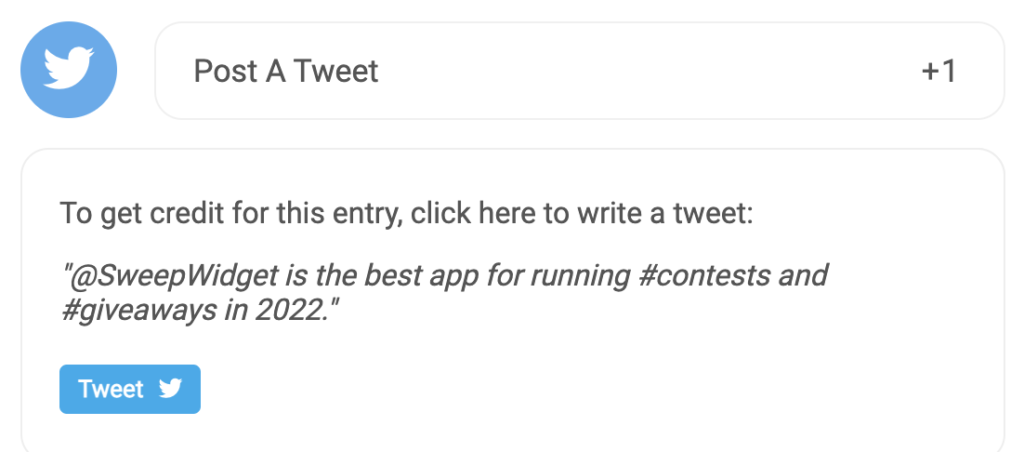
After that the user will be asked to enter the URL of where they posted the tweet.
Retweet a tweet
SweepWidget allows users to gain entries by retweeting a tweet.
Admin view
To enable this entry method:
- Navigate to Ways Users Can Enter.
- Click on Twitter > Retweet.
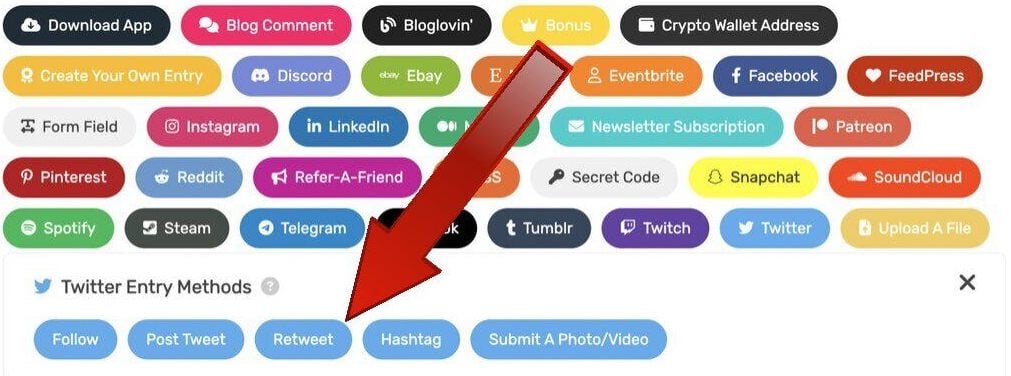
3. Fill in all required fields.
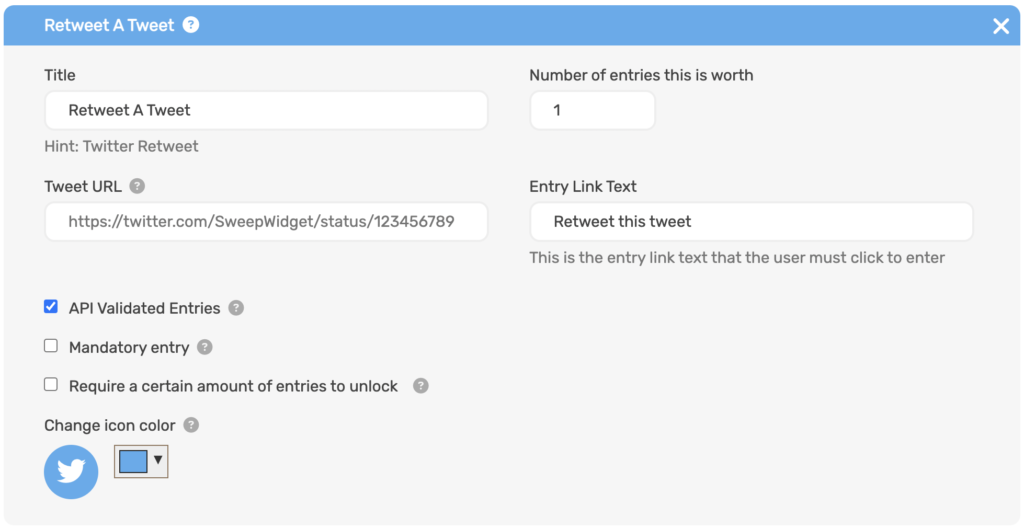
Public view
The user must click the “Retweet this tweet” button.
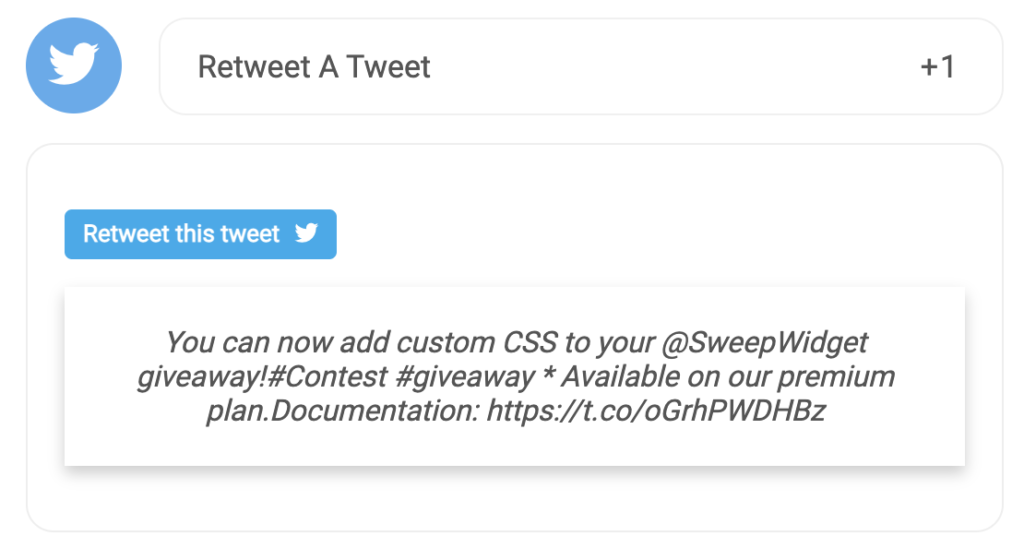
After that, the user will be asked to enter the URL of where they retweeted the tweet.