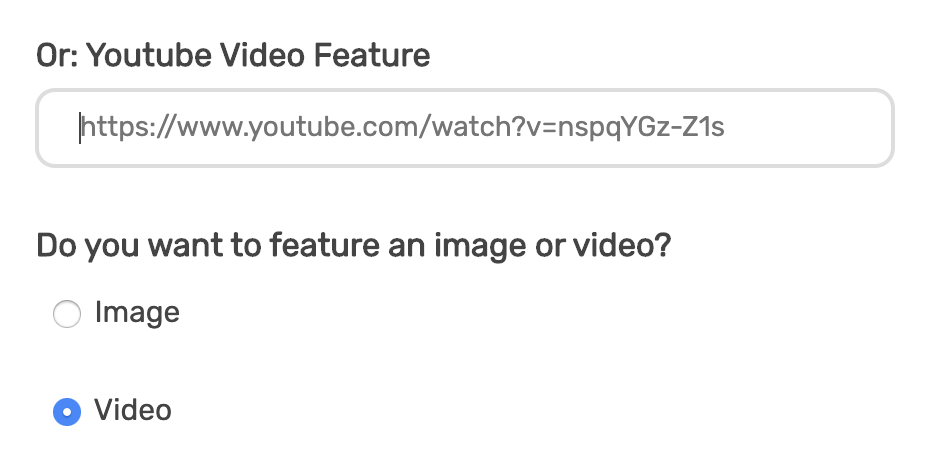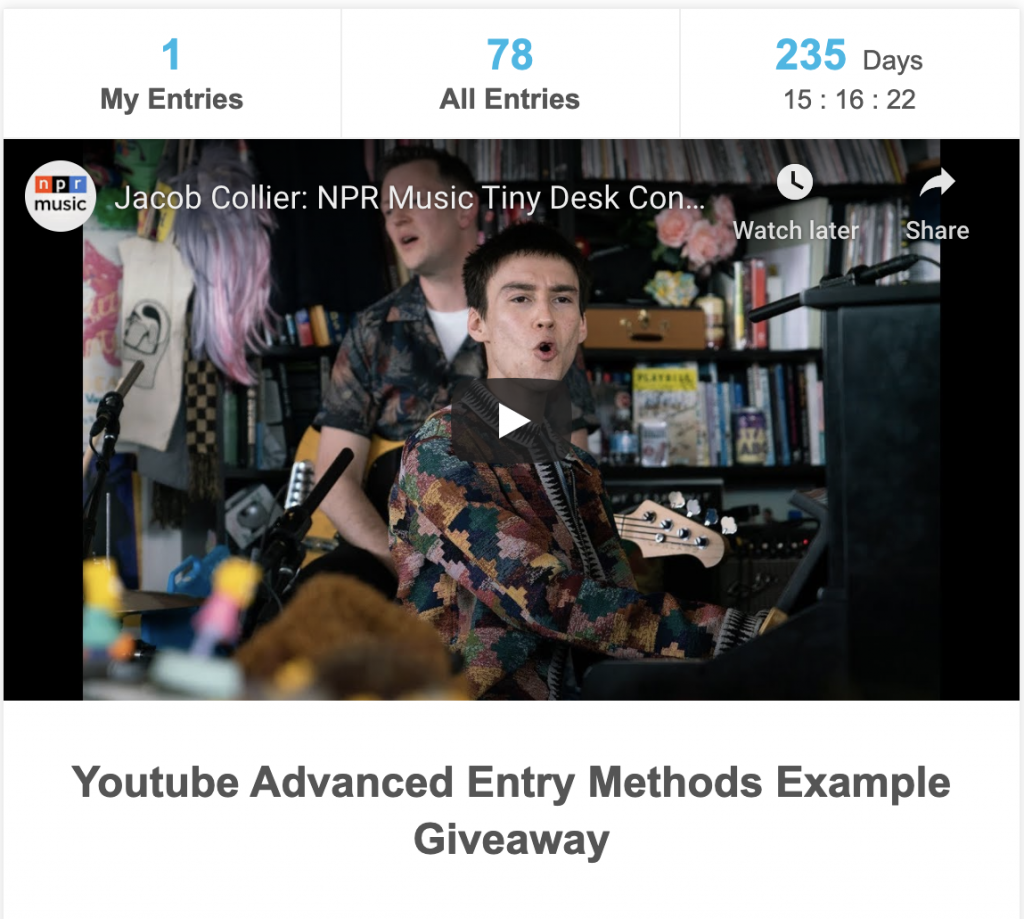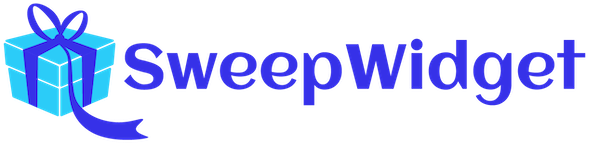Youtube Entry Methods
This article covers all of the entry methods that SweepWidget allows with Youtube.
Table of contents:
- Subscribe
- Comment
- Like Video
- Watch Video
- Submit Video
- Set Featured Video On Top Of Widget
- Example Giveaway
Youtube subscribe
SweepWidget allows users to gain entries by subscribing to a Youtube channel.
Admin view
To enable this entry method:
- Navigate to Ways Users Can Enter.
- Click on Youtube > Subscribe.
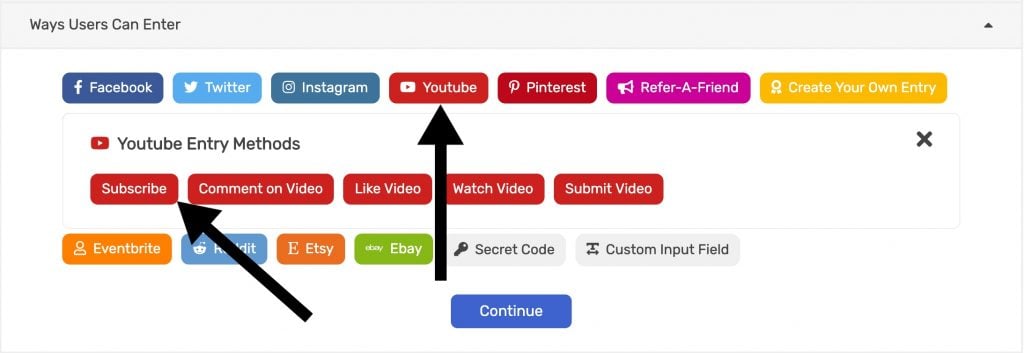
3. Fill in all required fields.
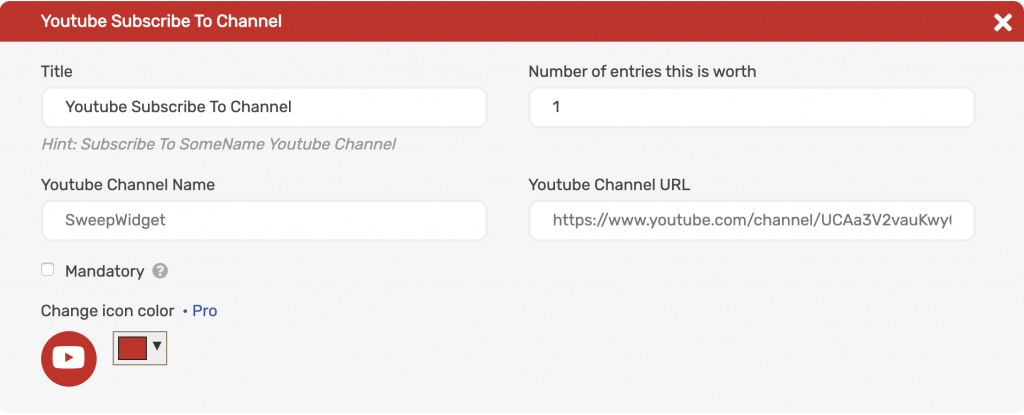
Public view
The user will be asked to visit and subscribe to the Youtube channel. They will receive credit for this entry after verifying the username subscribed with.
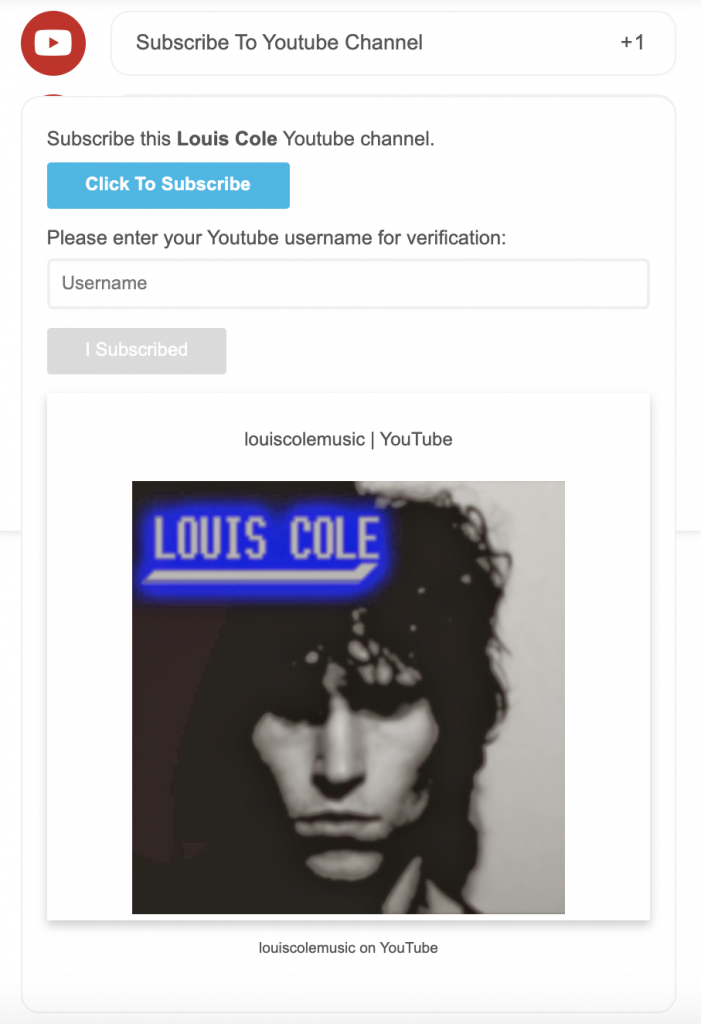
Youtube comment on a video
SweepWidget allows users to gain entries by commenting on a Youtube video.
Admin view
To enable this entry method:
- Navigate to Ways Users Can Enter.
- Click on Youtube > Comment.
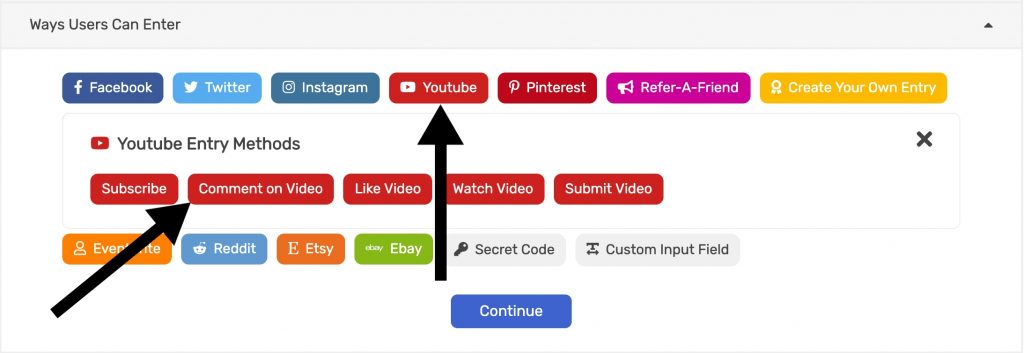
3. Fill in all required fields.
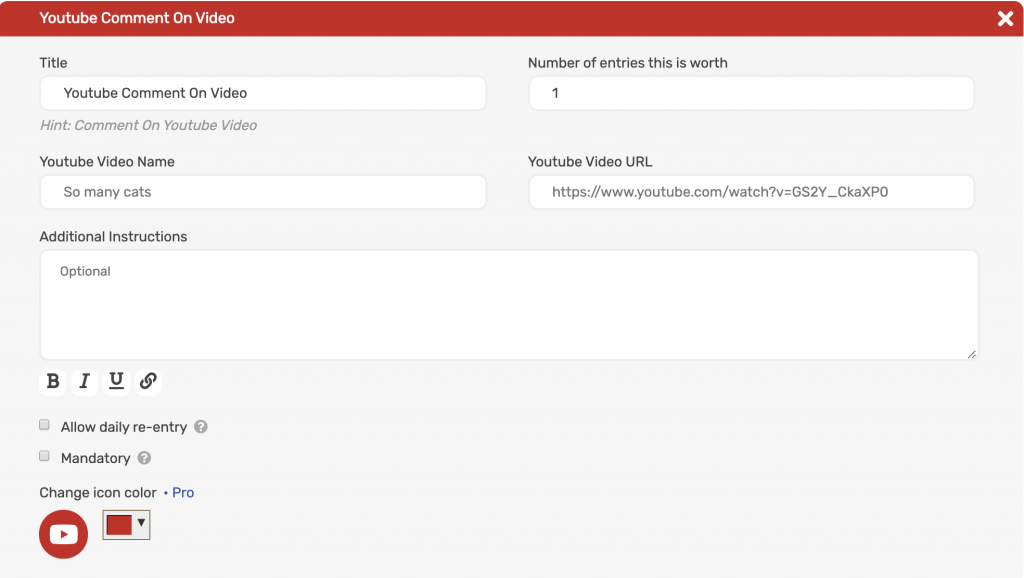
Public view
The user will be asked to visit and comment on the Youtube video. They will receive credit for this entry after verifying the username commented with.
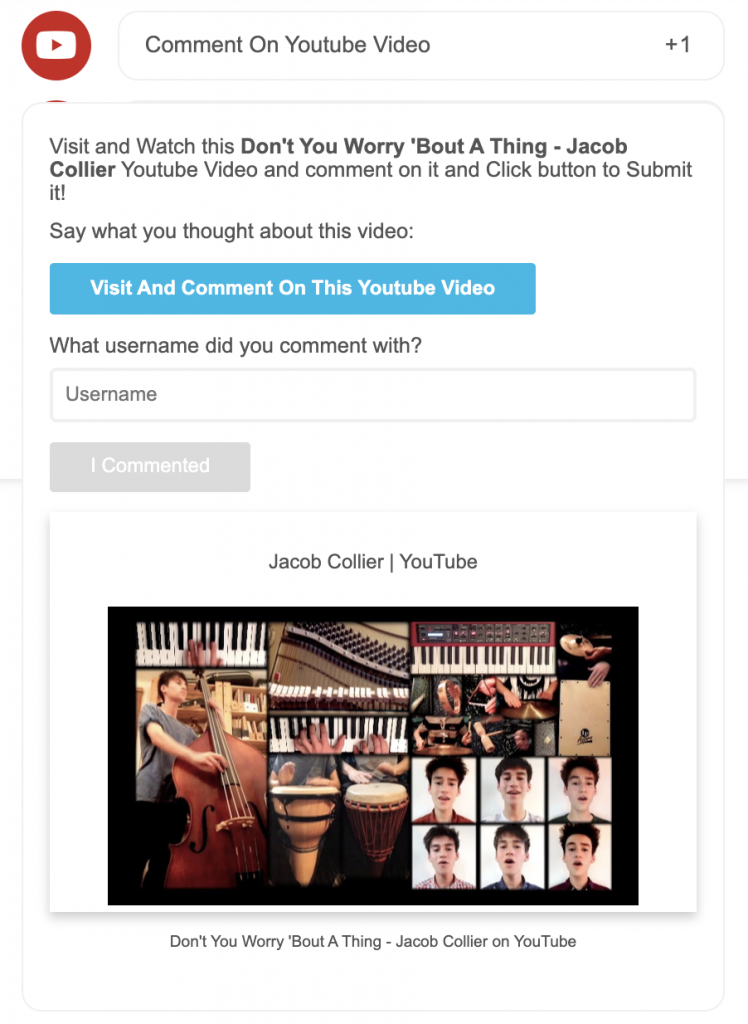
Youtube like video
SweepWidget allows users to gain entries by liking a Youtube video.
Admin view
To enable this entry method:
- Navigate to Ways Users Can Enter.
- Click on Youtube > Like Video.
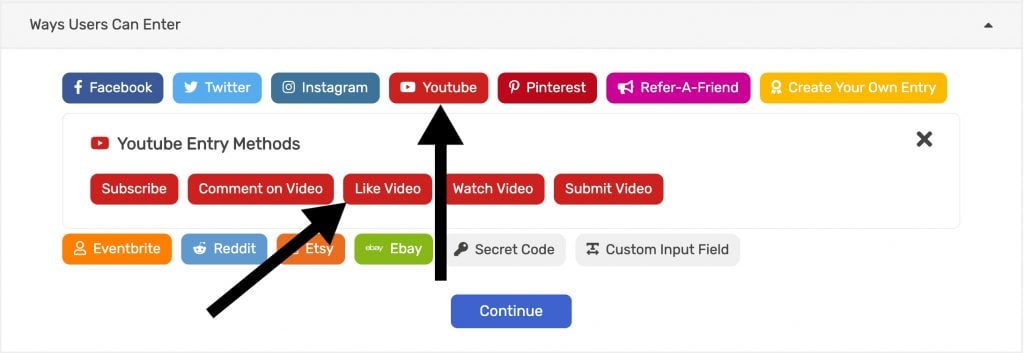
3. Fill in all required fields.
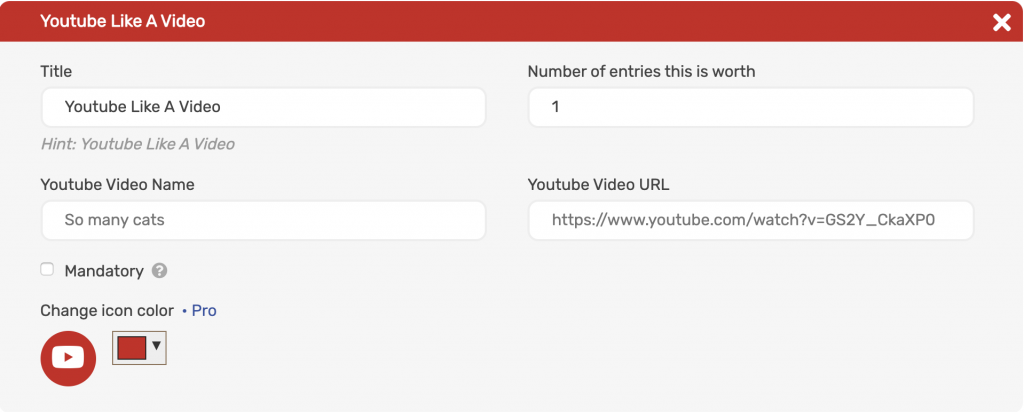
Public view
The user will be asked to visit and like a Youtube video. They will receive credit for this entry after verifying the username like the video with.
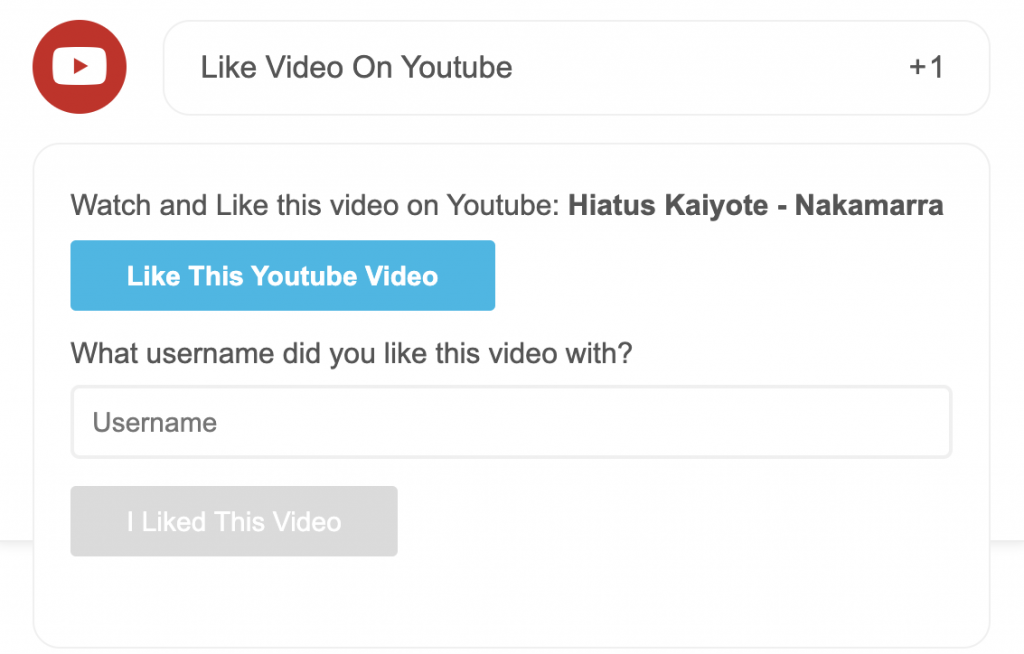
Youtube watch video
SweepWidget allows users to gain entries for watching a Youtube video.
Admin view
To enable this entry method:
- Navigate to Ways Users Can Enter.
- Click on Youtube > Watch Video.
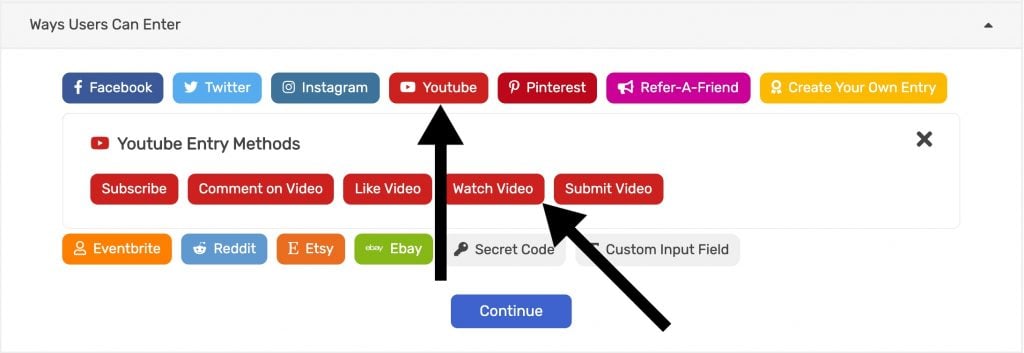
3. Fill in all required fields.
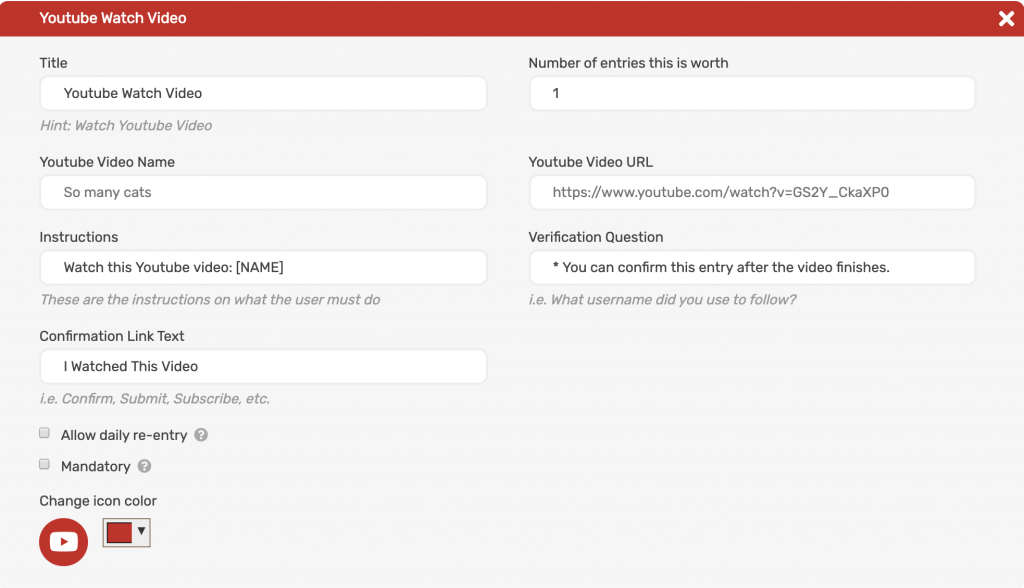
Public view
The video will be embedded in the widget and autoplay when the user opens the entry method. They won’t be allowed to confirm the entry until the video finishing.
Note: fast forwarding is disabled to ensure they watch the full video (API verified).
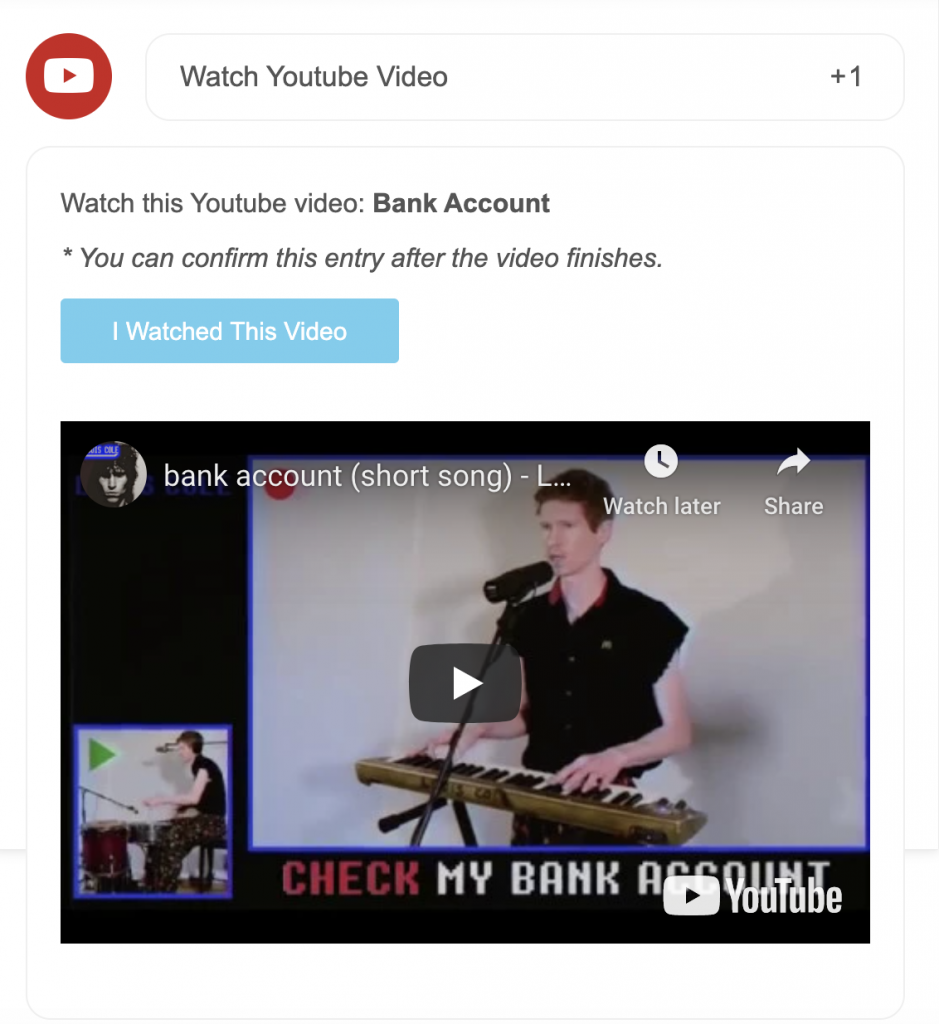
Youtube submit video
SweepWidget allows users to gain entries for submitting a Youtube video.
Admin view
To enable this entry method:
- Navigate to Ways Users Can Enter.
- Click on Youtube > Submit Video.
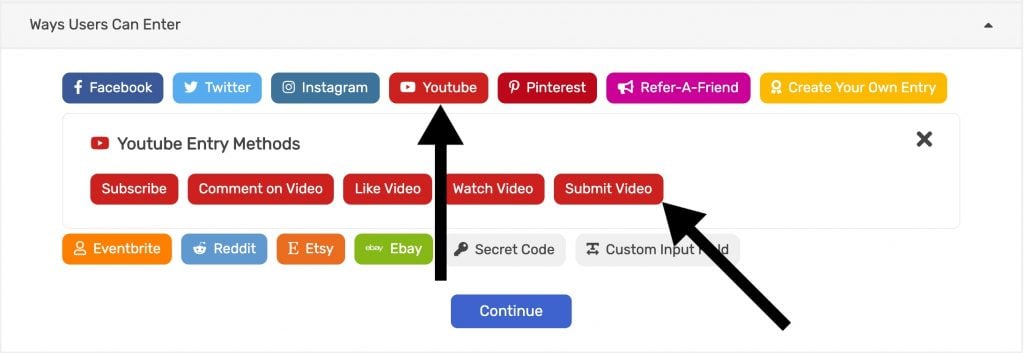
3. Fill in all required fields.
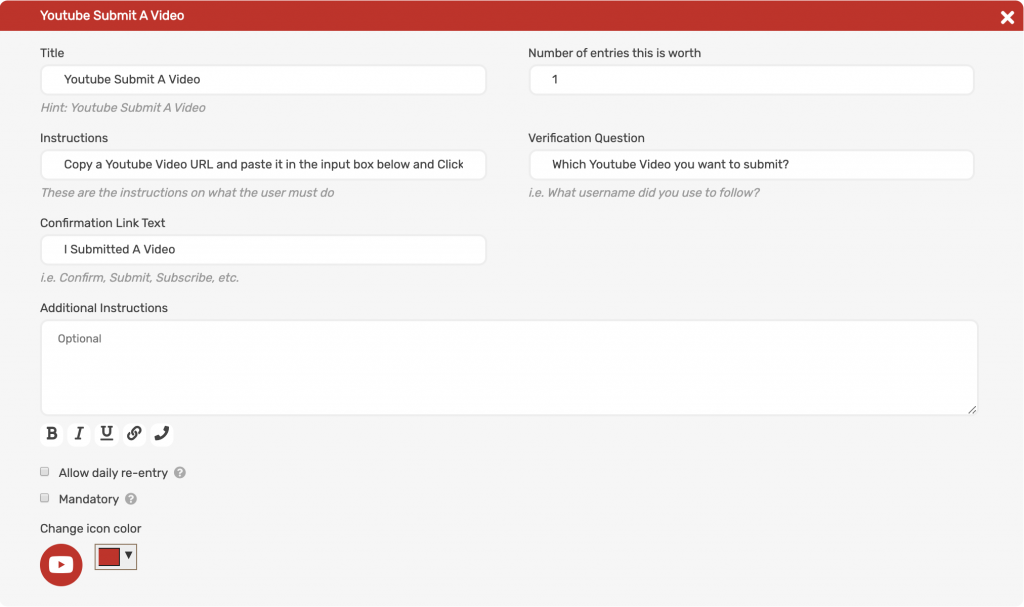
Public view
The user will be asked to submit a Youtube video. They will receive credit for this entry after verifying the link of the video they want to submit.
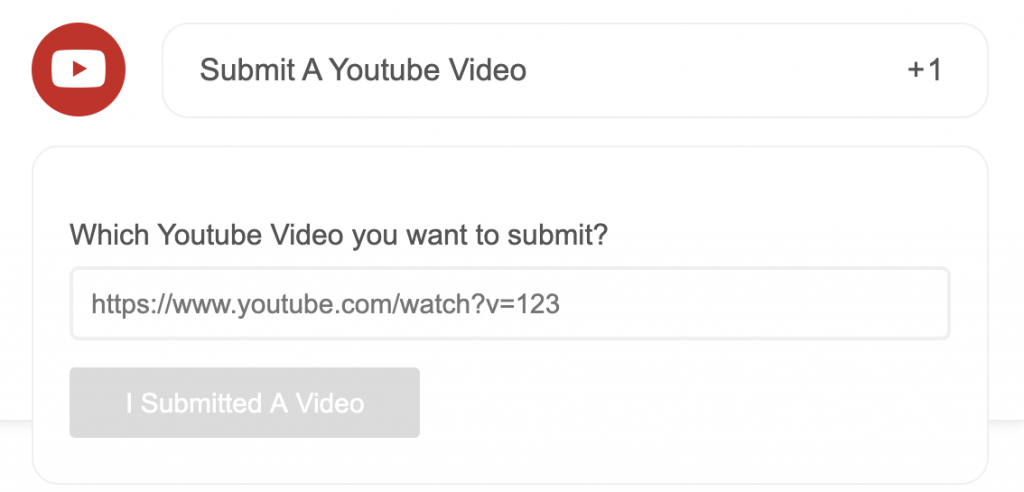
Featured Youtube Video
You can show a Youtube video at the top of the widget instead of an image. To do this, navigate to Style & Design > Youtube Video Feature.
Add the link to the video you want and also tick Video under Do you want to feature an image or video.