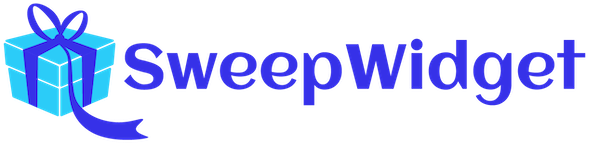Pinterest Entry Methods
This article covers all of the entry methods that SweepWidget allows with Pinterest.
Table of contents:
- Login
- Visit Pin
- Select A Pin From Pinterest Board (* API verified)
- Select A Pinterest Board (* API verified)
- Example Giveaway
Pinterest login
SweepWidget allows users to login to a giveaway through their Pinterest account. This features is enabled by default, but you can opt in or out within the build/edit section for a giveaway.
Admin view
Navigate to User login steps. Then make sure the Pinterest checkbox is ticked.

Public view
After the user clicks the Pinterest login icon, they will be prompted to login through their Facebook account and authenticate the SweepWidget app.
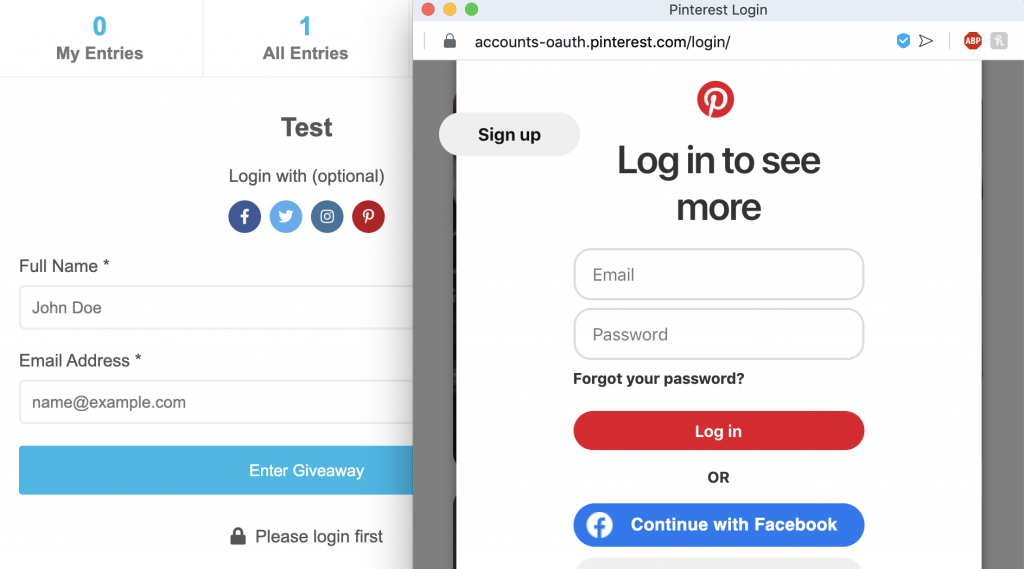
After the user completes this, their name and email will be auto-filled and they can proceed to enter the giveaway.
Visit A Pin
SweepWidget allows users to gain entries by visiting a pin on a Pinterest board.
Admin view
To enable this entry method:
- Navigate to Ways Users Can Enter.
- Click on Pinterest > Visit Pin.
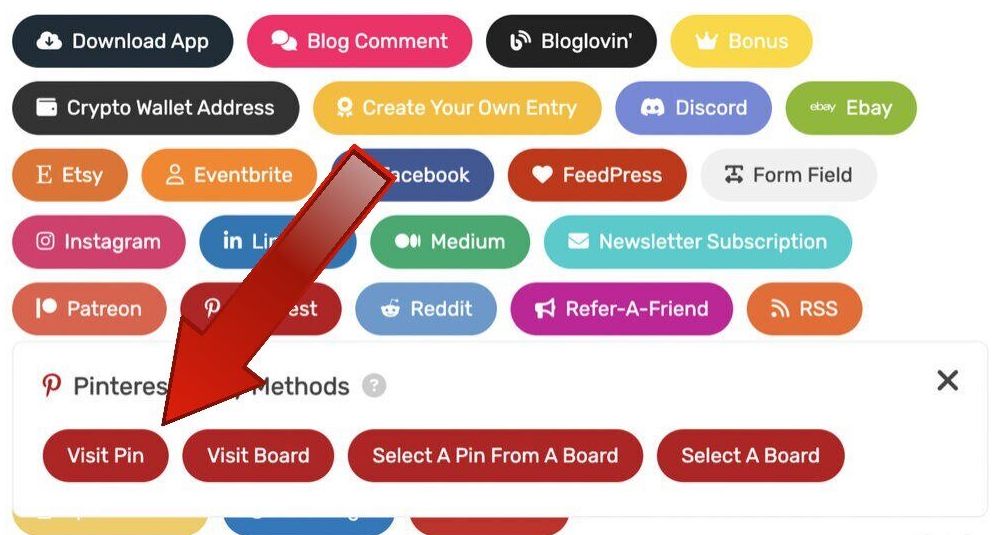
3. Fill in all required fields.
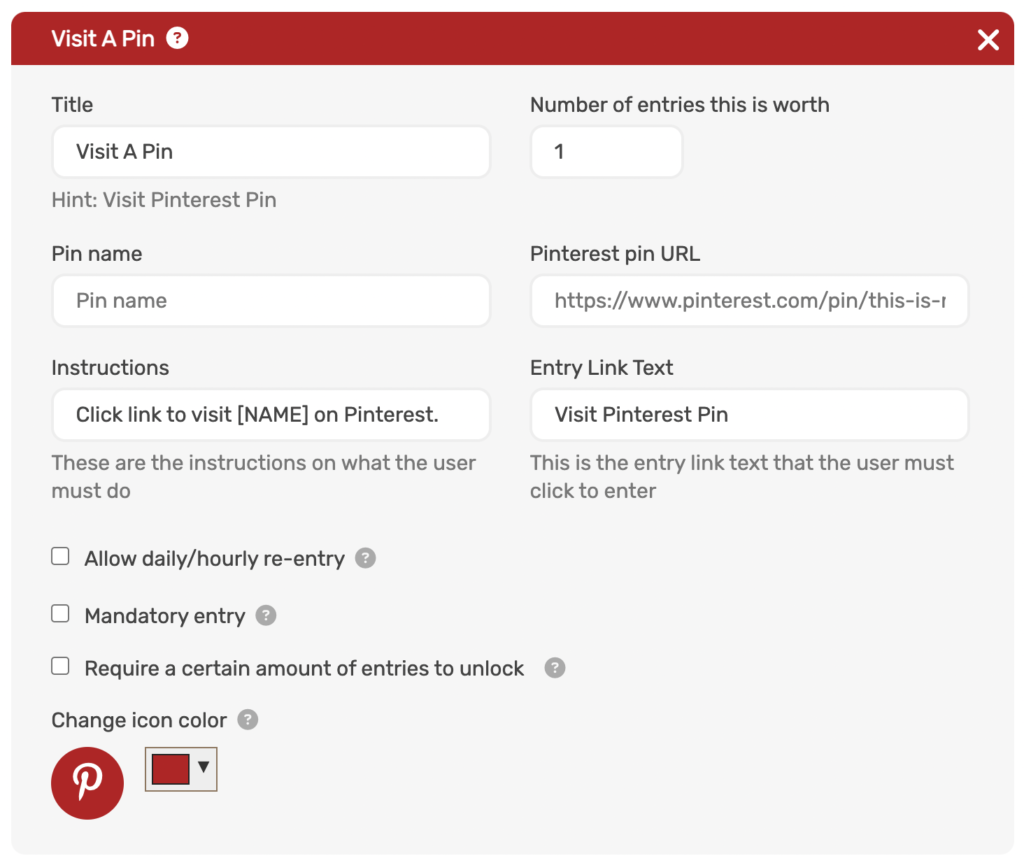
Public view
The user will be asked to visit the Pinterest page. They will receive credit for automatically get credit when they click the Visit Pinterest Pin link.
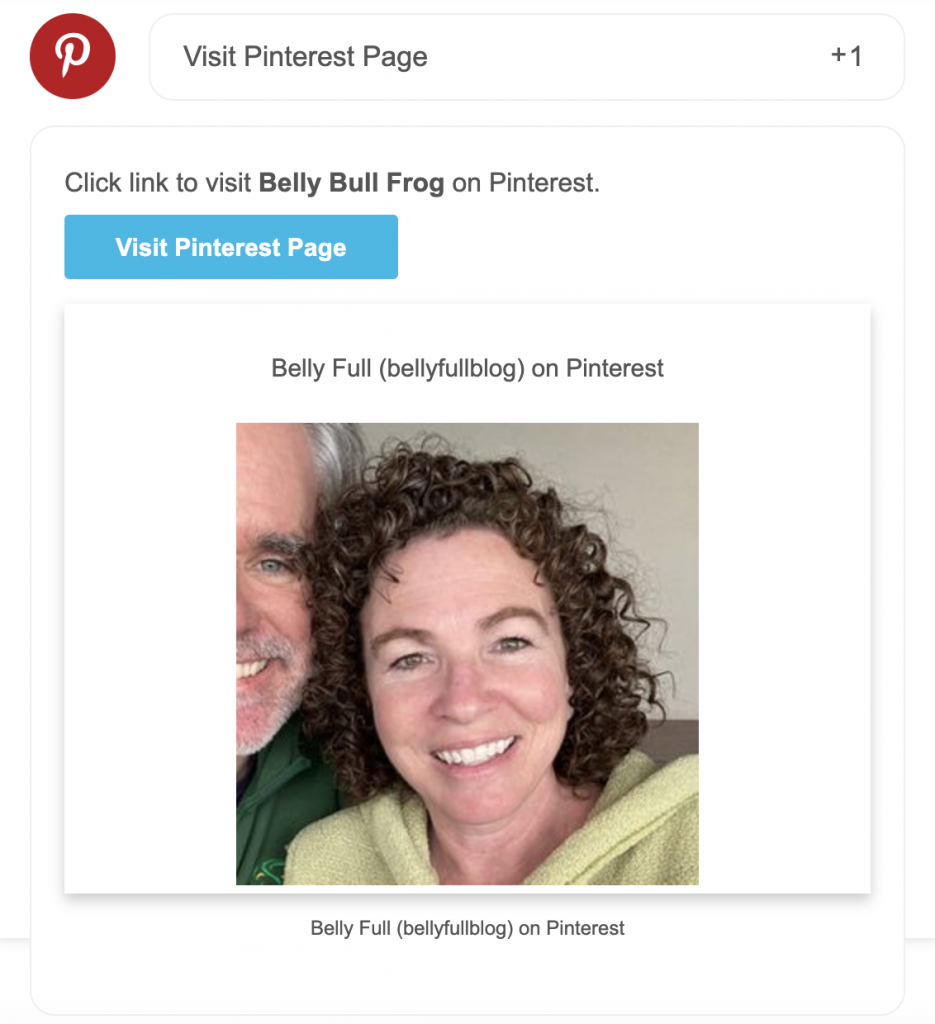
Select A Pin From A Pinterest Board
With SweepWidget you can all the user to select a pin from one of their Pinterest boards. The whole action is API verified to ensure the user is actually picking a pin from their personal board.
Admin View
To choose this entry method, go to create/edit a giveaway. Then, go to the More Ways Users Can Enter Tab. Next, select the Pinterest button and click Select A Pin From A Board.
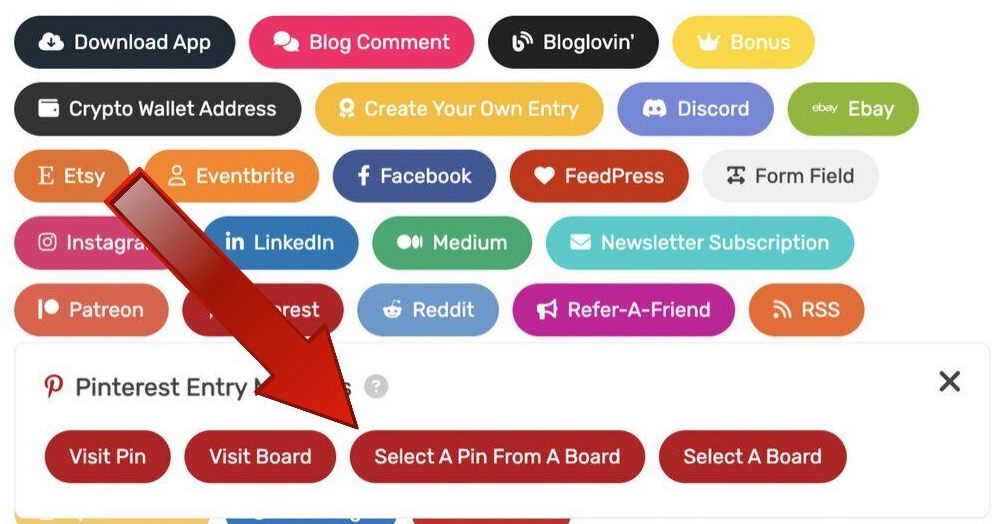
Next, fill in all of the required information.
Require hashtags (* Optional)
You can optionally require one or more hashtags for the pin. This means that the user must be containing the required hashtags in the title or description of the pin.
Note: you can require multiple hashtags, or just require at least one from a list. If you use more than one hashtag, separate them by a comma e.g. #cats, #dogs, #fish, #dinosaurs.
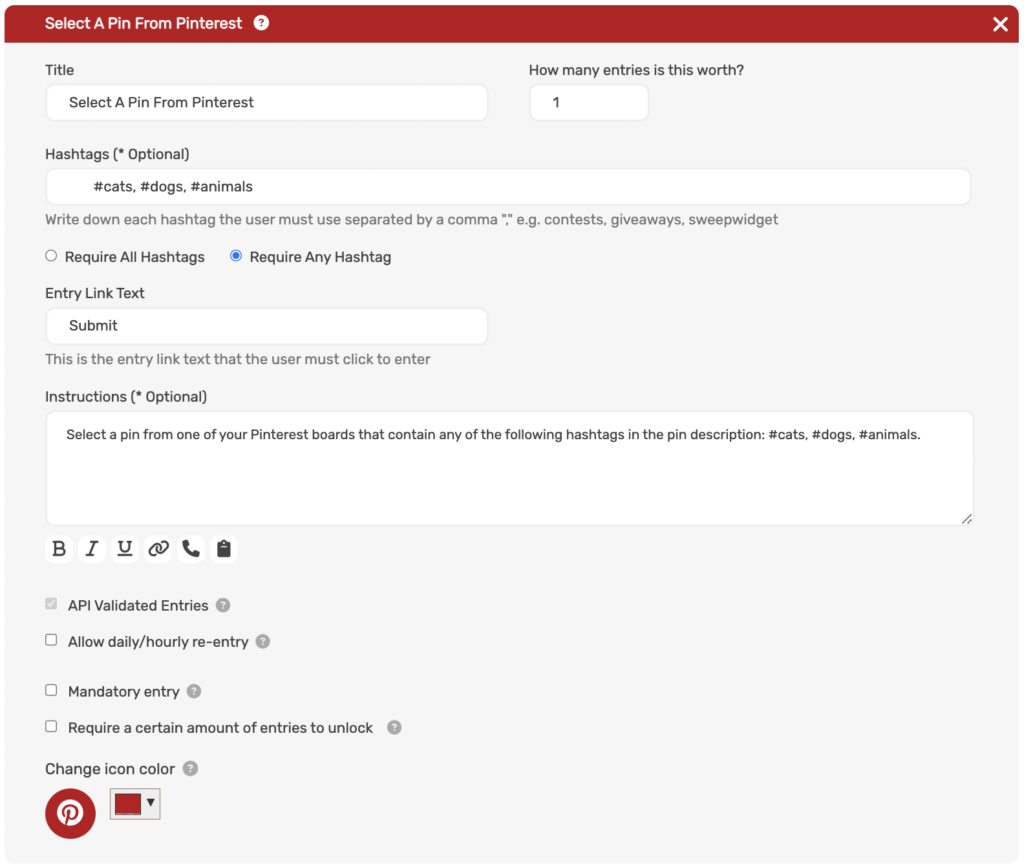
Public View
Now, we will discuss the end user’s experience while entering the contest. After they log into the giveaway, they will see an option to Select A Pin From Pinterest. They will click on that option and be presented with the instructions. First, they must click the Fetch Boards button.
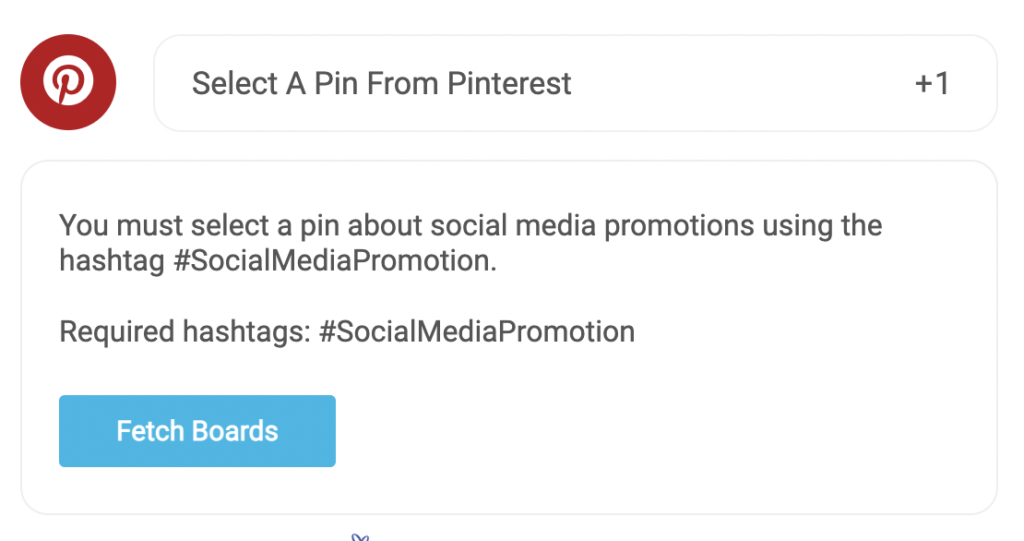
Next, the user will be prompted to authorize the SweepWidget <> Pinterest application to access their user account data, board data, and pin data.
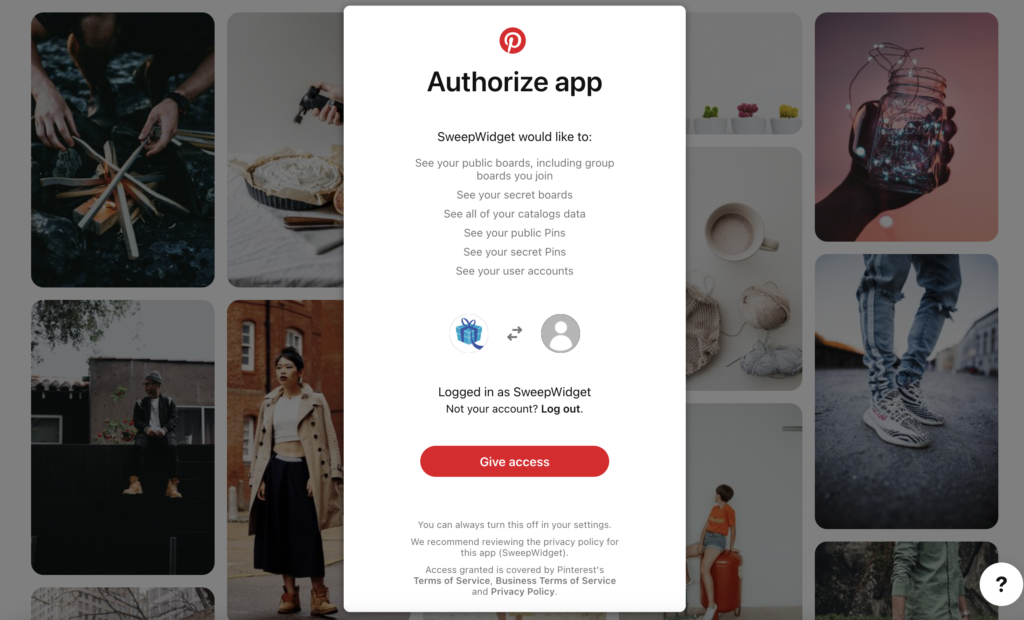
After they authorize their app, they will be redirected back to the SweepWidget giveaway. They can now pick one of their public boards to select a pin from.
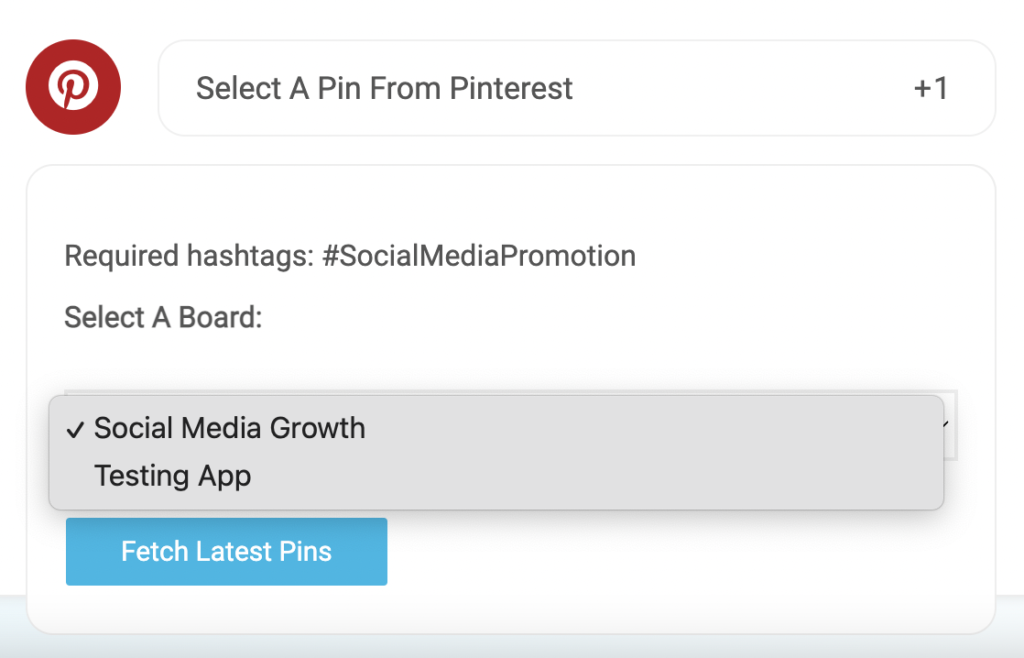
After they select a board, they will get to choose from their recent pins.
Note: if you’re requiring a hashtag, it will only filter pins that contain the required hashtag/s in the title or description of the pin.
Once they pick a pin to submit, they must click the Select Pin button.
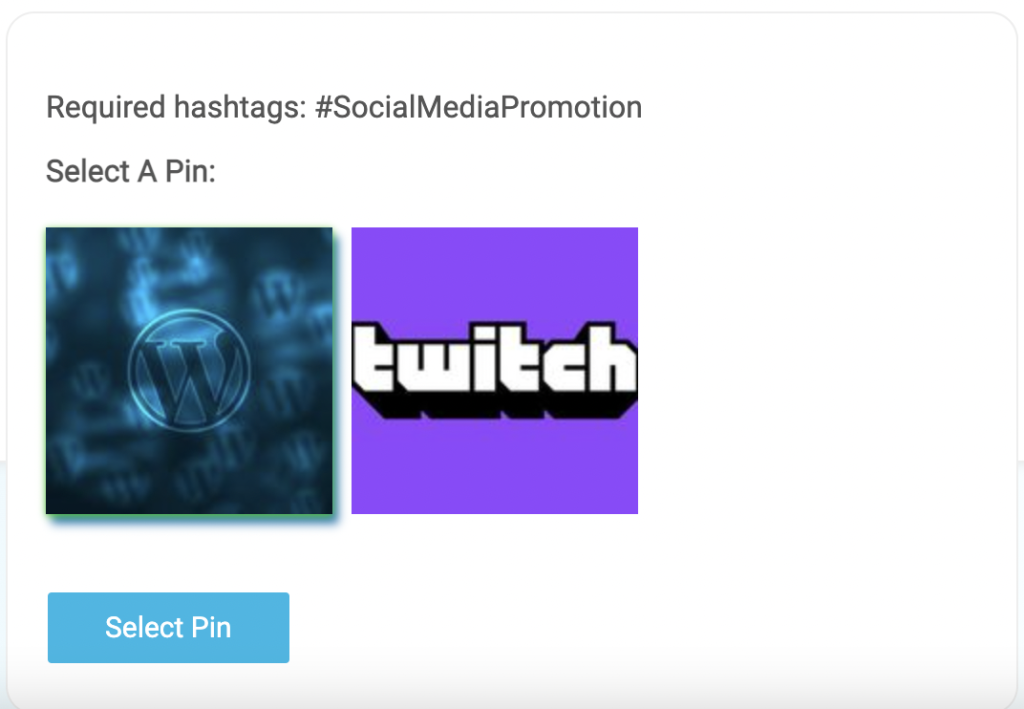
That’s it! They will now have gotten credit for the entry method.
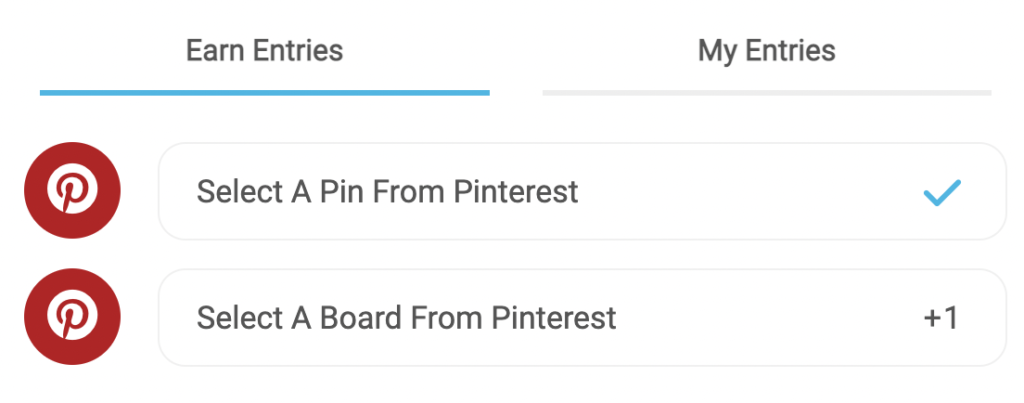
Select A Pinterest Board
With SweepWidget, you can ask users to select one of their public boards. You can give them instructions on what type of board to submit into the contest e.g. create a board of your favorite vegan meals, create a board of the best places you have travelled to, etc.
Admin View
First, create/edit a giveaway. Navigate to the More Ways Users Can Enter tab. Then, click on the Pinterest button and the Select A Board button.
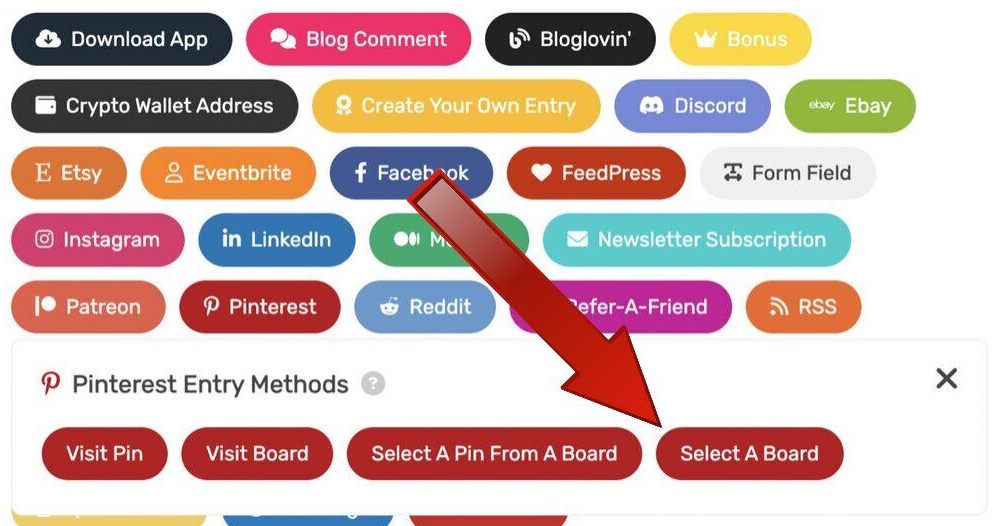
Next, fill in all of the required information.
Require hashtags (* Optional)
You can optionally require one or more hashtags for the board. This means that the user must be containing the required hashtags in the title or description of the board.
Note: you can require multiple hashtags, or just require at least one from a list. Note: if you use more than one hashtag, separate them by a comma e.g. #cats, #dogs, #fish, #dinosaurs.
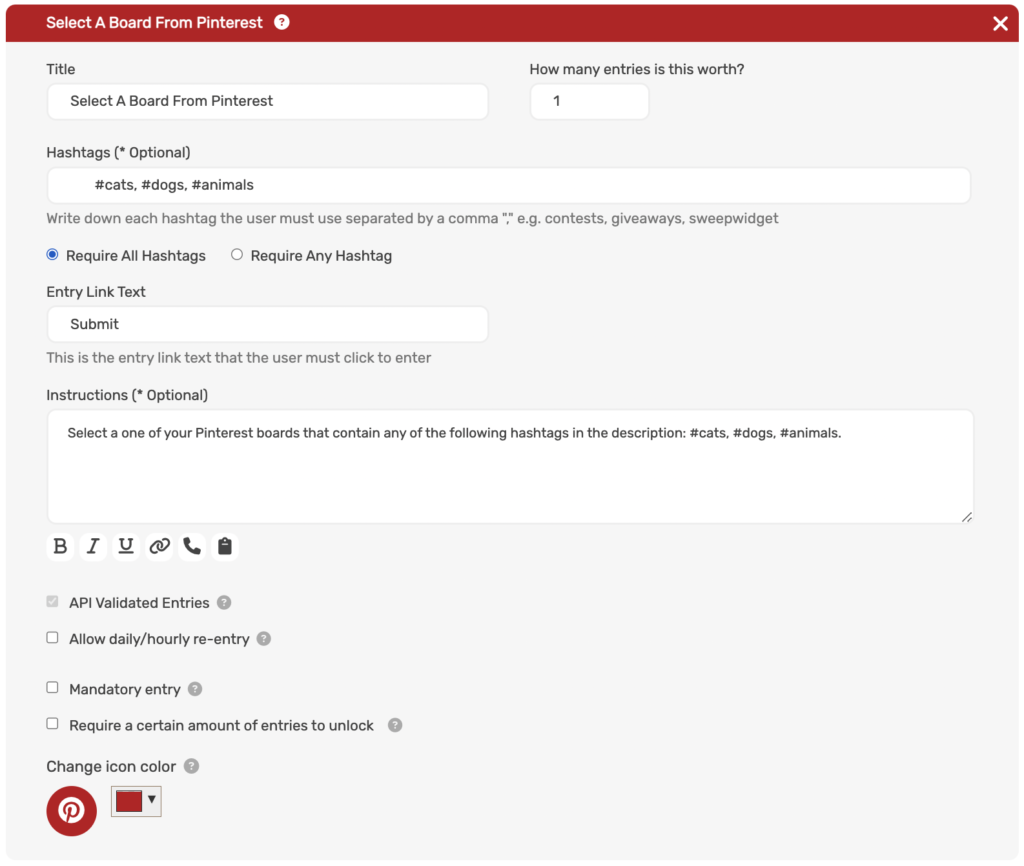
Public View
Now, we will discuss the end user’s experience while entering the contest. After they log into the giveaway, they will see an option to Select A Board From Pinterest. They will click on that option and be presented with the instructions. First, they must click the Fetch Boards button.
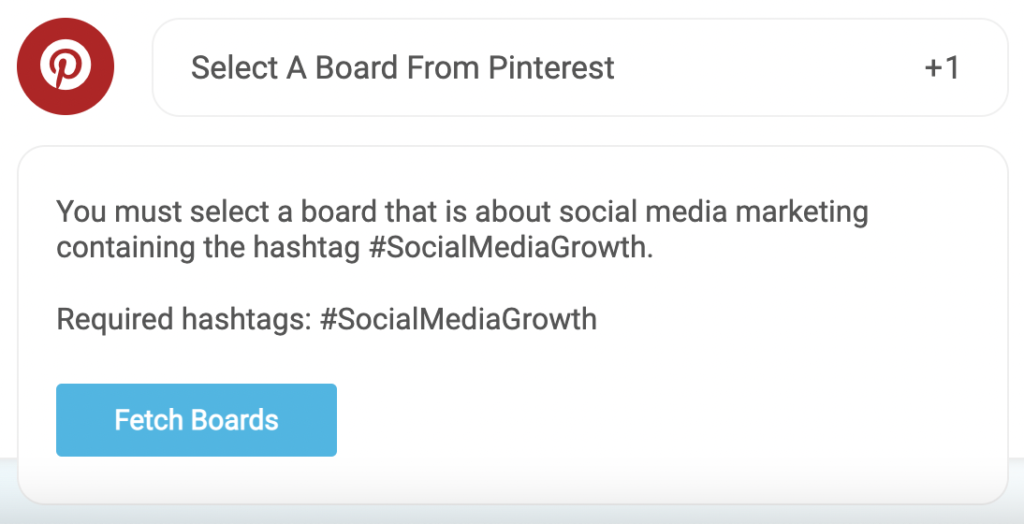
Next, the user will be prompted to authorize the SweepWidget <> Pinterest application to access their user account data, board data, and pin data.
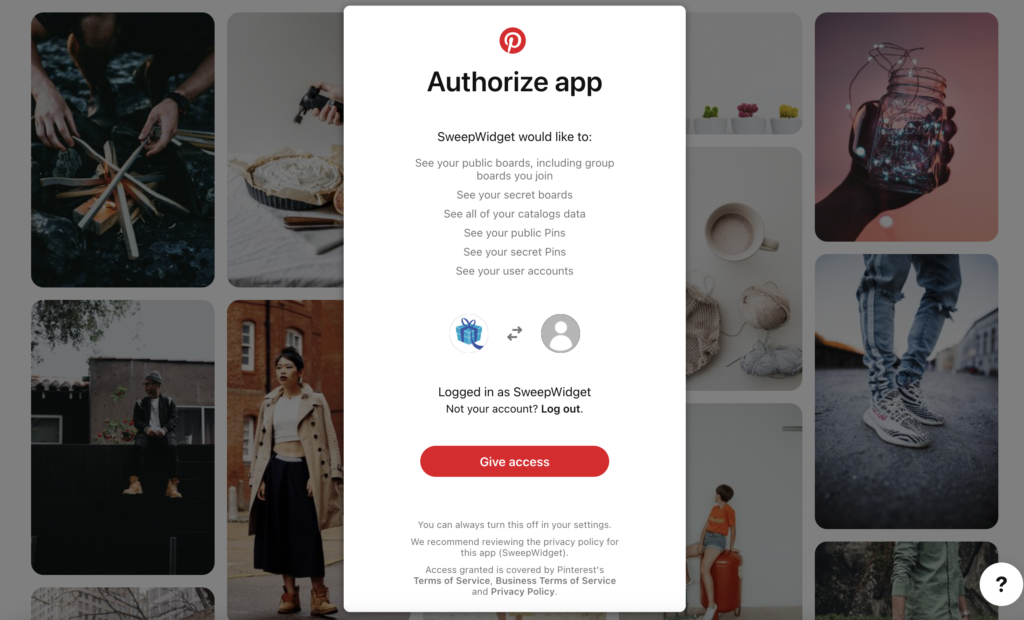
After they authorize their app, they will be redirected back to the SweepWidget giveaway. They can now pick one of their public boards.
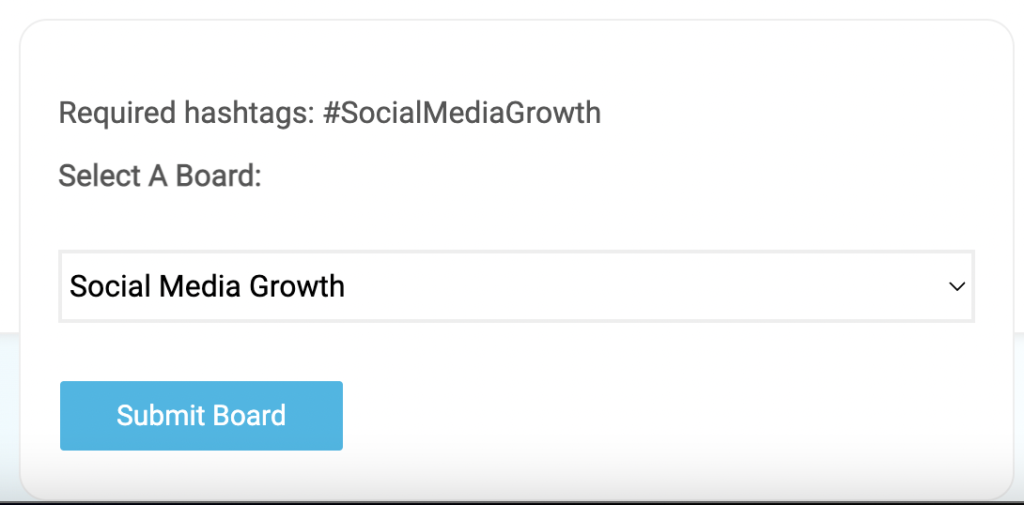
After they select a board and click the Submit Board button, they’re finished!
They have now earned credit for the entry method.