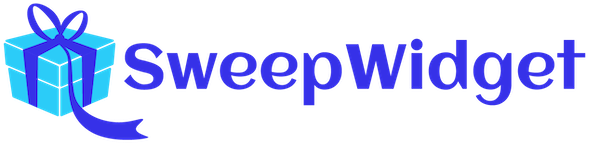Meta Pixel Integration
The Meta Pixel (formerly Facebook Pixel) is a powerful conversion tracking tool that helps you measure the effectiveness of your advertising campaigns on Facebook and Instagram. By integrating the Meta Pixel with your SweepWidget giveaways, you can track user actions, optimize ad delivery, and build custom audiences for retargeting.
What You’ll Track with Meta Pixel
Once integrated, the Meta Pixel will automatically track:
- Page views – Every time someone views your giveaway page
- User logins – When participants authenticate to enter (tracked as CompleteRegistration)
- Contest entries – When users submit their entry (tracked as Lead)
- Entry method completions – Each individual action users complete (tracked as Lead)
- Custom events – Other widget interactions for detailed tracking
Setting Up Meta Pixel Integration
Step 1: Navigate to Meta Pixel Integration
In your SweepWidget dashboard, go to API Integrations from the left sidebar menu.
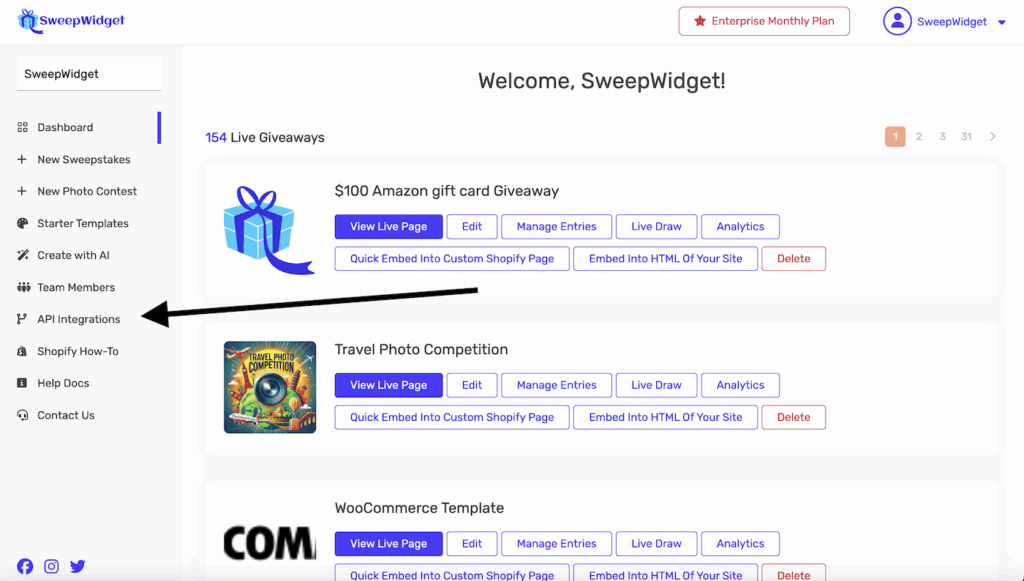
Click on Meta Pixel (Facebook) to open the integration settings.
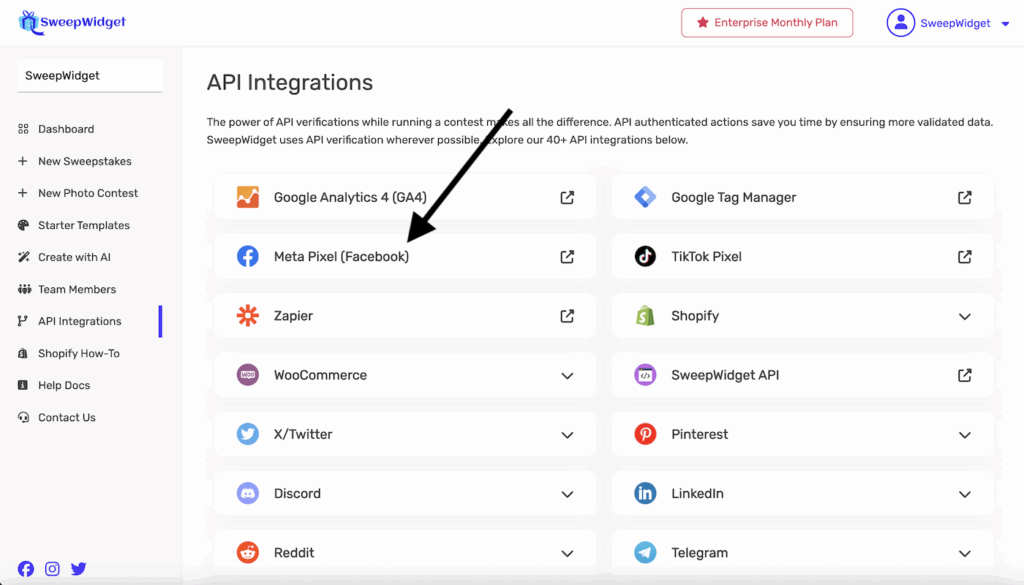
Step 2: Enter Your Pixel ID
In the Pixel ID field, enter your Meta Pixel ID (it’s a 15-16 digit number like 123456789012345).
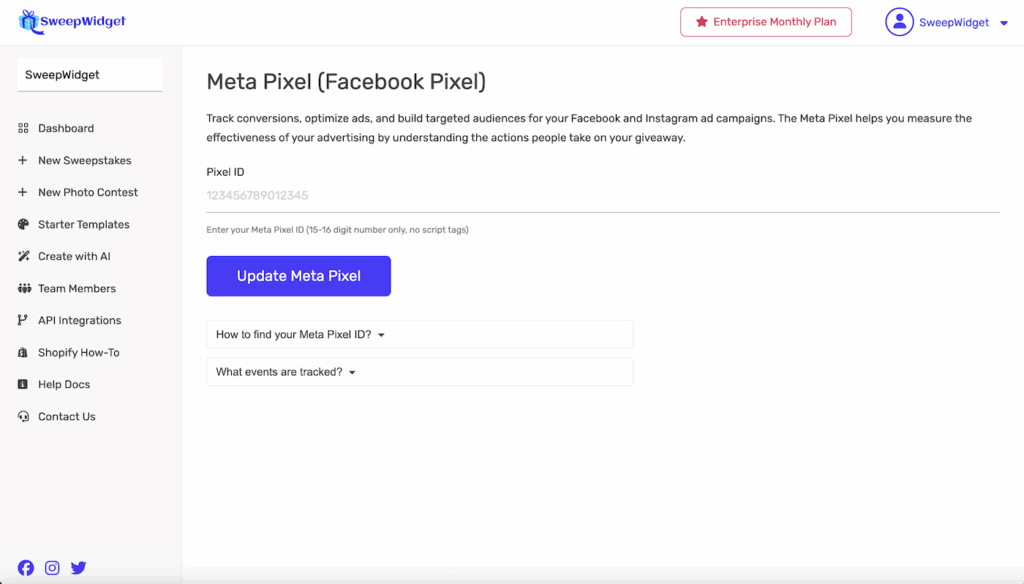
Click the Update button to save your settings.
Important: Only enter your Pixel ID (numbers only), not the entire pixel code script.
Finding Your Meta Pixel ID
If you don’t have a Meta Pixel ID yet, follow these steps:
Step 1: Access Meta Events Manager
Go to Meta Events Manager and sign in with your Facebook account.
Step 2: Select or Create a Pixel
If you already have a Meta Pixel, select it from the Data Sources list. If not, you’ll need to create a new pixel by clicking Connect Data Sources and then Web > Meta Pixel > Connect.
Step 3: Find Your Pixel ID
Once you’re viewing your pixel:
- Click on Settings in the left sidebar
- Your Pixel ID will be displayed at the top (a 15-16 digit number)
- Click the copy icon to copy it, then paste it into the SweepWidget integration field
Viewing Your Results in Meta Events Manager
After setting up the integration, you can view your giveaway activity in Meta Events Manager.
Real-Time Activity
To see live activity on your giveaway:
- In Meta Events Manager, select your pixel
- Click Test Events in the left sidebar
- You’ll see events being triggered in real-time as users interact with your giveaway
Event Analytics
To see all tracked events and analytics:
- Go to Overview in your pixel dashboard
- You’ll see event counts, unique users, and trends over time
- Click on Activity to see a detailed breakdown of all events
Note: While test events appear immediately, it may take a few minutes for events to populate in your standard analytics reports.
Events Tracked by SweepWidget
SweepWidget sends the following events to Meta Pixel:
Standard Events
| Event Name | When It Fires | What It Tracks |
|---|---|---|
| PageView | User views giveaway page | Page loads and views |
| CompleteRegistration | User logs in to enter | User authentication |
| Lead | User submits entry or completes entry method | Contest entries and individual actions |
| Custom Events | Other widget interactions | Refreshes and other user actions |
Event Parameters
Each event includes additional parameters for deeper insights:
- content_name – Specific details about the action (e.g., “Facebook Like Page”, “Twitter Follow”)
- content_category – The category of the action (e.g., “Contest Entry”, “Insert Entry”)
Example Event
When a user submits a contest entry, Meta Pixel receives:
- Event: Lead
- Content Name: Enter Giveaway
- Content Category: Contest Entry
Using Meta Pixel Data for Advertising
The Meta Pixel data can be used to optimize your Facebook and Instagram advertising campaigns:
Create Custom Audiences
Build custom audiences based on giveaway interactions:
- People who viewed your giveaway page
- People who started but didn’t complete entry
- People who completed your giveaway
Optimize Ad Delivery
Use the Lead event as a conversion objective to optimize your ad campaigns for giveaway entries. Meta will automatically show your ads to people more likely to participate.
Create Lookalike Audiences
Build lookalike audiences based on people who entered your giveaway to reach new potential participants with similar characteristics.
Troubleshooting
Events Not Appearing?
If you’re not seeing events in Meta Events Manager, check these common issues:
- Check Test Events: Use the Test Events tool in Events Manager for immediate feedback on whether events are being received.
- Verify Pixel ID: Make sure you entered the correct 15-16 digit Pixel ID (numbers only, no script tags).
- Check browser extensions: Ad blockers and privacy extensions can prevent tracking. Test in an incognito window.
- Test your giveaway: Visit your live giveaway page and complete an action, then check Test Events within a few seconds.
- Pixel Status: In Events Manager, check if your pixel shows as “Active” (green indicator).
Pixel Shows as Inactive?
If your pixel shows as inactive, it means no events have been received in the last 7 days. Visit your giveaway page to trigger a PageView event and activate it.
Best Practices
- Verify your domain: Add and verify your domain in Meta Business Manager for better tracking reliability and to prepare for iOS 14+ privacy changes.
- Set up Conversions API: Consider implementing Meta’s Conversions API alongside the pixel for more reliable server-side tracking (contact SweepWidget support for guidance).
- Use event data: Regularly check which entry methods drive the most engagement and optimize your giveaways accordingly.
- Create audiences early: Set up custom audiences as soon as you launch your giveaway to maximize audience size for retargeting.
- Respect privacy: Make sure your privacy policy discloses the use of Meta Pixel tracking.
Need Help?
If you need assistance setting up Meta Pixel tracking for your giveaways:
- Contact SweepWidget support through the Contact Us page in your dashboard
- Visit Meta’s Pixel Setup Guide for help creating your pixel
- Learn more about Meta Pixel best practices