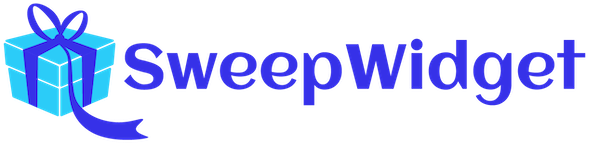SweepWidget GA4 Integration
Google Analytics 4 (GA4) is the latest version of Google Analytics that provides powerful insights into user behavior, engagement metrics, and conversion tracking for your giveaways. This guide will show you how to integrate GA4 with SweepWidget to track every user interaction on your contests.
What You’ll Track with GA4
Once integrated, GA4 will automatically track:
- Page views – Every time someone views your giveaway page
- User logins – When participants authenticate to enter
- Contest entries – When users submit their entry
- Entry method completions – Each individual action users complete (follow, like, share, etc.)
- Widget interactions – Refreshes, errors, and other user actions
Setting Up GA4 Integration
Step 1: Navigate to Google Analytics 4 Integration
In your SweepWidget dashboard, go to API Integrations from the left sidebar menu.
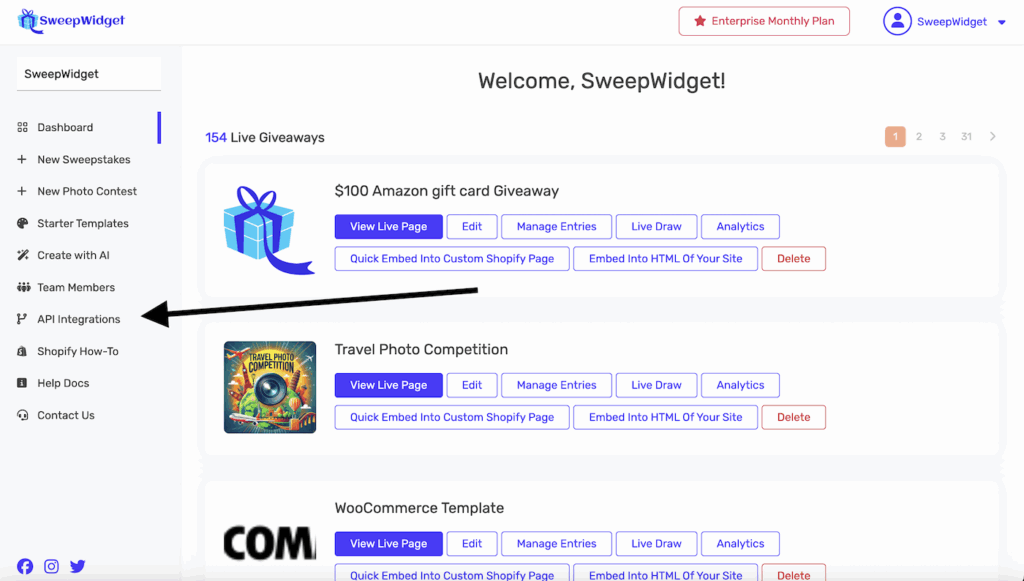
Click on Google Analytics 4 (GA4) to open the integration settings.
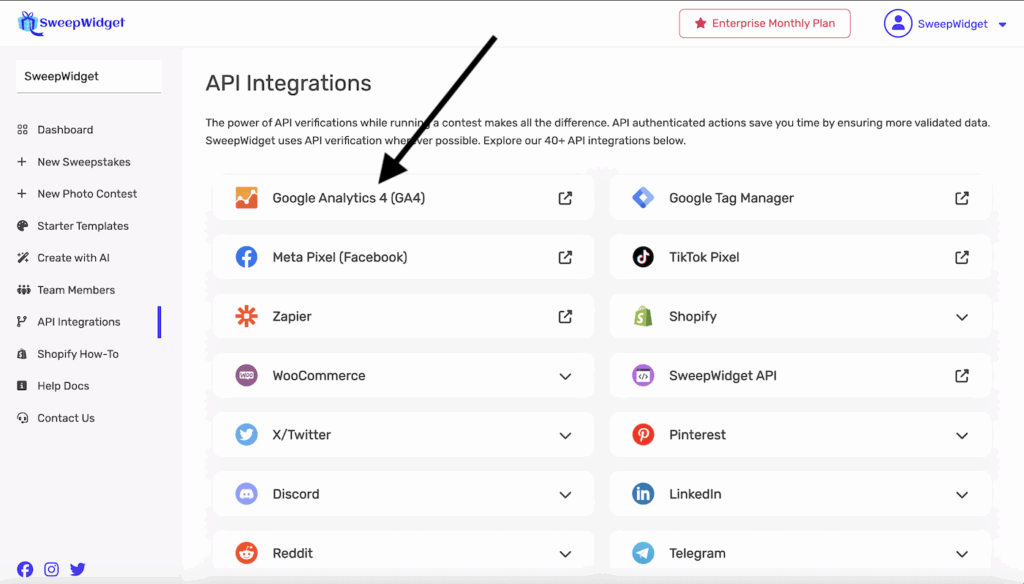
Step 2: Enter Your Measurement ID
In the Measurement ID field, enter your GA4 Measurement ID (it starts with “G-” followed by letters and numbers, like G-ABC123XYZ).
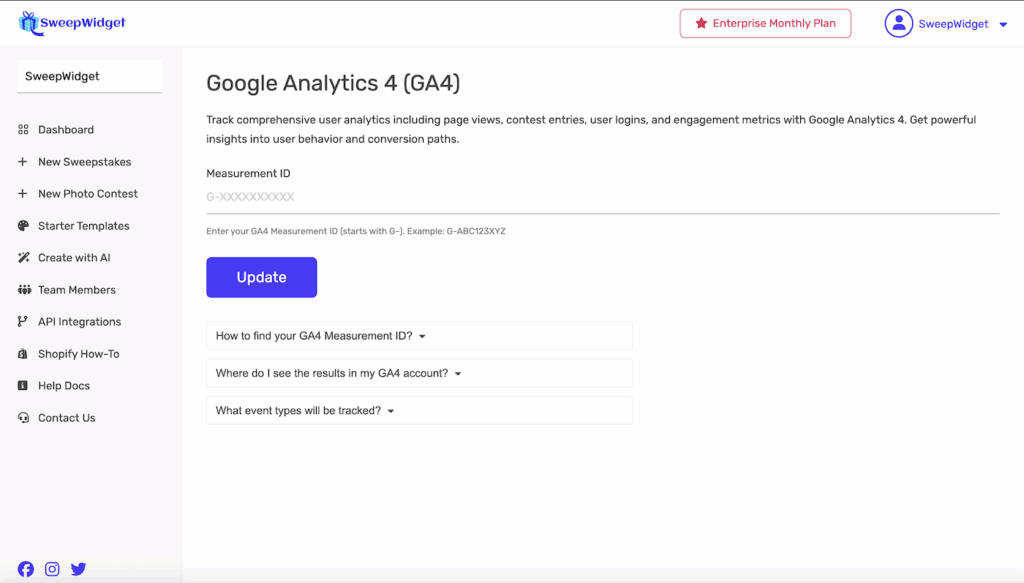
Click the Update button to save your settings.
Important: Only enter your Measurement ID (G-XXXXXXXXXX), not the entire tracking code script.
Finding Your GA4 Measurement ID
If you don’t have a GA4 Measurement ID yet, follow these steps:
Step 1: Access Google Analytics
Go to analytics.google.com and sign in with your Google account.
Step 2: Select or Create a GA4 Property
If you already have a GA4 property, select it from the property dropdown. If not, you’ll need to create a new GA4 property by clicking Admin in the bottom left corner and then Create Property.
Step 3: Navigate to Data Streams
Once you’re in your GA4 property:
- Click Admin (gear icon in bottom left)
- Under the Property column, click Data Streams
- Select your web data stream (or create a new one if you don’t have one)
Step 4: Copy Your Measurement ID
At the top right of the stream details page, you’ll see your Measurement ID (format: G-XXXXXXXXXX). Click the copy icon to copy it, then paste it into the SweepWidget integration field.
Viewing Your Results in GA4
After setting up the integration, you can view your giveaway analytics in Google Analytics 4.
Real-Time Reporting
To see live activity on your giveaway:
- In Google Analytics 4, go to Reports > Realtime
- You’ll see users currently on your site and events being triggered in real-time
Event Reporting
To see all tracked events from your giveaways:
- Go to Reports > Engagement > Events
- You’ll see a list of all events being tracked
- Click on any event name to see detailed metrics
Note: While real-time events appear immediately, it may take 24-48 hours for full event data to populate in your standard reports.
Events Tracked by SweepWidget
SweepWidget sends the following events to Google Analytics 4:
Core Events
| Event Name | When It Fires | What It Tracks |
|---|---|---|
| page_view | User views giveaway page | Page loads and views |
| SweepWidget login | User logs in to enter | User authentication |
| Enter giveaway | User submits their entry | Contest entries |
| Insert entry | User completes an entry method | Individual actions (like, follow, share, etc.) |
| Reload widget | User refreshes the widget | Widget interactions |
Event Parameters
Each event includes additional parameters for deeper insights:
- event_category – The category of the action (e.g., “Contest Entry”, “User Login”)
- event_label – Specific details about the action (e.g., “Facebook Like Page”, “Twitter Follow”)
- page_title – Title of your giveaway
- page_location – Full URL of the giveaway page
Example Event
When a user clicks “Like” on your Facebook page as an entry method, GA4 receives:
- Event: Insert entry
- Event Category: Insert Entry
- Event Label: Facebook Like Page
GA4 vs Universal Analytics
If you previously used Universal Analytics (the old version), here are the key differences:
| Feature | Universal Analytics (Old) | Google Analytics 4 (New) |
|---|---|---|
| ID Format | UA-XXXXXXXX-X | G-XXXXXXXXXX |
| Status | Stopped processing July 1, 2023 | Current version |
| Event Location | Behavior > Events > Overview | Reports > Engagement > Events |
| Tracking Method | Session-based | Event-based with user journey tracking |
Important: Universal Analytics is no longer supported. You must use Google Analytics 4 for tracking.
Troubleshooting
Events Not Appearing?
If you’re not seeing events in GA4, check these common issues:
- Wait 24-48 hours: Standard reports may take time to populate. Check Realtime reports for immediate data.
- Verify Measurement ID: Make sure you entered the correct G-XXXXXXXXXX ID (not a UA- ID).
- Check browser extensions: Ad blockers and privacy extensions can prevent tracking. Test in an incognito window.
- Test your giveaway: Visit your live giveaway page and complete an action, then check GA4 Realtime reports within a few minutes.
Using a UA- ID Instead of G-?
The old Universal Analytics tracking IDs (UA-XXXXXXXX-X) no longer work. You must create a GA4 property and use a Measurement ID starting with “G-“.
Best Practices
- Create a dedicated property: Consider creating a separate GA4 property specifically for your giveaways to keep data organized.
- Set up conversions: In GA4, mark important events like “Enter giveaway” as conversions for better reporting.
- Use event parameters: Take advantage of the event_label parameter to segment which entry methods perform best.
- Check regularly: Monitor your events to understand user behavior and optimize your giveaways.
Need Help?
If you need assistance setting up Google Analytics 4 tracking for your giveaways:
- Contact SweepWidget support through the Contact Us page in your dashboard
- Visit Google’s GA4 Setup Guide for help creating your GA4 property