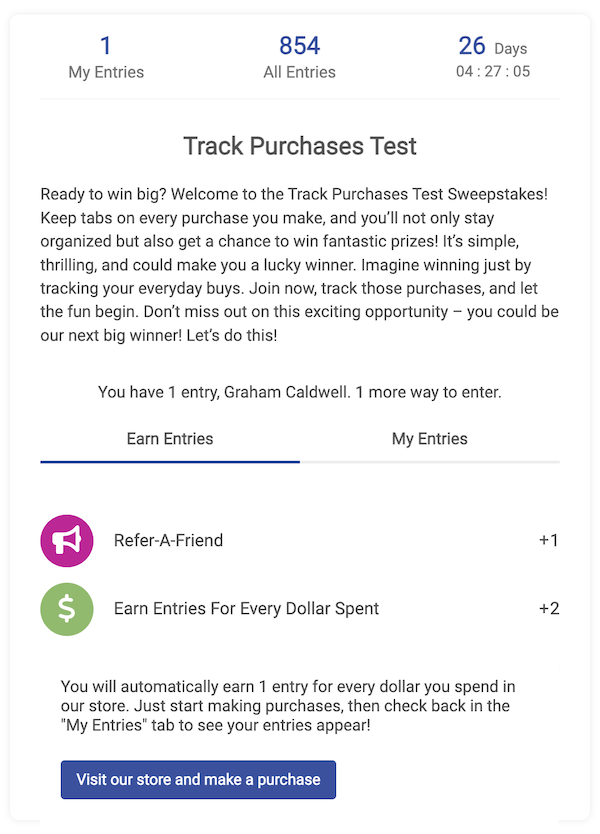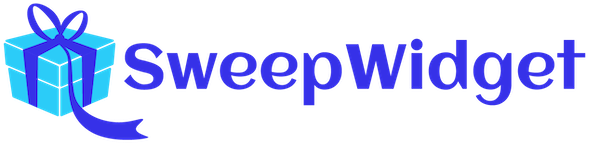WooCommerce SweepWidget Purchases App – Reward Entries For Every $1 Spent
With SweepWidget, you can integrate your WooCommerce store directly into your giveaway! As a store owner, your goal is to increase your sales. Online giveaways are a great way to incentivize people to purchase products from your store. SweepWidget integrates directly into your WooCommerce store to view the orders and reward users entries for every $1 they spend. It’s fully API verified and works in real-time with no manual verification needed on your end. Here’s how it works:
Step 1: Choose your entry method
Go to create or edit a giveaway. Then click on the Entry Methods tab, click the + Add Entry Method button, and choose the Earn Entries For Every $1 Spent option.
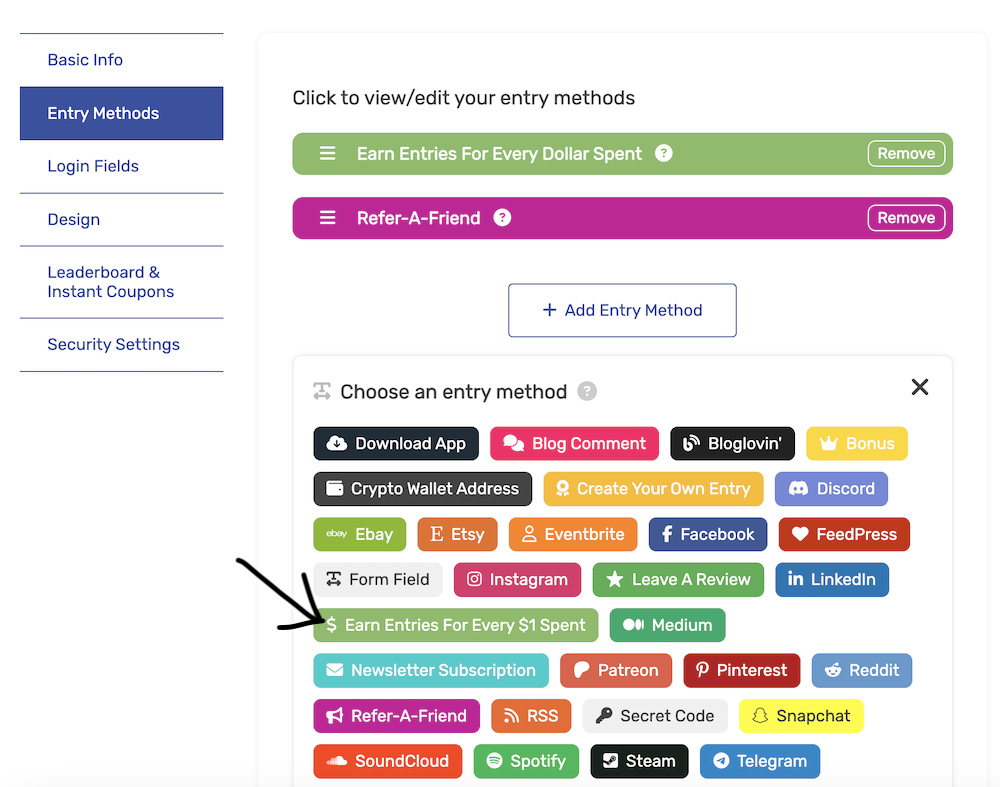
Step 2: Fill in your WooCommerce API keys
Next, you’re going to want to will in your WooCommerce API key.
WordPress site URL
This is the base URL where you WordPress site is installed (and your WooCommerce store). So, if your WordPress site is install in the root directly, you would want to put that e.g. https://my-website.com. Or, if it’s in a subfolder, you would put that e.g. https://my-website.com/wordpress-installation-location
Important: included the https:// in the URL.
WooCommerce consumer key and WooCommerce consumer secret
You can find these by following these instructions: How to find my WooCommerce API key?
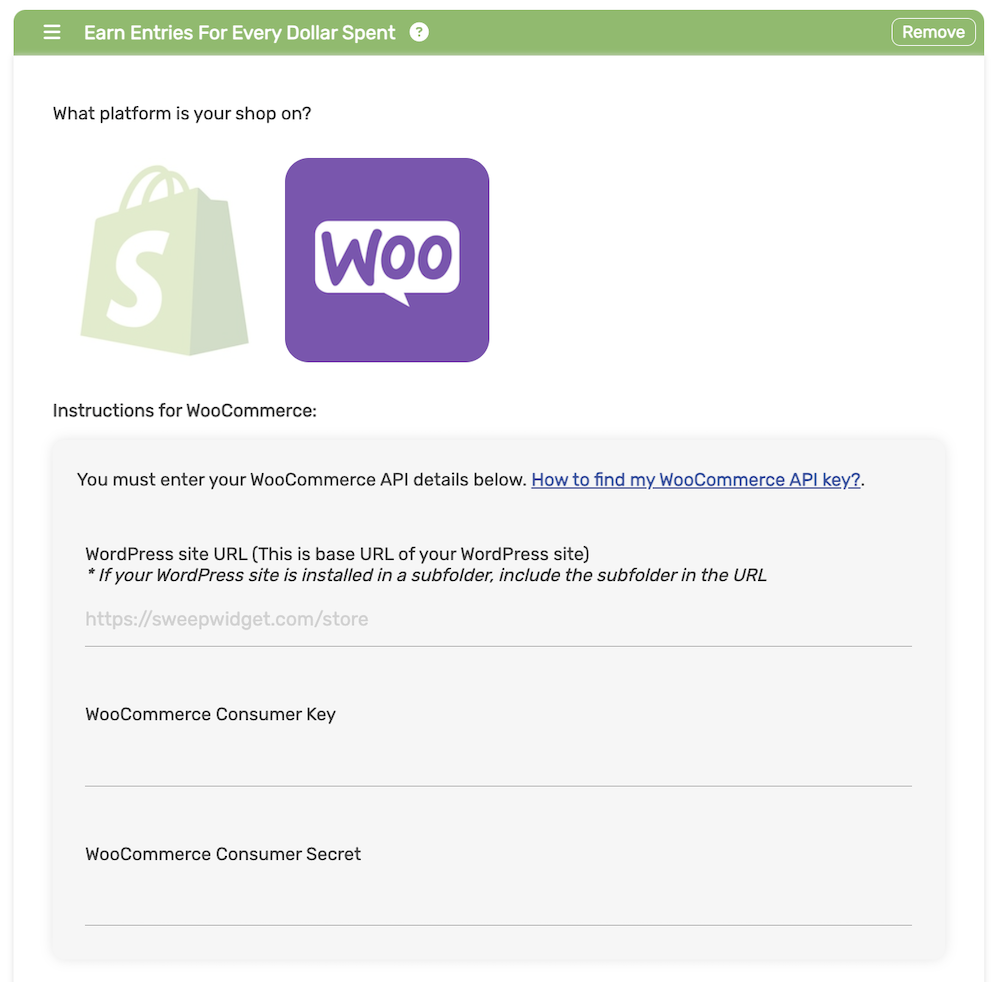
Step 3: Connect your WooCommerce store
After you’ve entered your API credentials, click the Connect WooCommerce Store button and choose which products are eligible to earn entries on. By default, all products will be selected. But, you can limit it to whichever ones you want. By default, it will fetch up to 500 products from your store. You can reach out to customer support if you need higher limits.
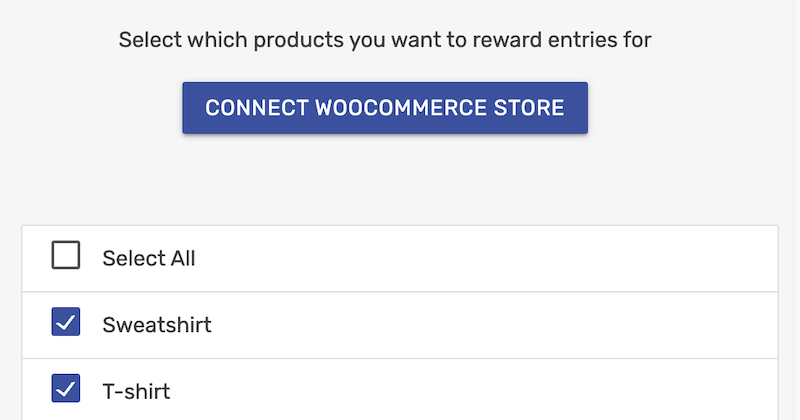
Step 4: Fill in the entry method details
Next, you can customize the entry method to fit your needs.
Earned entries for every dollar spent
You can choose how many entries the user will earn for every $1 they spend. If you set it to 1, then $1 – 1 entry. Conversely, if you set it to $5, then $1 = 5 entries.
Store link to make purchases
You want to put in the URL to your WooCommerce store. This will be how users know where to go to make purchases.
Additional instructions
This just explains to the user how it works. [X_ENTRIES] is a placeholder which will automatically be replaced by the amount of entries they will earn per $1 spent.
Email users when they get credited for a purchase
This will send an email to the users every time they make a qualified purchase and earn entries. It keeps them engaged and lets them know that it’s working.
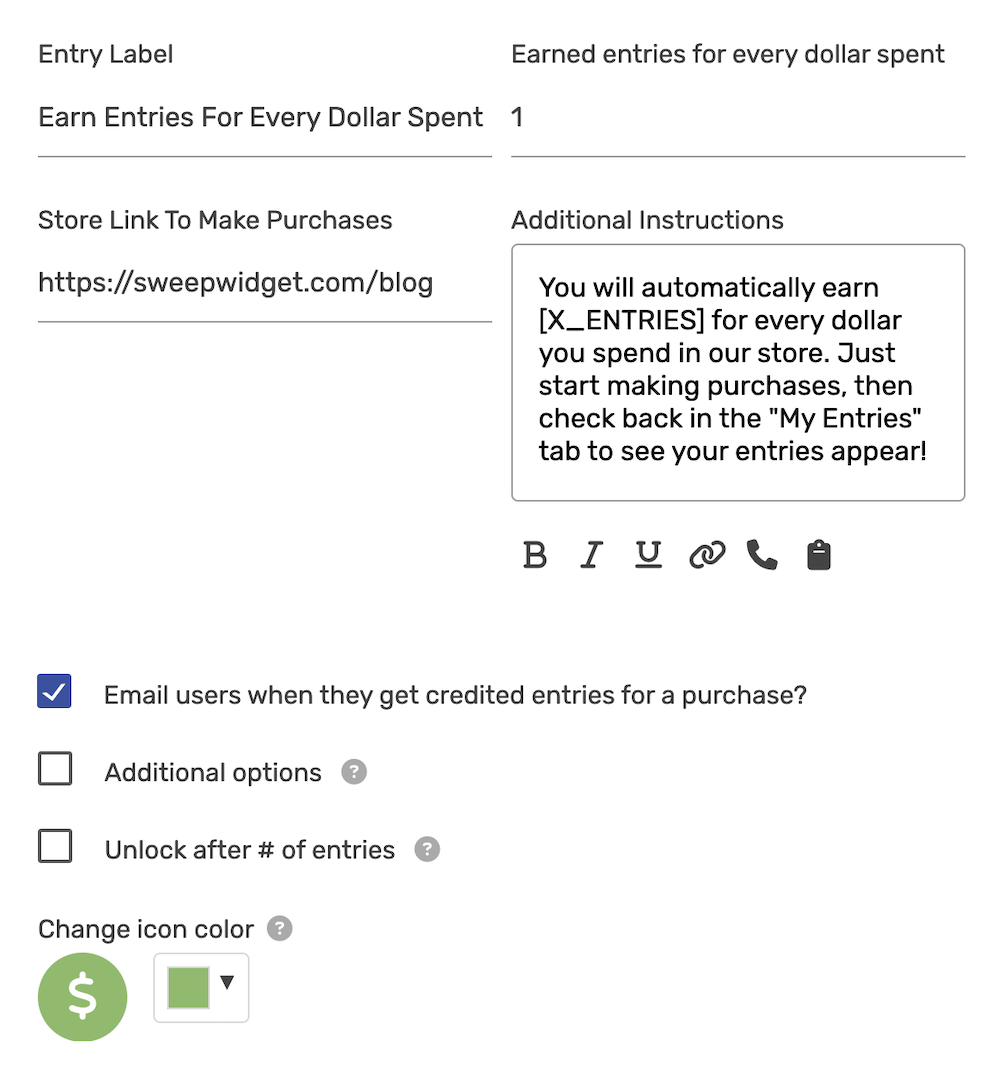
Step 5: Add an AMOE (Alternative Method of Entry)
By law, you must have an AMOE if you’re rewarding payments for entries in a giveaway. That means that users must have an equal chance at winning whether they spend money or not. By default, SweepWidget automatically adds an AMOE “Refer-a-Friend” entry method which allows unlimited friend referrals. It’s recommended that you add additional AMOE options as well. Read more about AMOE options.
Your giveaway is live!
Now, the users can enter your giveaway! Once they enter, there will be an instruction for them to navigate to your store and complete purchases. Everything is fully automated from here on out and no manual actions are required on your end. Whenever a user makes a successful purchase, the entries will automatically get applied to their SweepWidget entry.